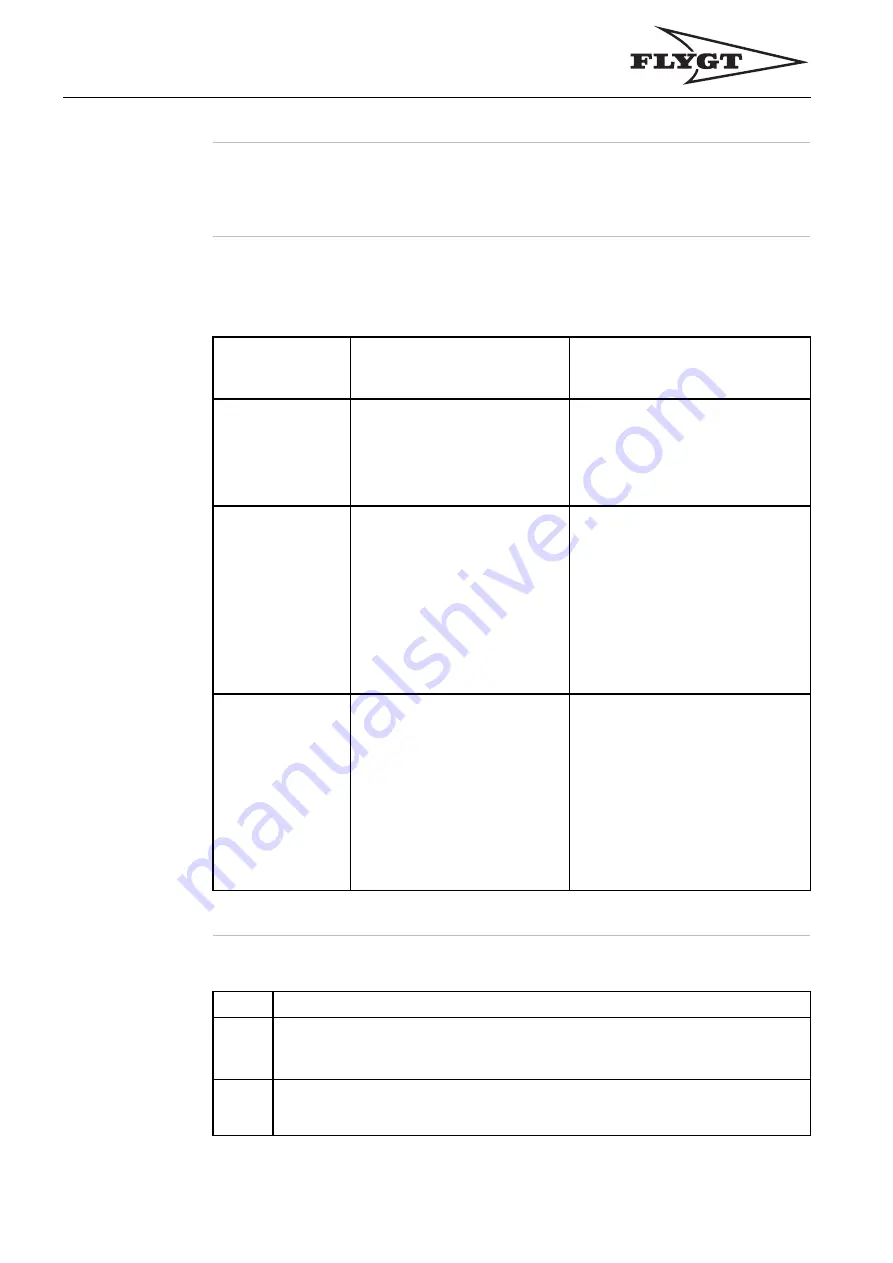
Analyze and Acknowledge Alarms Using the Web Tool
Analyze and Acknowledge Alarms Using the Web Tool
Alarm Status
Indication and
Actions
The alarm status is displayed with the A and B icons in the blue
fi
eld at the top of the
web pages.
This table shows the alarm status indication, the reason for this and the actions:
Appearance of
the alarm status
icons
Reason for the condition
Action
Solid green
1.
Status is OK
or
2.
An alarm with automatic
reset could have been
active and then returned
to not active.
1.
No action.
2.
Check the Alarm and event
log.
• Flashing red
(A-alarm)
or
•
fl
ashing
yellow
(B-alarm)
1.
An alarm is presently
active and not
acknowledged
or
2.
An alarm with manual
reset has been active
and returned to normal
condition but has not
been acknowledged.
1.
Acknowledge the alarm.
Result:
The icon turns solid
red/yellow.
2.
Acknowledge the alarm.
Result:
The icon turns solid
green.
Reference:
See section
Acknowledge All Active Alarms
below.
• Solid red
(A-alarm)
or
• solid yellow
(B-alarm)
1.
An alarm is
presently active and
acknowledged
or
2.
An alarm with manual
reset has been active,
acknowledged and
returned to normal
condition.
1.
Wait until the condition is
back to normal.
Result:
The icon turns solid
• green
or
• red/yellow (according
to item 2 below)
2.
Acknowledge the alarm
again.
Result:
The icon turns solid
green.
Acknowledge
All Active
Alarms
Follow these steps to acknowledge all active alarms:
Step
Action
1
Click View –
• Active alarms
or
• Alarm and event log.
2
Click
Acknowledge
.
Result:
All active alarms are acknowledged.
112






























