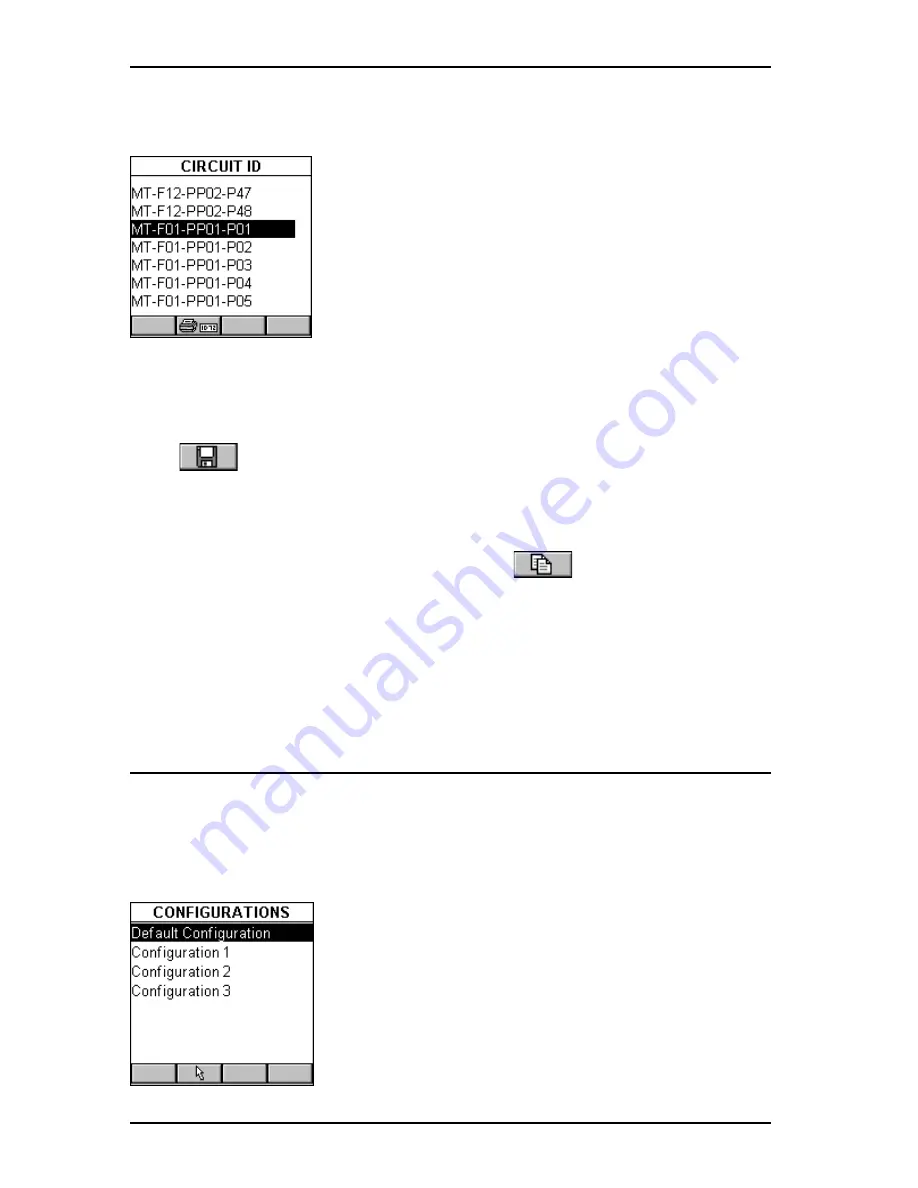
OMNIS
CANNER
User Guide
4 - 10
MT-F01-PP01-P01 (1st Circuit ID to be used)
MT-F01-PP01-P02 (2nd Circuit ID to be used)
MT-F01-PP01-P03 (3rd Circuit ID to be used)
..
.
MT-F01-PP01-P48 (48th Circuit ID to be used)
MT-F01-PP02-P01 (49th Circuit ID to be used)
.
.
.
.
.
.
MT-F01-PP02-P48 (96th Circuit ID to be used)
MT-F02-PP01-P01 (97th Circuit ID to be used)
MT-F02-PP01-P02 (98th Circuit ID to be used)
.
.
.
.
.
.
.
.
.
MT-F12-PP02-P48 (last Circuit ID to be used)
Press
(Save) to save the Circuit ID and return to the
PROJECTS
screen.
Note
To quickly edit the
Last Circuit ID
, press
(Copy) once you
have completed the
First Circuit ID
. This function will copy the First
Circuit ID into the Last Circuit ID field. Now edit the Last Circuit ID
field.
Press ESC to return to the
SETUP
screen.
Configurations
Select
Configurations
to display the
CONFIGURATIONS
screen. It
contains a list of all configurations which are currently stored on the
MultiMediaCard that can be read by OMNIS
CANNER
2. (See Chapter 11 -
MultiMediaCard for more information about the MMC).
The predefined
Default Configuration
is
always present and can be used to reset
OMNIS
CANNER
to the factory default. It contains
the following projects: TIA, ISO/IEC, VENDOR,
OMNI, IEEE, ATM, AS/NZ, ANSI.
Use the
é
or
ê
arrow key to highlight a specific
Configuration.
Summary of Contents for OMNIFiber
Page 1: ...OMNIScanner 2 OMNIFiber ...
Page 9: ...OMNISCANNER User Guide TOC 6 ...
Page 25: ...OMNISCANNER User Guide 1 16 ...
Page 33: ...OMNISCANNER User Guide 2 8 ...
Page 41: ...OMNISCANNER User Guide 2 16 ...
Page 103: ...OMNISCANNER User Guide 7 6 ...
Page 111: ...OMNISCANNER User Guide 9 2 ...
Page 129: ...OMNISCANNER User Guide A 8 ...
Page 133: ...OMNISCANNER User Guide C 2 ...
Page 136: ......






























