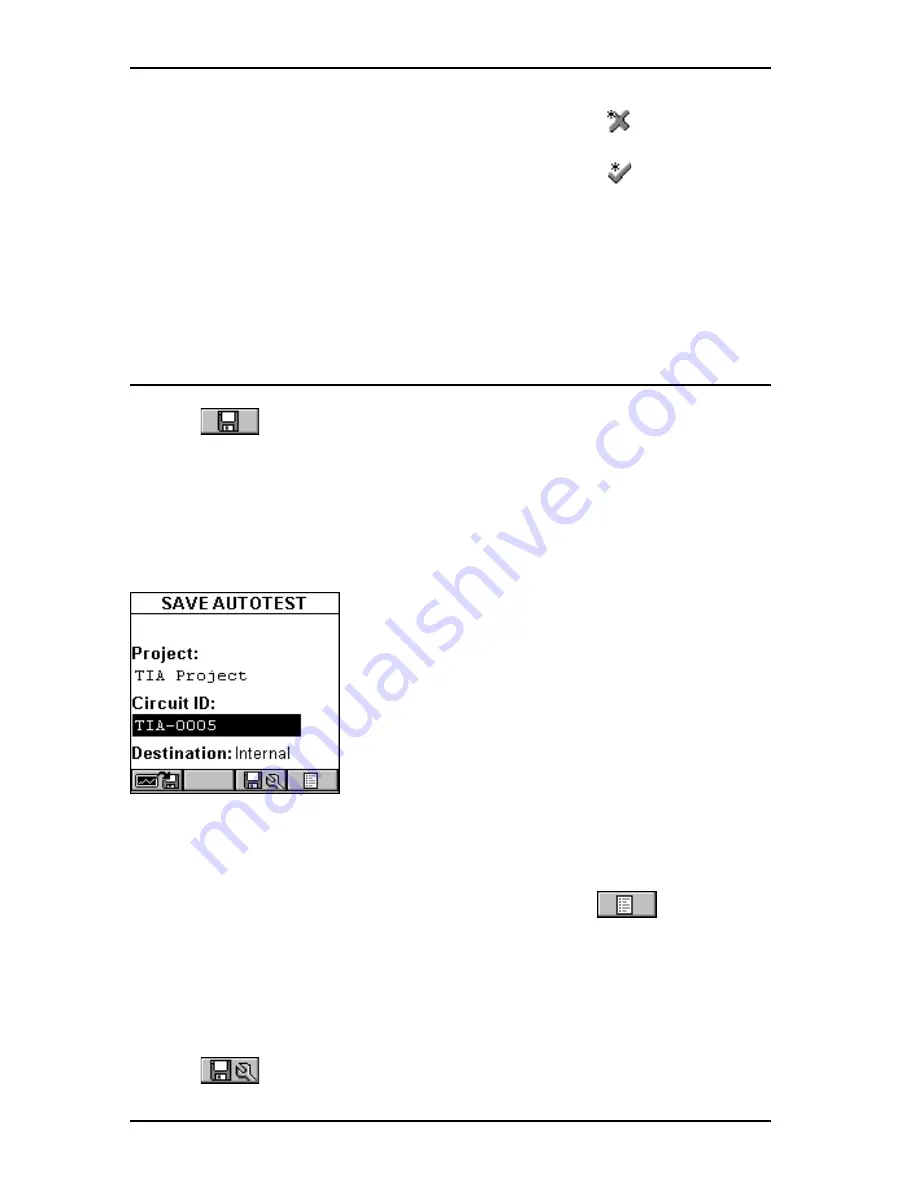
OMNIS
CANNER
User Guide
2 - 6
accuracy of the OMNIS
CANNER
measurement system, a
(marginal
FAIL) will be reported. If the measured result passes by an amount less
than or equal to the accuracy of the measurement, a
(marginal
PASS) will be reported. Marginal results are very close to the PASS/FAIL
line and are within the accuracy of the measurement for that type of
link. Accuracy varies depending upon several conditions including the
type of link model and the measurement being performed. In most
cases this uncertainty zone is much less than 1 dB.
Saving Twisted Pair Autotest Results
1. Press
(Save) from the
AUTOTEST
screen to open the
SAVE
AUTOTEST
screen, where the Autotests can be stored into
OMNIS
CANNER
’s memory.
2. The
Project:
field contains the name of the project.
3. To assign a unique name to the Autotest, enter a Circuit ID into the
Circuit ID:
field.
Circuit IDs can be setup to automatically
increment. (See Chapter 4 - Setup:
Projects:
Editing a Circuit ID
for further informa-
tion.)
If an incrementing Circuit ID was created in
the
PROJECT
Setup screen, the
Circuit ID:
field will already contain the next available
Circuit ID that can be used as a default.
4. To change the name using OMNIS
CANNER
’s edit feature, highlight the
field, and press ENTER to initiate the editing mode. (See Chapter 1 -
Introduction:
Editing with
OMNIS
CANNER
for more information.)
5. To change the Name using the list function, press
(List). The
CIRCUIT ID
screen opens and displays all Circuit IDs available for the
project. Use the
ç
or
è
to quickly scroll through the pages. Use the
é
or
ê
to highlight a Circuit ID and press ENTER to select it as the name
for the Autotest to be saved and return to the
SAVE AUTOTEST
screen.
6. Press
(Autotest Save Options) to open the
SAVE OPTIONS
screen. Select the Destination for saved test results and select or
Summary of Contents for OMNIFiber
Page 1: ...OMNIScanner 2 OMNIFiber ...
Page 9: ...OMNISCANNER User Guide TOC 6 ...
Page 25: ...OMNISCANNER User Guide 1 16 ...
Page 33: ...OMNISCANNER User Guide 2 8 ...
Page 41: ...OMNISCANNER User Guide 2 16 ...
Page 103: ...OMNISCANNER User Guide 7 6 ...
Page 111: ...OMNISCANNER User Guide 9 2 ...
Page 129: ...OMNISCANNER User Guide A 8 ...
Page 133: ...OMNISCANNER User Guide C 2 ...
Page 136: ......






























