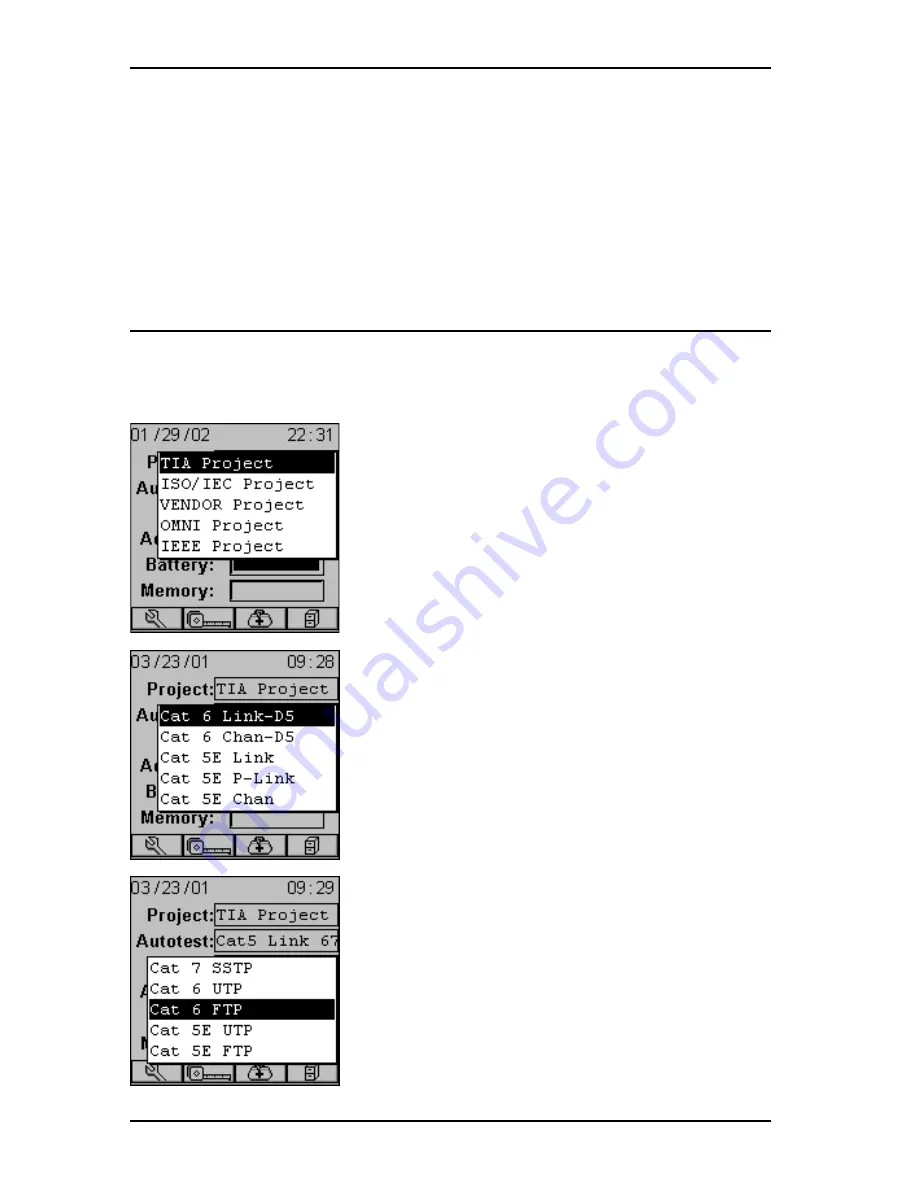
OMNIS
CANNER
User Guide
2 - 4
5. On finding OMNIR
EMOTE
, the scanner reports:
Acquiring Reference
Data
. A gauge will indicate the progress.
6. Once the reference values has been recorded, OMNIS
CANNER
displays
the
REMOTE INFO
screen.
7. Press ESC to return to OMNIS
CANNER
’s
SETUP
screen.
Project Selection
A project name must be selected for test result management. Autotests
and Cables were previously assigned to a specific project through the
use of the
OMNIS
CANNER
Configuration
utility. (See Chapter 9 -
Uploading and Printing for further informa-
tion about OMNIS
CANNER
Configuration.)
The Project feature is very useful for grouping
test results and eases uploading and sorting
of Autotests stored in the scanner.
1. Use the
é
or
ê
to highlight
Project:
and
press ENTER.
2. Select the appropriate Project
from the
pop-up list and press ENTER.
3. Use the
é
or
ê
to highlight
Autotest:
and press ENTER.
4. Select the appropriate Autotest from the
pop-up list and press ENTER.
5. Use the
é
or
ê
to highlight
Cable:
and
press ENTER.
6. Select the cable type to be tested from the
pop-up list and press ENTER.
OMNIS
CANNER
auto-senses the adapter and the
Adapter:
field changes to reflect the adapter
that is currently attached. If the adapter is
changed, OMNIS
CANNER
will automatically
adjust the content in the fields
Autotest:
and
Cable:
to reflect the new setup.
Every Project has certain Autotests and cables
Summary of Contents for OMNIFiber
Page 1: ...OMNIScanner 2 OMNIFiber ...
Page 9: ...OMNISCANNER User Guide TOC 6 ...
Page 25: ...OMNISCANNER User Guide 1 16 ...
Page 33: ...OMNISCANNER User Guide 2 8 ...
Page 41: ...OMNISCANNER User Guide 2 16 ...
Page 103: ...OMNISCANNER User Guide 7 6 ...
Page 111: ...OMNISCANNER User Guide 9 2 ...
Page 129: ...OMNISCANNER User Guide A 8 ...
Page 133: ...OMNISCANNER User Guide C 2 ...
Page 136: ......






























