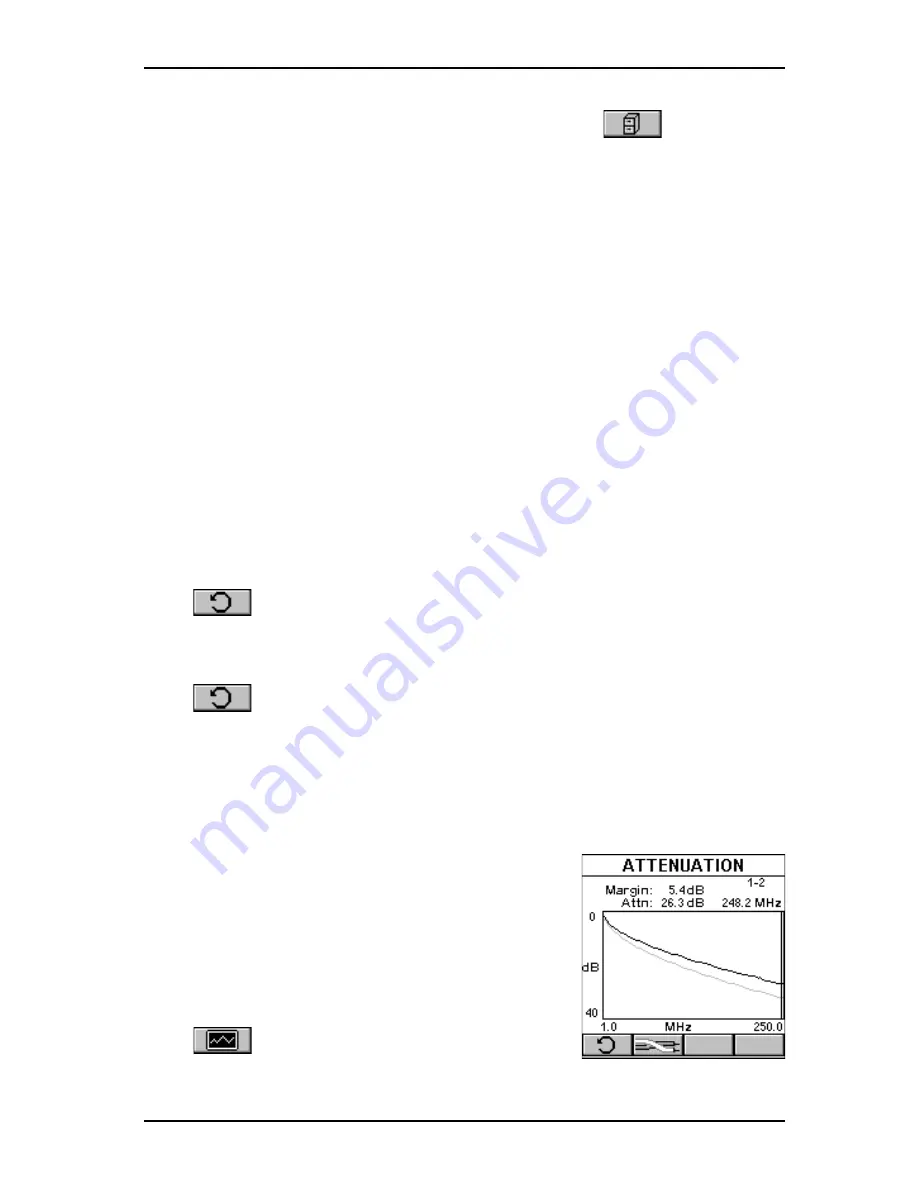
2 - 9
OMNIS
CANNER
User Guide
To view stored test results at a later time, press the
(Results)
function key located in the Project screen. (See Chapter 7 - Results for
more information.)
Note
The list of tests varies depending on the kind of Autotest that was
performed.
1. To view detailed results of all the tests that were performed during
Autotest, highlight a specific test in the Autotest screen using the
é
or
ê
and press ENTER.
2. Use the
ç
or
è
to quickly browse through all other detailed test
result screens and their results.
All Tests that can run during Autotest are displayed on the next page.
(See Chapter 5 - Measurements for detailed descriptions of each
available test.)
Most Autotest result screens have a retest feature for diagnostic
purposes.
Press
(Retest) to run continuous tests for the same cable. The
arrow located on the Retest button will be turning for the duration of
the test.
Press
(Retest) once more to stop the continuous measurement.
OMNIS
CANNER
will display the last measured data.
Note
Retest invalidates an Autotest. After using the retest feature, the
Autotest must be repeated before results can be saved.
The NEXT, Attenuation, Return Loss, Power
Sum NEXT, ELFEXT, ACR, Power Sum ELFEXT,
and Power Sum ACR test result screens have a
graph feature to display the graph associated
with the test. To avoid misinterpretation, the
limit line is shown in a gray color, while the
actual measurement is represented in black.
Press
(Graph) to display a graph for a
pair or a pair combination.
Summary of Contents for OMNIFiber
Page 1: ...OMNIScanner 2 OMNIFiber ...
Page 9: ...OMNISCANNER User Guide TOC 6 ...
Page 25: ...OMNISCANNER User Guide 1 16 ...
Page 33: ...OMNISCANNER User Guide 2 8 ...
Page 41: ...OMNISCANNER User Guide 2 16 ...
Page 103: ...OMNISCANNER User Guide 7 6 ...
Page 111: ...OMNISCANNER User Guide 9 2 ...
Page 129: ...OMNISCANNER User Guide A 8 ...
Page 133: ...OMNISCANNER User Guide C 2 ...
Page 136: ......






























