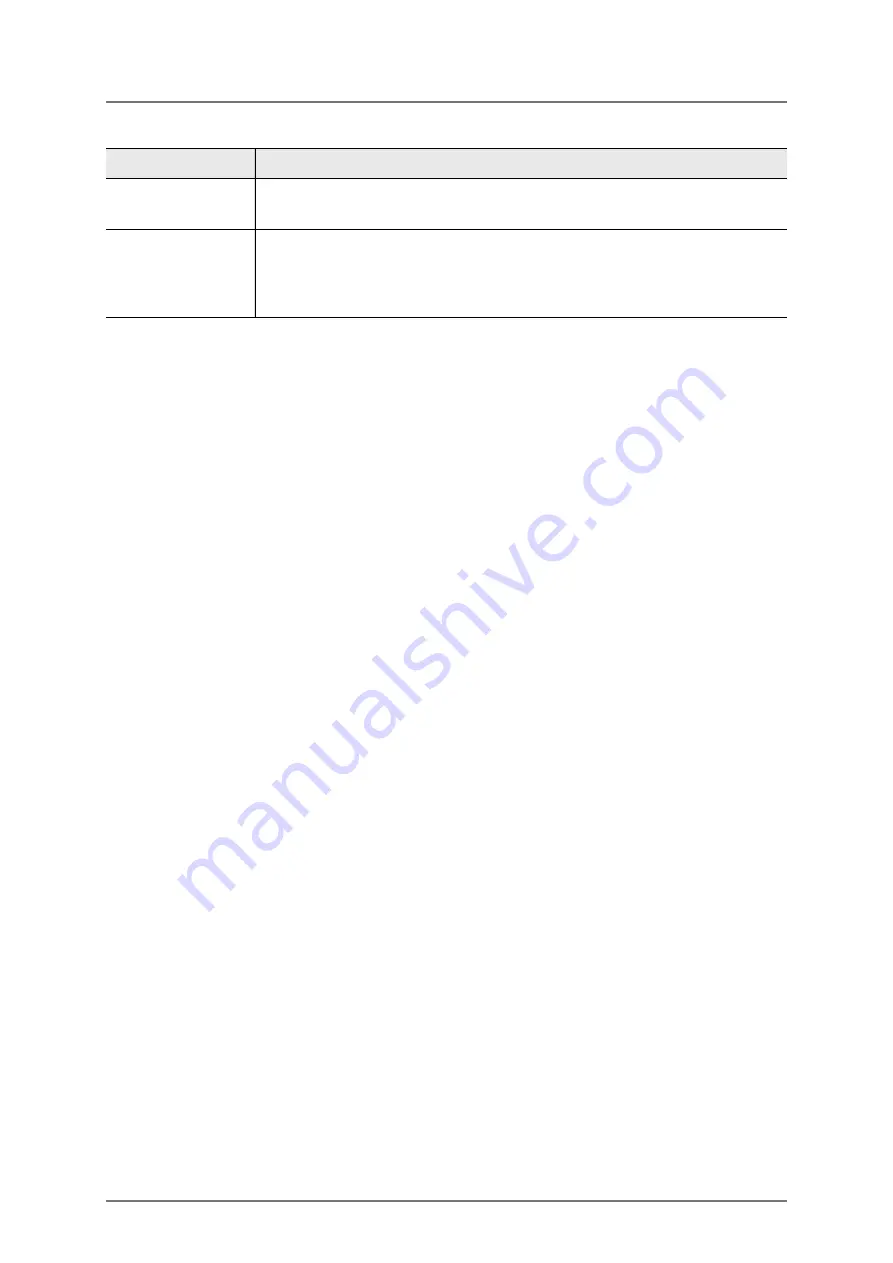
32
FISCHERSCOPE
®
X-RAY
User Interface of the WinFTM Software
Video Image
6.2.1
Zooming and Enlarging the Video Image
You can enlarge and zoom the video image to have a better view of the specimen and the
measurement spot and for focusing the video image.
To zoom in the video image
►
Select in the WinFTM main menu
Video > Zoom > 200%
or
300%
or
400%
.
To set the zoom factor of the video image to its standard value, select in the WinFTM
main menu
Video > Zoom
>
100%.
To enlarge the video image
►
Select in the WinFTM main menu
Video > Video LARGE
.
Repeat this step to set the size of the video image to its standard value.
6.2.2
Changing the Color of the Crosshairs
To increase the contrast between specimen and crosshairs, you can change the color of
the crosshairs. Each click on the button (see Fig. 6-2 on Page 31) changes the color of
the crosshairs. You can choose between three different colors: black, white and one user-
defined color.
To define a crosshairs color
1. Select in the WinFTM main menu
Video > Crosshair color
.
The window
Color
appears.
2. Select a color or define a new one.
3. Click
OK
.
Z-axis slide
control
1
Moves the Z-axis up or down. The more the slider is scrolled, the
faster the Z-axis moves.
Button for
changing the
color of the
crosshairs
Changes the color of the crosshairs in order to optimize the contrast
between specimen and crosshairs.
1) only available at instruments equipped with motor-driven measuring stage
Item
Function
Summary of Contents for FISCHERSCOPE X-RAY 4000 Series
Page 18: ...18 FISCHERSCOPE X RAY Components...
Page 24: ...24 FISCHERSCOPE X RAY Manual Measurements Deleting Measurement Readings...
Page 28: ...28 FISCHERSCOPE X RAY WinFTM File Structure Product...
Page 44: ...44 FISCHERSCOPE X RAY User Interface of the WinFTM Software The Spectrum Window...
Page 122: ...122 FISCHERSCOPE X RAY Calibration...
Page 140: ...140 FISCHERSCOPE X RAY Addendum Periodic Table of the Elements with X Ray Properties...
Page 167: ...WinFTM 167...






























