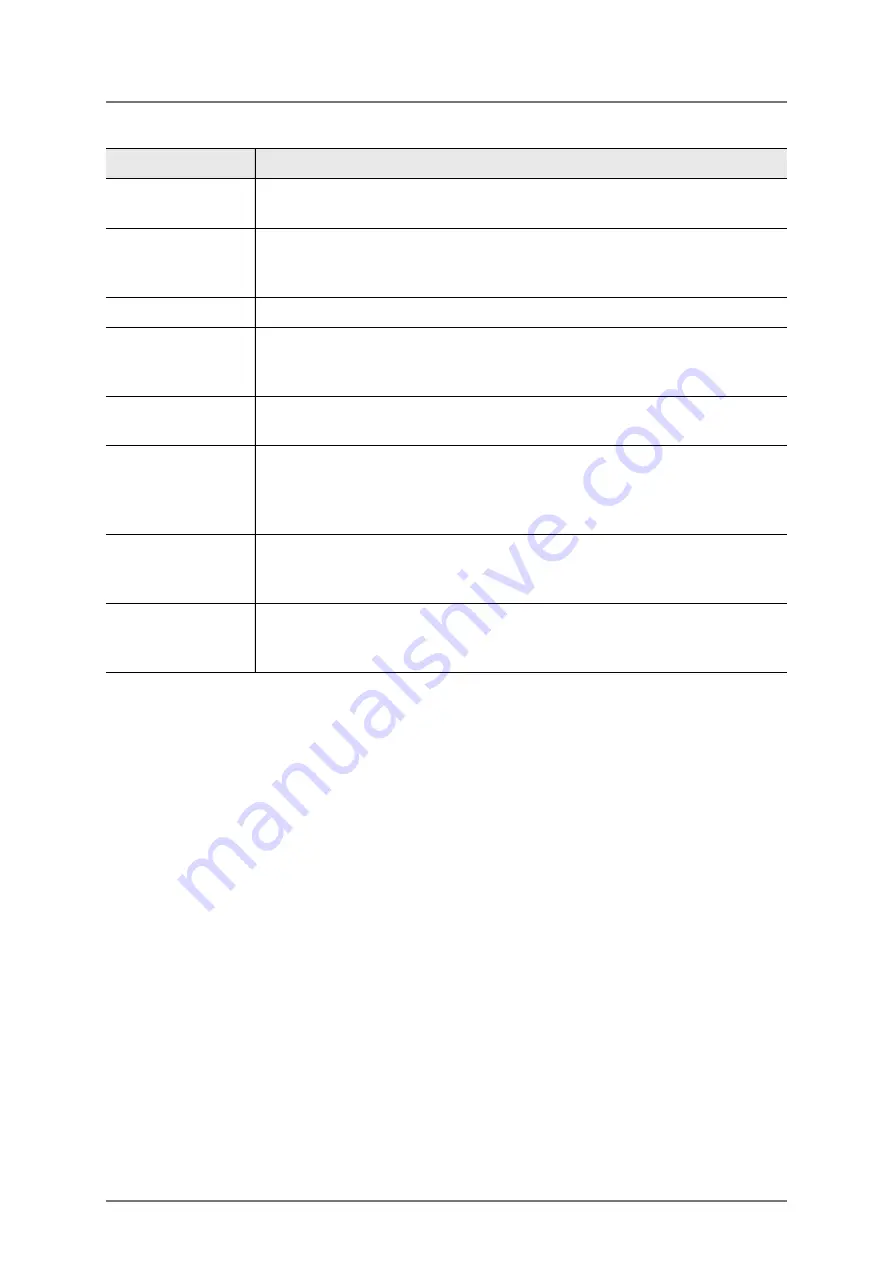
30
FISCHERSCOPE
®
X-RAY
User Interface of the WinFTM Software
WinFTM Main Window
Tool bar
The tool bar offers quick access to the most frequently used func-
tions. You can adapt the tool bar according to your needs.
Product bar
Here you can select a product by clicking the button
Select
. In the
center the number and name of the current product are displayed,
here
No. 60 Au/Pd/Ni/Cu
.
Video window
Here you can see the specimen, see Chap. 6.2 on Page 31
Instruction field
Here you can start a measurement or a sequence of automatic
measurements. Hints and error messages are displayed in this field
(e.g. messages during calibration).
Statistics field
Here the statistical results of the last block are displayed, see
Chap. 6.3 on Page 33.
Calibration
status line
If the measurement application is calibrated, the name of the cali-
bration standard set is displayed here. If the measurement applica-
tion is not calibrated, the message
Calibration: Standard-free
is
displayed.
Measurement
value field
The measurement readings are displayed here. The field displays
either the last measurement reading or a list of all readings of the
current product, see Chap. 6.4 on Page 33.
Status bar
Here important information is displayed, e.g. measurement
distance, XYZ coordinates, and the mq-value of the last measure-
ment.
Item
Function
Summary of Contents for FISCHERSCOPE X-RAY 4000 Series
Page 18: ...18 FISCHERSCOPE X RAY Components...
Page 24: ...24 FISCHERSCOPE X RAY Manual Measurements Deleting Measurement Readings...
Page 28: ...28 FISCHERSCOPE X RAY WinFTM File Structure Product...
Page 44: ...44 FISCHERSCOPE X RAY User Interface of the WinFTM Software The Spectrum Window...
Page 122: ...122 FISCHERSCOPE X RAY Calibration...
Page 140: ...140 FISCHERSCOPE X RAY Addendum Periodic Table of the Elements with X Ray Properties...
Page 167: ...WinFTM 167...
















































