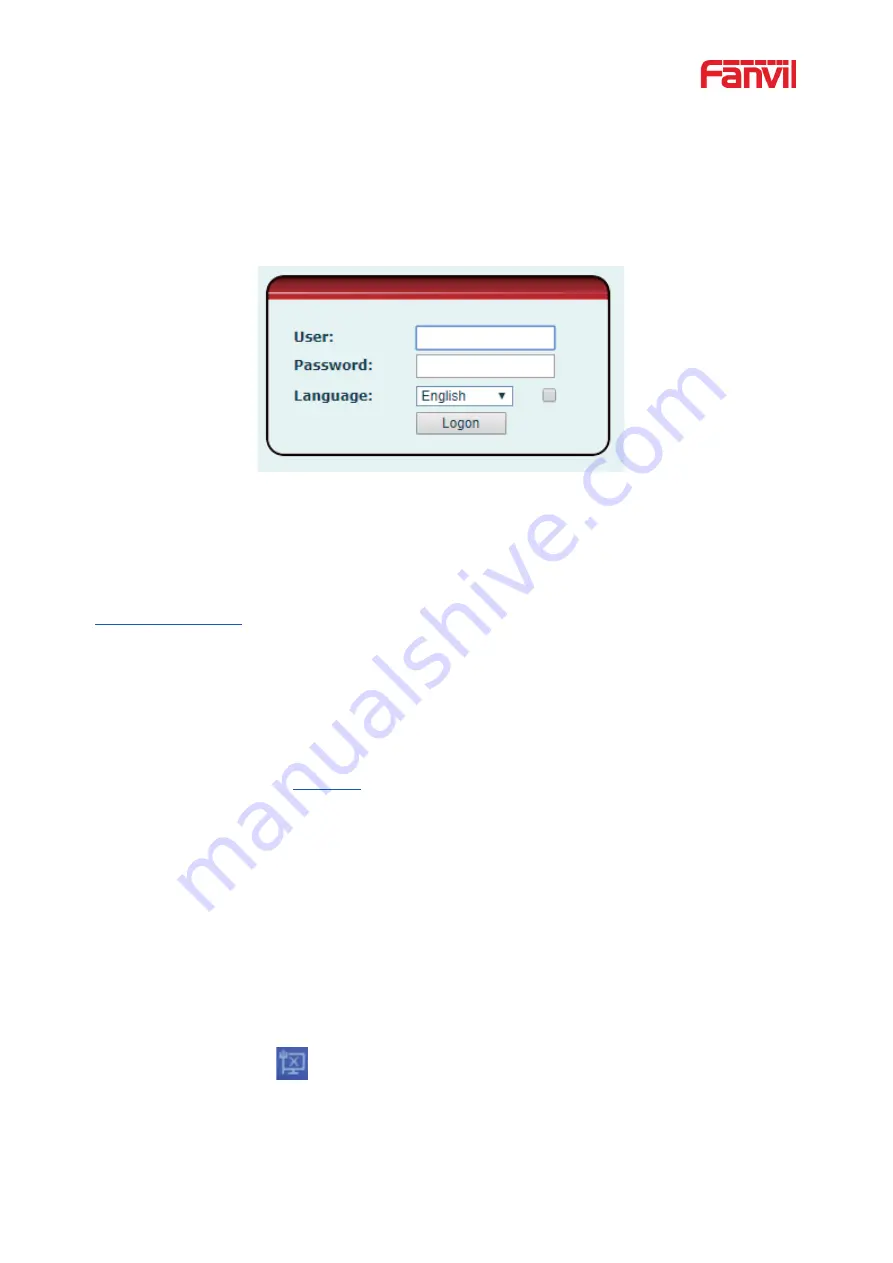
24
7.5 Web Management
Phone can be configured and managed on the web page of the phone. The user first needs to enter
the IP address of the phone in the browser and open the web page of the phone. The user can
check the IP address of the phone by pressing [
Menu
] >> [
Status
].
Picture 10 - Landing page
Users must correctly enter the user name and password to log in to the web page. The default user
name and password are "admin". For the specific details of the operation page, please refer to page
11 Web configuration
.
7.6 Network Configurations
The device supports two kinds of network connection modes: wired network connection and
wireless network connection. This section describes the wired network connection. For wireless
network connection, refer to
10.5 wi-fi.
The device relies on IP network connection to provide service. Unlike traditional phone system
based on a circuit switched wire technology, IP devices are connected to each other over the
network and exchange data in packet basis based on the devi
ces’ IP address.
To enable this phone, you must first correctly configure the network configuration. To configure the
network, users need to find the phone function menu button [
Menu
] >> [
Advanced Settings
] >>
[
Network
] >> [
Network
].
The default password for advanced Settings is "123".
NOTICE! If user saw a
‘
WAN
Disconnected’ icon flashing
in the middle of screen, it
means the network cable was not correctly connected to the device’s network port. Please
check the cable is connected correctly to the device and to the network switch, router, or






























