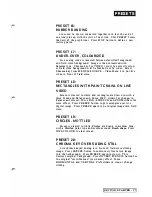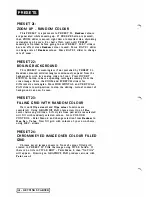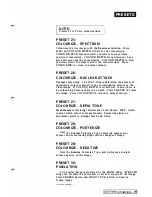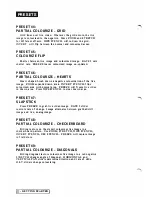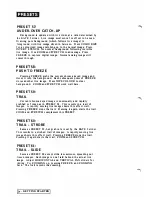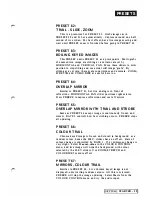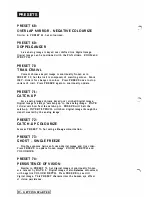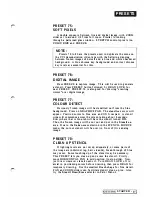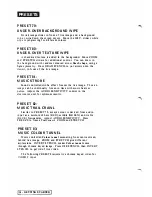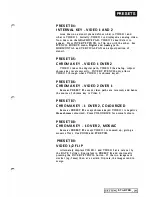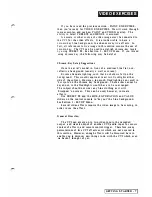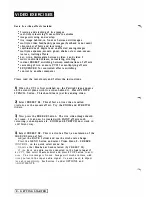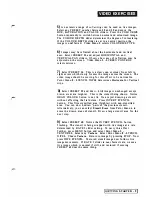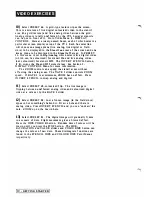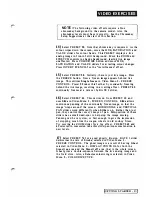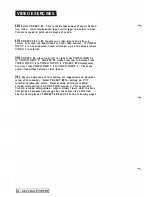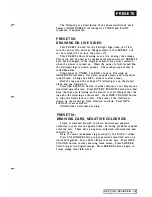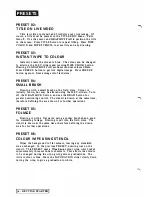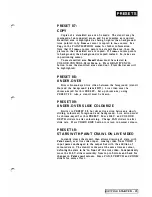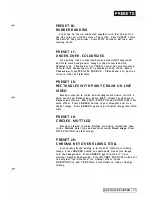PR ES E TS
P R ES ET 84:
I N T E R N A L K EY - V I D EO
1
A N D
2
Area drawn on stencil plane defines what is VIDEO
I
and
what is VIDEO
2.
Initially, VIDEO
I
is displayed as analog video.
Now draw on the GRAPHICS PAD. VIDEO
2
should sta r t to
appear. Press INVERT STENCIL to flip one with the other. See
STENCIL SOURCE menu,
Digi tal
and Analog path.
HORIZONTAL and VERTICAL PAN can adjust posi tion of
stencil.
P R ES ET 8 5 :
C H R O M A K EY - VI D EO
1
OV ER
2
VIDEO
I
takes the digital path, VIDEO
2
the ana log. Adjust
chroma key levels correctly. INVERT STENCIL only allows
VIDEO 2 through where VIDEO
I
is chroma keyed.
P R ES ET
8 6 :
C H RO M A K EY - V I D EO
2
OV ER
1
Same as PRESET 85 except video paths are reversed, and hence
the source of chroma key is Video 2.
P R ES ET 8 7 :
C H R O M A K EY -
1
OV E R
2 ,
C O LO U R I Z E D
Same a s PRESET 8 5 except chroma keyed VIDEO 1 i s negative
Monochrome
colourized. Press COLOURIZE for normal colours.
P R ES ET 8 8 :
C H R O M A K EY -
1
OV ER
2 ,
MOSA I C
Same a s PRESET 85 except VIDEO 1 i s zoomed up, giving a
mosaic effect. Use ZOOM and STRETCH.
P R ES ET 89:
VI D EO
1 /2
F L I P
A l ternately displays VIDEO
1
and VIDEO
2
at a rate set by
the RATE 2 slider. Equivalent to PRESET 84 and continually
pressing the INVERT STENCIL button. If the two images are
similar
(eg., faces) then at a certain flip rate, the images tend to
merge.
STARTED
-
Summary of Contents for CVI
Page 1: ...r e User Manual Computer Video Instrument...
Page 4: ...Startea 2 Video Melius...
Page 102: ...33 Quad mirror Slow scan across L J _J...
Page 103: ......
Page 104: ...56 Under over stencil 57 Under over catch up 58 Push to freeze...
Page 105: ...60 L J _JI L...
Page 106: ...80 Under over texture wipe L J _J...
Page 107: ...L J _Jd r...
Page 197: ...RS232C Port ControI 1 Rev 7 Software Update 1...
Page 268: ...Glossary 1 Index 5...
Page 282: ......