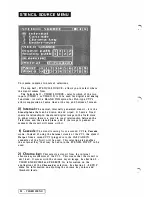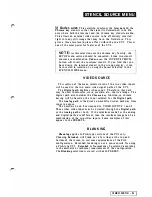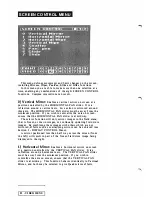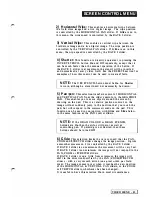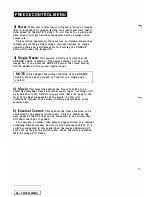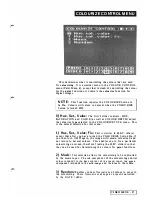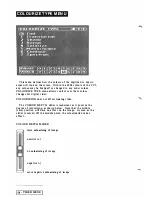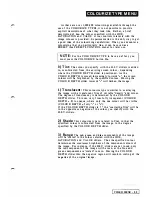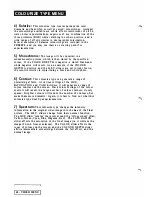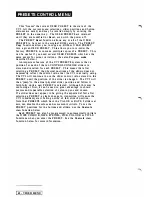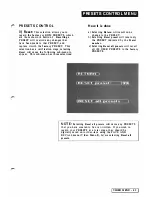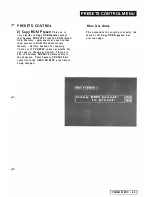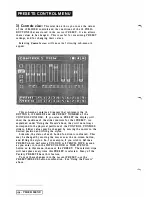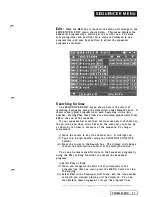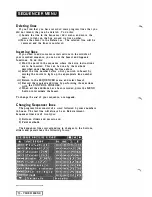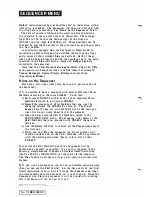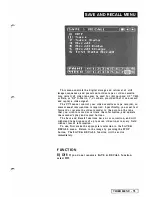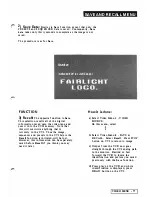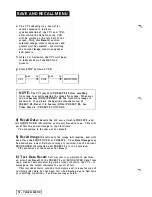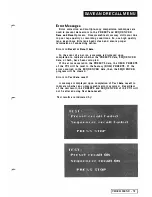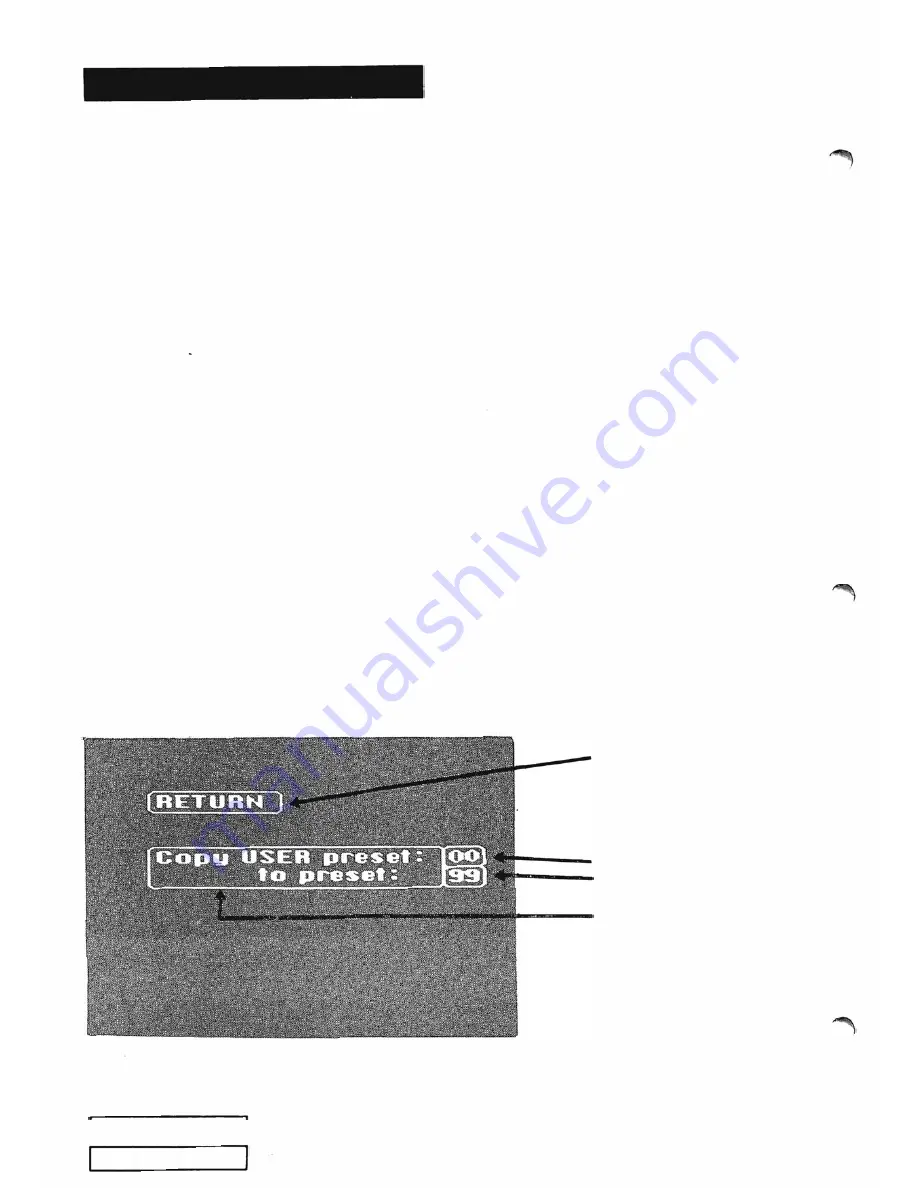
P R E S ETS CO N TRO L M E N U
P R ES ETS C O N T R O L
1) Copy U S E R
Preset:
This o n e lets
you move PRESETS around.
You may
prefer to have your PRESETS in
a
d
iff
er
e
nt
order.
64
-
VIDEO MENU
H ow it is done:
a) Move cursor to number box opposite
"Copy USER preset:".
Box will be
outlined.
b) Choose PRESET number via the ten
number buttons. PRESET number may
be
incremented
by pressing PRESET,
then DRAW LOCK button, (doubles as
NEXT). PRESET number may be
decremented
by pressing PRESET, then
DRAW bu tton, (doubles as
PREVIOUS).
c) Move cursor to number box opposite
"to prese t:".
Box will be outlined.
d) Choose PRESET n umber as in step b).
This PRESET will be overwritten with
the contents of preset selected in step
b).
e) Move cursor anywhere within
Copy USER p reset:
to preset:
f) Lift stylus from pad. PRESET will be
copied and previous menu will be
displa yed.
just return to
PRESETS CONTROL
menu
t h a t
i
s
,
do n o t h i n g
PRESET
i n formation
is copied
from
here
to
here
move cursor to
this a rea to do copy
Summary of Contents for CVI
Page 1: ...r e User Manual Computer Video Instrument...
Page 4: ...Startea 2 Video Melius...
Page 102: ...33 Quad mirror Slow scan across L J _J...
Page 103: ......
Page 104: ...56 Under over stencil 57 Under over catch up 58 Push to freeze...
Page 105: ...60 L J _JI L...
Page 106: ...80 Under over texture wipe L J _J...
Page 107: ...L J _Jd r...
Page 197: ...RS232C Port ControI 1 Rev 7 Software Update 1...
Page 268: ...Glossary 1 Index 5...
Page 282: ......