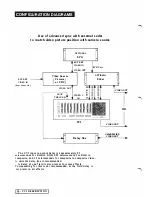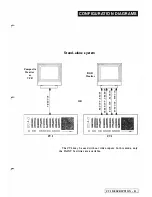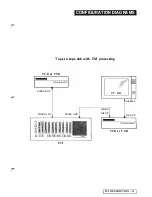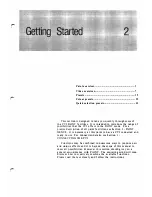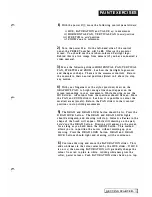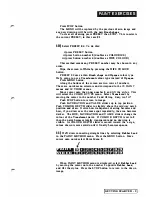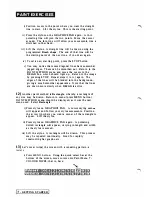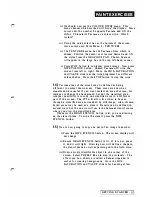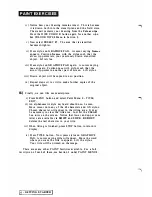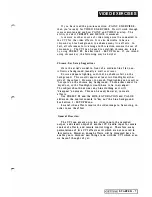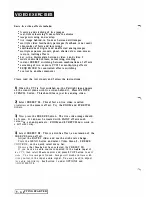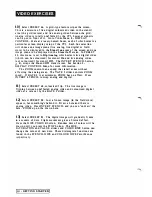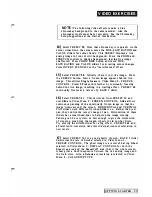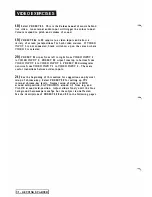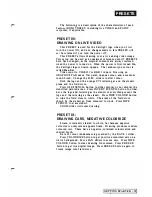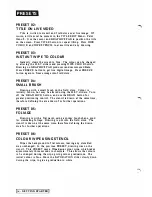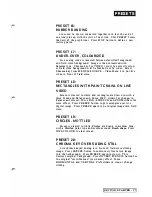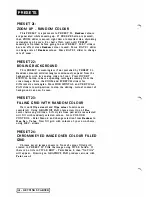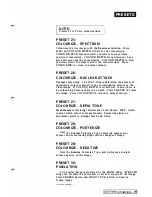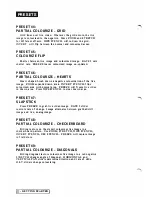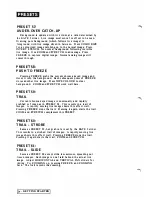V I D E O E X E RC I S ES
5)
A n extensive range of
colourizings
can be used on live images.
Select any PRESET number between
2S
and
29
and move the
HUE, SATURATION and VALUE slid ers. Press the COLOURIZE
button repeatedly to switch between normal and colourized image.
The COLOUR DEPTH slider determines the degree of colourizing.
If the COLOUR DEPTH slider is set to a central position the
image is unaffected. Video Menu
S
selects COLOURIZE TYPE.
6)
Images may be reflected about the horizontal and vertical
axes. Select PRESET
33
and a djust HORIZONTAL a n d
VERTICAL P A N sliders. Observe how a x e s o f reflection m a y be
adjusted on the screen. Video Menu
2
- SCREEN CONTROL
selects mirrors.
7)
Select PRESET
34.
This is a slow scan or smea r from left to
right across wh ich slowly f reezes the i mage across the screen. The
video i mage should be moving for this effect to be noticeable.
P a i n t Men u
8
-
STENCIL WIPES determines
Hor i z o n t a l
or
V e r t i cal
wipe.
8)
Select PRESET
39
and draw. Still i mage is u n c h a n ged except
drawn areas are brighter. This i s the stencil bei ng shown. Notice
DRA W COLOUR button is not lit. We are just drawing a stencil
without a f fecting the field store. Press INVERT STENCIL
button. This flips stencilled area (brigh ter) w i th non-stencilled
area. You can now 'undraw' parts of the previous stencil.
Alternatively, you can select
Stencil Erase
from Paint Menu
4
to
erase the drawn areas of stencil. Draw a la rge stencil a rea for the
next step.
9)
Select PRESET
40.
Notice the INVERT STENCIL button
flashing. The stencil is being swapped with live image a t a rate
determined by RATE 2 slider setting. To carry this effect
further, press MEN U button and select Paint Menu
3
-
TEXTURES. Select a n y
Texture.
Select Paint Menu
8
-
STENCIL
WIPES. Choose
Texture.
Return to image by pressing STOP. Now
press WIPE STENCIL. Textured stencil image now follows l i ve
image movements. If RATE 2 slider is near fastest rate, we see a
live image which is normal i f still, and text ured if moving.
PRESET
41
does the same thing.
STARTED
-
9
Summary of Contents for CVI
Page 1: ...r e User Manual Computer Video Instrument...
Page 4: ...Startea 2 Video Melius...
Page 102: ...33 Quad mirror Slow scan across L J _J...
Page 103: ......
Page 104: ...56 Under over stencil 57 Under over catch up 58 Push to freeze...
Page 105: ...60 L J _JI L...
Page 106: ...80 Under over texture wipe L J _J...
Page 107: ...L J _Jd r...
Page 197: ...RS232C Port ControI 1 Rev 7 Software Update 1...
Page 268: ...Glossary 1 Index 5...
Page 282: ......