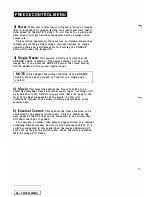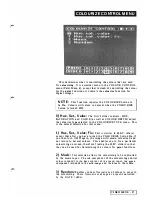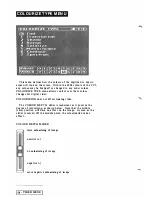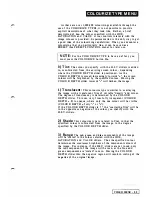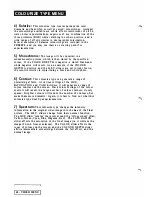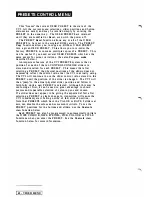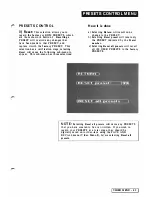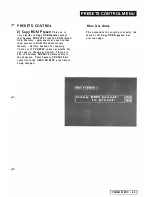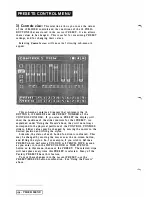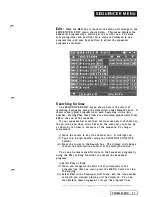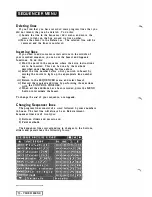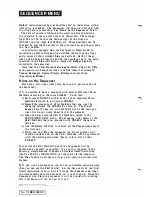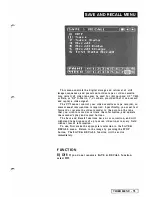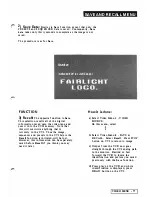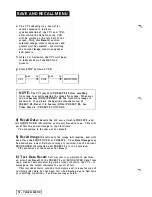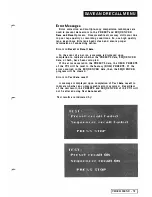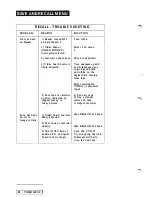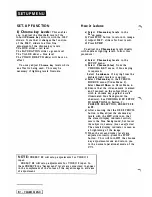SEQUENCER MENU
Start :
The start of all Sequencer functions is under the control
of the
START
list in the menu, as follows:
Immedi ate:
The Sequencer fu nction begins as soon as the box is
touched. The CVI returns immediately to the colour
image for recording o r playback.
Audio:
The function begins when a high audio level is
a p plied to the CVI a ud i o input. For example, this
could be a beep on the audio track of a video ta pe.
Remote:
The function begins when a swi tch connected to the
CVI Remote input is closed. This allows many types
of systems to synchronise to the CVI Sequencer.
When
Audio
or
Remote
Start is acti ve, the CVI will give a beep
and then wait for the audio o r switch signal. The c u rsor will
disappear.
A u d i o
or
R e m o t e
Start may be bypassed, i f necessary,
by. pressing the STOP button.
Record :
All CVI events (such as pad moves, slider movements,
button p resses, preset changes, etc) are recorded into the
Sequencer memory simply by perfo rming the actions a t the
CONTROL CONSOLE in the
Record
mode.
Record
will overwrite
any existing sequence in the memory. If you will need the
existing sequence a t a later date i t c a n be stored onto video tape
using SAVE
&
RECALL. The first event to be recorded is
always
the current PRESET. This ensures that the CVI will always begin
a sequence in a known state. If this is not wanted, the first step
ca n be removed using the Edit function.
As a n example, to record a sequence which changes from Preset
3 4 to Preset
0 1 ,
then paints a few sca ttered dots and stretches
them, the CVI operator would perform the following steps.
i ) Select Preset 34. This will be the first step of the new
sequence.
ii) Move the cursor to the
Record
box and l i f t the styl us. The
display will return to the colo u r ima ge. Recording has begun.
iii) A fter the requi red time has been spent i n Preset 34, change to
Preset
0 1 .
i v ) P reset
0 1
allows Dots to be d rawn, so draw the dots where
you want them. Don't worry too much about mistakes - they
can be corrected in the
E d i t
mode.
v) Move the STRETCH slider as requi red.
vi) P ress the MENU button. This returns you to the Sequencer
Me nu and stops the
Record
function.
The CVI has now stored i n to i ts memory the sequence of
actions and the times a t which each CONTROL CONSOLE change
was ma de. It is now possible to replay the sequence a s it was
recorded using the
Play
function, or to mod ify the recorded
actions and times using the Edi t capability.
Note that to
Record
a particular Pa i n t Me thod (such a s Do ts)
you must enter a PRESET where tha t Pa i n t Method is sel ected.
However, you can
Edit
the recorded sequence so tha t all the Paint
Me thods occur i n the
same
PRESET. See below, under
'Hints on
the Sequencer'.
VIDEO MENU
-
69
Summary of Contents for CVI
Page 1: ...r e User Manual Computer Video Instrument...
Page 4: ...Startea 2 Video Melius...
Page 102: ...33 Quad mirror Slow scan across L J _J...
Page 103: ......
Page 104: ...56 Under over stencil 57 Under over catch up 58 Push to freeze...
Page 105: ...60 L J _JI L...
Page 106: ...80 Under over texture wipe L J _J...
Page 107: ...L J _Jd r...
Page 197: ...RS232C Port ControI 1 Rev 7 Software Update 1...
Page 268: ...Glossary 1 Index 5...
Page 282: ......