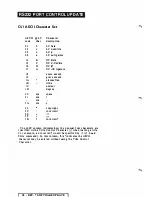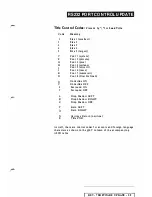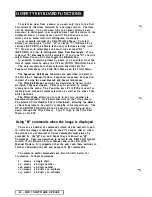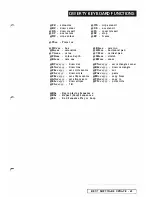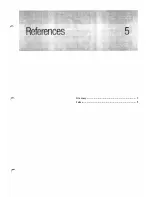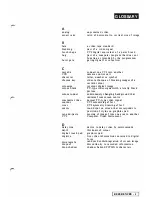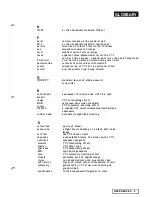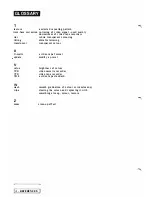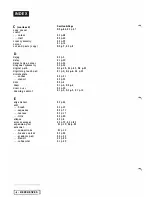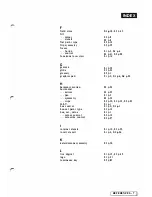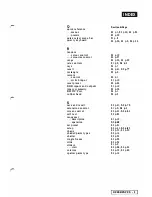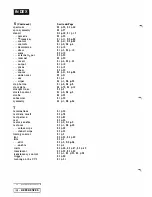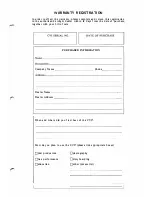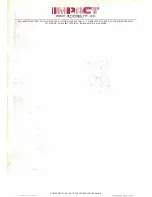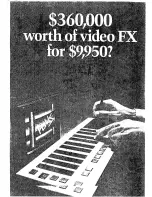I N DEX
Q
quick reference
Secti o n & P age
·
.
.
menus
S3 p. l , S3 p40, S3 p.84
·
.
.
presets
S2
p.39
quick select menu bar
Sl p.8
qwerty keyboard
S3 p.36, S4
p.9,
S4 p.26
R
ra ndom
·
. .
colour con trol
S3
p. 1 9
·
. . colourize control
S3 p.57
range
S3 p.23, S3
p.59
rate controls
S l p.O,
S l p. l
rays
S3 p.7
recal l
S3 p.4 l ,
S3 p.77
rectangle
S3 p.6
remote
·
. .
control
S4 p. l
·
. .
switch input
Sl p. 1 9
reset preset
S3 p.63
RGB
inputs and outputs
S l p. 1 9
rotary symmetry
S3 p.26
RS232C
Port
S4 p. l
rubber band
S3 p.5
S
sa ve and recal l
S3 p.4 l ,
S3
p.75
saturation control
S l p.O,
Sl p. l
screen control
S3 p.4 l ,
S3
p.51
self test
S3 p.S3
sequencer
·
. .
description
S l p. 1 3,
·
. .
operation
S3
p.68
set preset
S3 p.6 1
setup
S3 p.4 l ,
S
3
p. 8 t
shade
S3 p.22, S3 p.59
shaded paint types
S3 p. 1 4
shatter
S3 p.53
single freeze
S3 p.56
slide
S3 p.54
sliders
S l p.O
. . . view
S3 p.66, S4 p.24
solarize
S3 p.23, S3 p.60
spatter paint ty
p
e
S3 p. 1 4
REFERENCES
-
9
Summary of Contents for CVI
Page 1: ...r e User Manual Computer Video Instrument...
Page 4: ...Startea 2 Video Melius...
Page 102: ...33 Quad mirror Slow scan across L J _J...
Page 103: ......
Page 104: ...56 Under over stencil 57 Under over catch up 58 Push to freeze...
Page 105: ...60 L J _JI L...
Page 106: ...80 Under over texture wipe L J _J...
Page 107: ...L J _Jd r...
Page 197: ...RS232C Port ControI 1 Rev 7 Software Update 1...
Page 268: ...Glossary 1 Index 5...
Page 282: ......