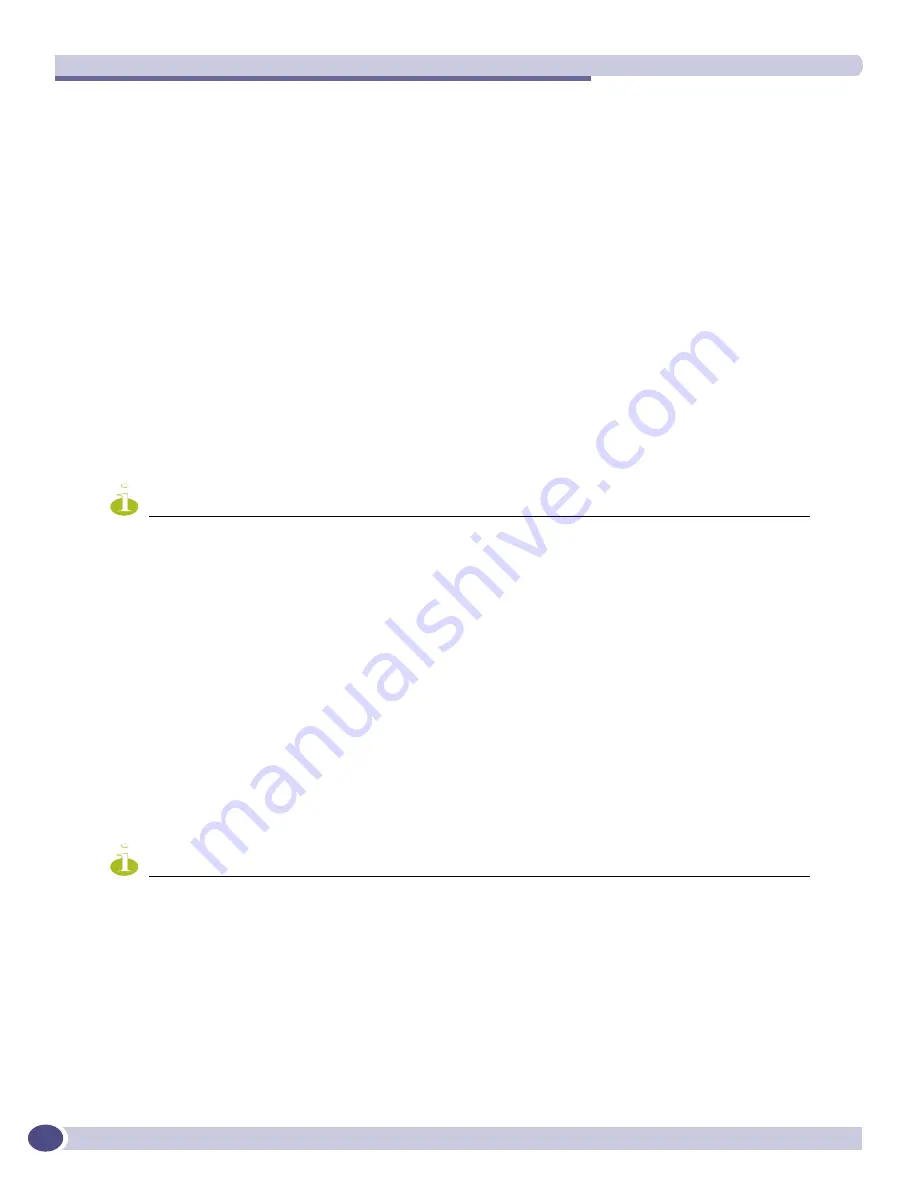
Troubleshooting
ExtremeWare XOS 11.3 Concepts Guide
630
MSMs and I/O modules, monitors memory levels on the I/O module, monitors the health of the
I/O module, and checks the health of applications and processes running on the I/O module. If the
system health checker detects an error, the health checker notifies the MSM.
●
Backplane diagnostic packets are disabled by default. If you enable this feature, the system health
checker tests the data link for a specific I/O module every 5 seconds by default. The MSM sends and
receives diagnostic packets from the I/O module to determine the state and connectivity. If you
disable backplane diagnostics, the system health checker stops sending backplane diagnostic packets.
Enabling and Disabling Backplane Diagnostic Packets on the
Switch
To enable backplane diagnostic packets, use the following command:
enable sys-health-check slot <slot>
●
BlackDiamond 10K switch—By default, the system health checker tests the packet path every 6
seconds for the specified slot.
●
BlackDiamond 8800 family of switches—By default, the system health checker tests the data link
every 5 seconds for the specified slot.
NOTE
Enabling backplane diagnostic packets increases CPU utilization and competes with network traffic for resources.
To disable backplane diagnostic packets, use the following command:
disable sys-health-check slot <slot>
●
BlackDiamond 10K switch—By default, the system health checker discontinues sending backplane
diagnostic packets and returns the polling frequency to 60 seconds on the specified slot. Only polling
is enabled.
●
BlackDiamond 8800 family of switches—By default, the system health checker discontinues sending
backplane diagnostic packets to the specified slot. Only polling is enabled.
Configuring Backplane Diagnostic Packets on the Switch
To configure the frequency of sending backplane diagnostic packets, use the following command:
configure sys-health-check interval <interval>
NOTE
Extreme Networks does not recommend configuring an interval of less than the default interval. Doing so can cause
excessive CPU utilization.
System Odometer
Each field replaceable component contains a system odometer counter in EEPROM. The
show
odometers
command displays an approximate days of service duration for an individual component
since the component was manufactured.
Summary of Contents for ExtremeWare XOS 11.3
Page 20: ...Contents ExtremeWare XOS 11 3 Concepts Guide 20...
Page 25: ...1 Using ExtremeWare XOS...
Page 26: ......
Page 38: ...ExtremeWare XOS Overview ExtremeWare XOS 11 3 Concepts Guide 38...
Page 58: ...Accessing the Switch ExtremeWare XOS 11 3 Concepts Guide 58...
Page 146: ...Configuring Slots and Ports on a Switch ExtremeWare XOS 11 3 Concepts Guide 146...
Page 218: ...Status Monitoring and Statistics ExtremeWare XOS 11 3 Concepts Guide 218...
Page 240: ...Virtual LANs ExtremeWare XOS 11 3 Concepts Guide 240...
Page 248: ...Virtual Routers ExtremeWare XOS 11 3 Concepts Guide 248...
Page 278: ...Access Lists ACLs ExtremeWare XOS 11 3 Concepts Guide 278...
Page 288: ...Routing Policies ExtremeWare XOS 11 3 Concepts Guide 288 entry deny_rest if then deny...
Page 344: ...Security ExtremeWare XOS 11 3 Concepts Guide 344...
Page 393: ...2 Using Switching and Routing Protocols...
Page 394: ......
Page 454: ...Spanning Tree Protocol ExtremeWare XOS 11 3 Concepts Guide 454...
Page 484: ...Extreme Standby Router Protocol ExtremeWare XOS 11 3 Concepts Guide 484...
Page 514: ...IPv4 Unicast Routing ExtremeWare XOS 11 3 Concepts Guide 514...
Page 530: ...IPv6 Unicast Routing ExtremeWare XOS 11 3 Concepts Guide 530...
Page 538: ...RIP ExtremeWare XOS 11 3 Concepts Guide 538...
Page 556: ...OSPF ExtremeWare XOS 11 3 Concepts Guide 556...
Page 566: ...OSPFv3 ExtremeWare XOS 11 3 Concepts Guide 566...
Page 589: ...3 Appendixes...
Page 590: ......
Page 640: ...CNA Agent ExtremeWare XOS 11 3 Concepts Guide 640...
Page 670: ...Glossary ExtremeWare XOS 11 3 Concepts Guide 670...
Page 698: ...Index ExtremeWare XOS 11 3 Concepts Guide 698...
















































