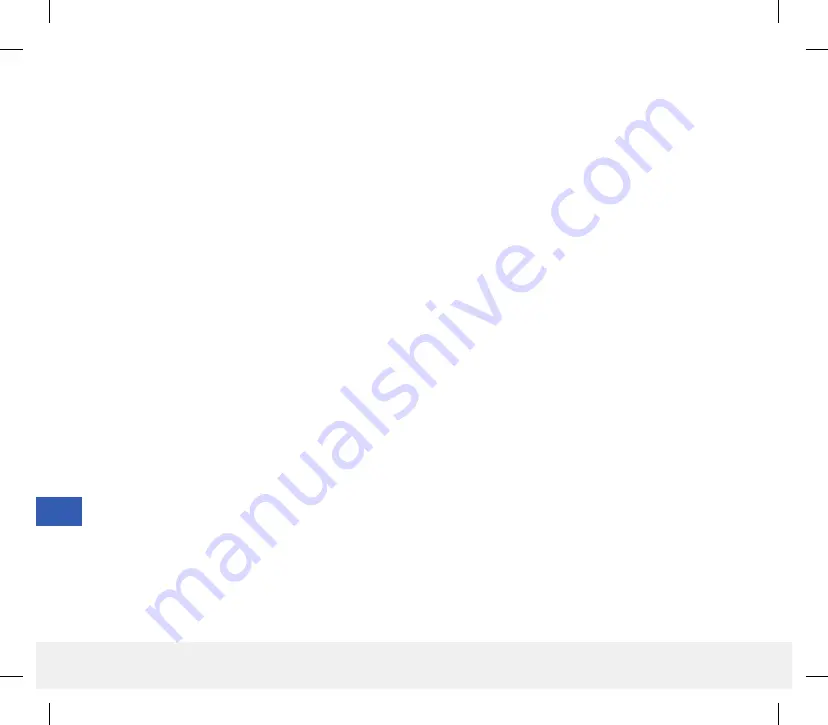
16
148
Eversense CGM User Guide
Insertion Steps
Your health care provider will explain and perform the simple and quick steps to insert the sensor. You will be fully
awake during the approximately 5-minute insertion procedure.
Insertion site:
It is important to choose a site that is comfortable for you to wear the sensor and smart transmitter for the entire
90 day period. It is recommended to have the sensor inserted toward the back of the upper arm. Placement in this
area minimizes the chance of the sensor and smart transmitter being bumped by doorways, walls or other narrow
passages. If possible, avoid areas with loose skin, scars, tattoos, nevus, or blood vessels that could be incised during
the procedure. It is recommended to alternate arms for subsequent insertion sites.
Step 1:
Site preparation –
the insertion site will be cleaned, disinfected, then anesthetized using lidocaine.
Step 2:
Incision –
a small (less than 1 centimeter) incision will be made at the insertion site.
Step 3:
Sensor insertion –
a subcutaneous pocket will be created under the skin and the sensor will be inserted in
this pocket.
Step 4:
Site closure –
the incision will be closed with an adhesive bandage. Steri Strips™ are typically used to close
the incision.
Step 5:
Sensor and smart transmitter linking –
link the sensor and smart transmitter to begin the 24-hour
Warm-Up Phase.
Note:
After insertion, link the smart transmitter and the sensor and then allow the incision site to heal 24 hours
before replacing the transmitter
.
The sensor requires 24 hours to stabilize within the insertion site, this period is known as the Warm-up Phase. After
the first 24 hours of sensor insertion, position and secure the smart transmitter over the sensor and ensure you have a
connection. (See
Secure the Smart Transmitter over Inserted Sensor.
) Then you can perform your Initialization Phase
calibration of 4 fingerstick blood glucose tests to start getting glucose readings.
LBL-1602-01-001 Rev N_Eversense User Guide_mgdL_R1.indd 148
LBL-1602-01-001 Rev N_Eversense User Guide_mgdL_R1.indd 148
2/26/20 12:59 PM
2/26/20 12:59 PM






































