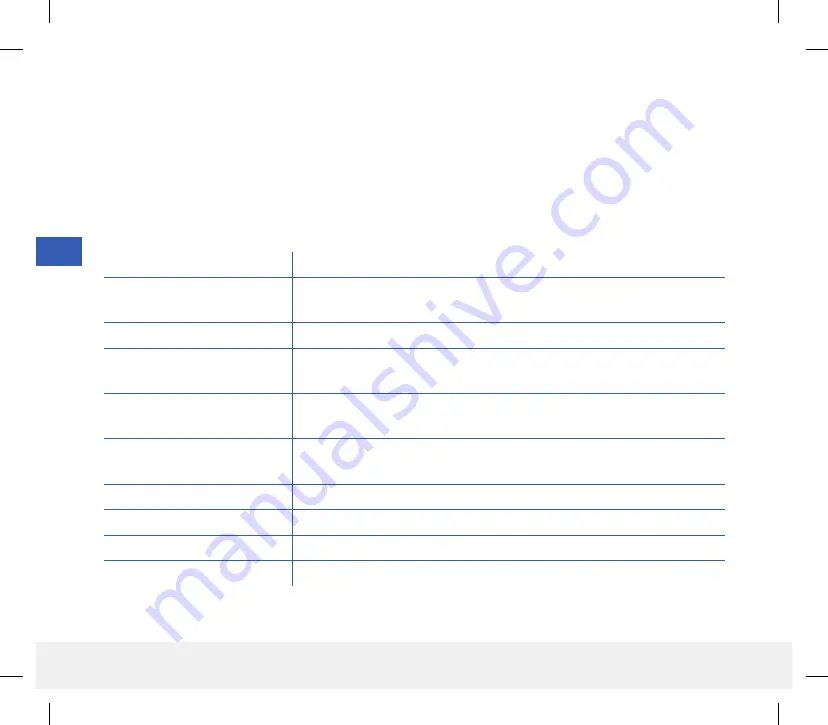
7
54
Eversense CGM User Guide
Note:
•
If your sensor is not linked to a smart transmitter the smart transmitter connection to sensor icon will appear as a
red blood drop with a red X.
•
You can view a snapshot of the Home screen on your iOS device if you add the Eversense App widget to your
widget page. For information on managing widgets, consult your iOS device user guide.
•
You can view the
MY GLUCOSE
screen in landscape orientation to access short cut buttons to view the last
7, 14, 30 or 90 days and you can email this view with a single tap.
Status bar
Provides important information about your current glucose and system status.
Smart Transmitter ID
This is the smart transmitter you are now using. You can change the name by
tapping
Settings
>
System
.
Current glucose reading
Current real-time glucose level. This is updated every 5 minutes.
Date and time
Current date and time. You can scroll left or right to see different dates and
times.
Smart Transmitter battery
power
Indicates battery power left in the smart transmitter.
Smart Transmitter connection
to sensor
Indicates the strength of your smart transmitter connection with the sensor.
Trend arrow
Shows the direction your glucose levels are moving.
Unit of measurement
This is the unit of measurement used to display all glucose data.
High/Low Glucose
alert
level
The levels set for the high and low glucose alerts.
High/Low Glucose
target
level
The levels set for the high and low glucose targets (target range).
LBL-1602-01-001 Rev N_Eversense User Guide_mgdL_R1.indd 54
LBL-1602-01-001 Rev N_Eversense User Guide_mgdL_R1.indd 54
2/26/20 12:59 PM
2/26/20 12:59 PM







































