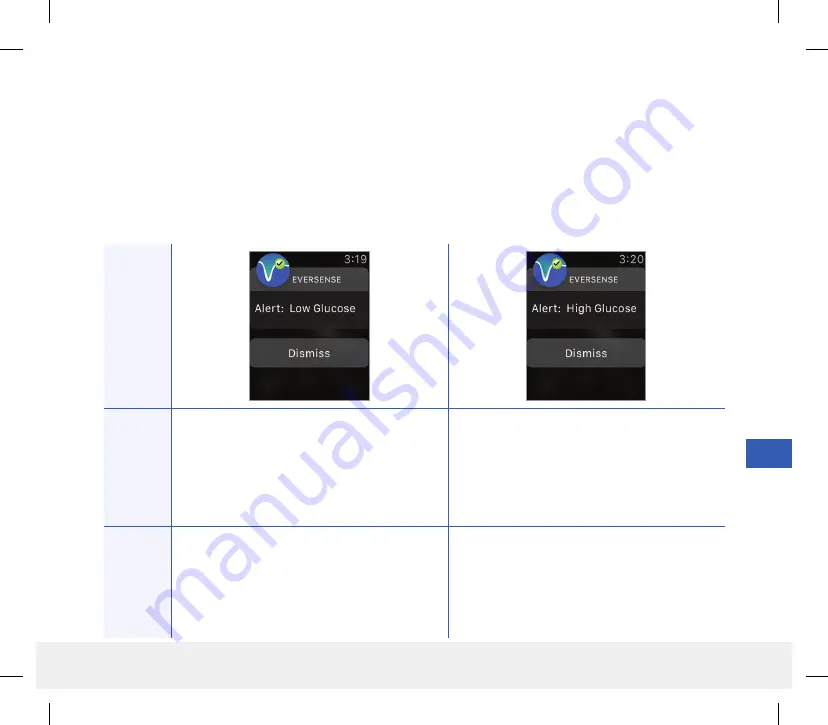
14
127
Eversense CGM User Guide
Alerts and Notifications Displayed on the Apple Watch
The Apple Watch is a secondary display to the Eversense CGM Mobile App. Any alerts or notifications received on the
Apple Watch should be confirmed on the Eversense CGM Mobile App before any action is taken.
If you dismiss an alert on the watch, the alert display will disappear from the phone lock screen. Once the mobile app
is opened, the alert will be displayed with all of its information.
The following table lists the alerts and notifications you may receive on the Apple Watch from the Eversense App.
Some alerts and notifications are affected by the sound settings in the mobile app, and the Do Not Disturb function in
the mobile app. See
Setting Sounds
and
Alert Descriptions and Actions
for more information.
Apple W
at
ch
Displa
y
Description
Low Glucose
Appears at the interval you enter in sound
settings when your sensor glucose reading is at
or below the low glucose alert level you set.
High Glucose
Appears at the interval you enter in sound
settings when your sensor glucose reading is at
or above the high glucose alert level you set.
A
ctions
Confirm the alert on your Eversense CGM
Mobile App.
Pay close attention to your glucose
values, symptoms, and trends. If your symptoms
do not match the sensor glucose value, confirm
your glucose value with a blood glucose meter
before making a treatment decision.
Confirm the alert on your Eversense CGM
Mobile App.
Pay close attention to your glucose
values, symptoms, and trends. If your symptoms
do not match the sensor glucose value, confirm
your glucose value with a blood glucose meter
before making a treatment decision.
LBL-1602-01-001 Rev N_Eversense User Guide_mgdL_R1.indd 127
LBL-1602-01-001 Rev N_Eversense User Guide_mgdL_R1.indd 127
2/26/20 12:59 PM
2/26/20 12:59 PM







































