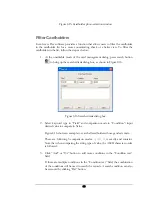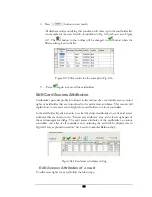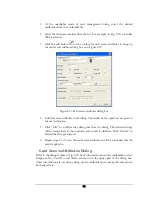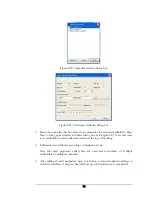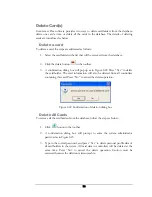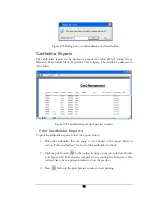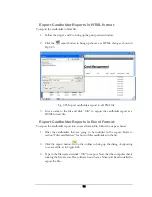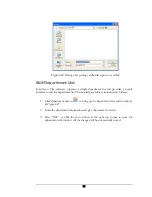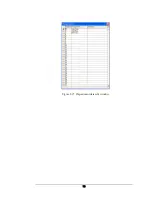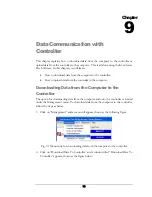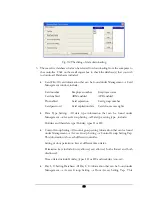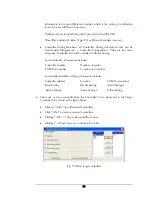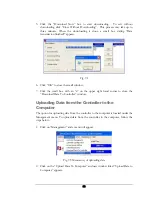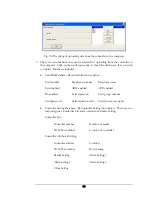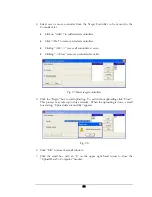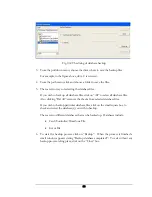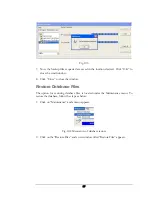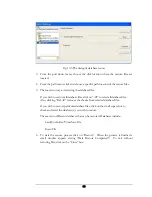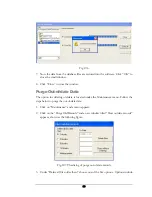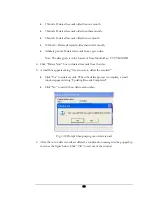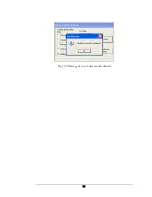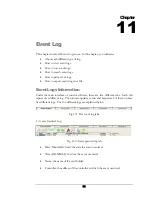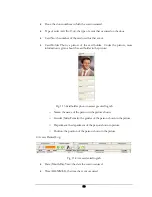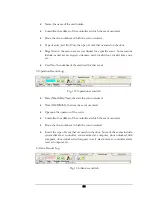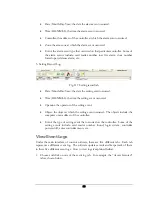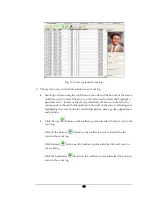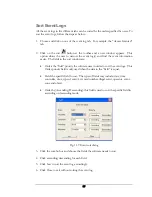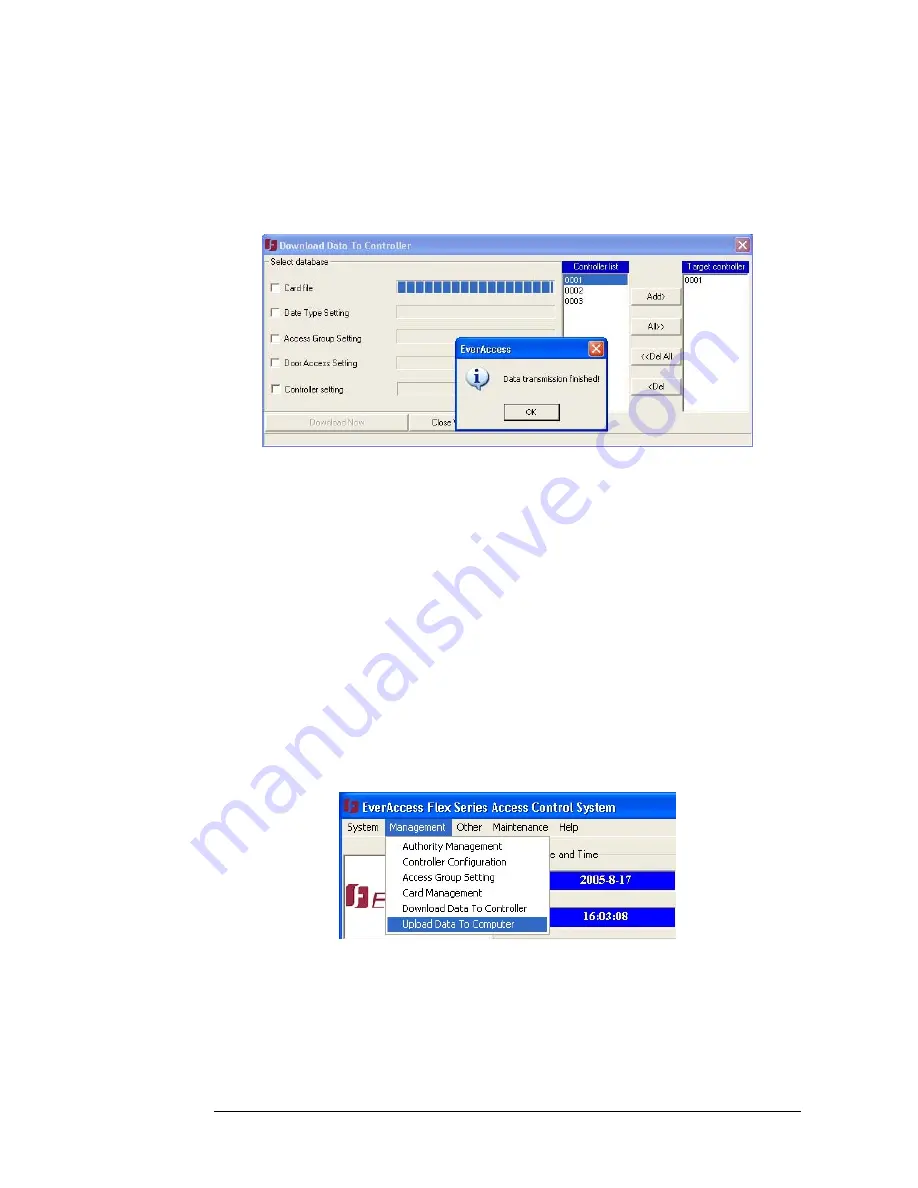
5.
Click the “Download Now” box to start downloading. To exit without
downloading click “Close Without Downloading”. This process may take up to
three minutes. When the downloading is done, a small box stating “Data
transmission finished!” appears.
Fig. 9.4
6.
Click “OK” to close the small window.
7.
Click the small box with an “x” on the upper right hand corner to close the
“Download Data To Controller” window.
Uploading Data from the Controller to the
Computer
The option for uploading data from the controller to the computer is located under the
Management menu. To upload data from the controller to the computer, follow the
steps below:
1.
Click on “Management” and a menu will appear.
Fig. 9.5 Menu entry of uploading data
2.
Click on the “Upload Data To Computer” and new window titled “Upload Data to
Computer” appears.
82
Summary of Contents for Flex1.0
Page 14: ...Fig 2 4 Fig 2 5 Click Finish to complete the installation 7 ...
Page 16: ...Fig 2 8 9 ...
Page 54: ...Fig 6 2 Fig 6 3 47 ...
Page 85: ...Figure 8 27 Department data edit window 78 ...
Page 98: ...Fig 10 9 Message of out of date records deleted 91 ...
Page 110: ...Fig 11 15 Event warning message dialog 103 ...
Page 122: ...Notes 115 ...