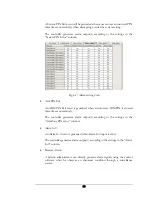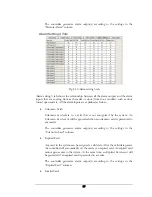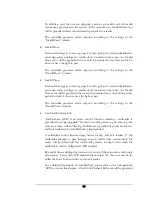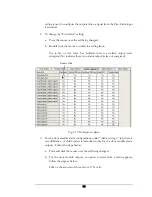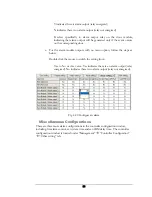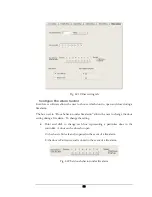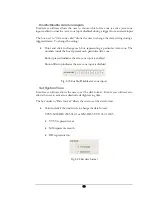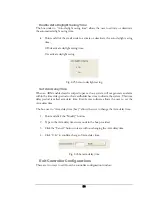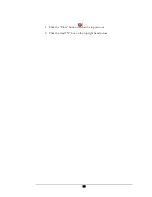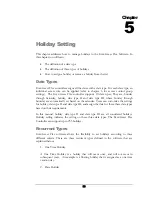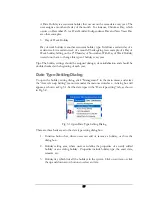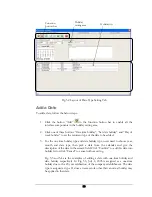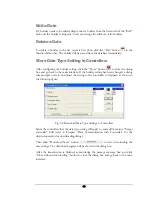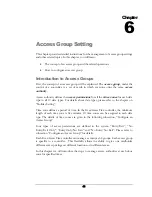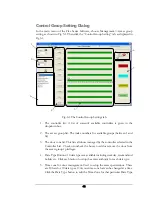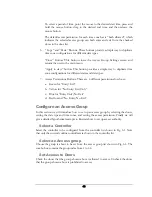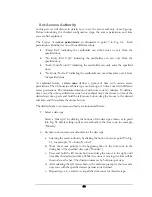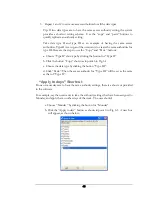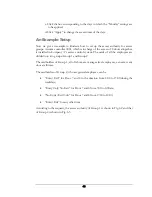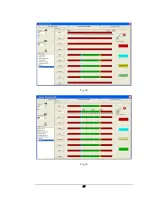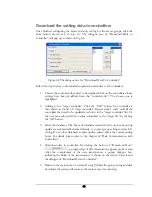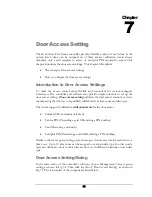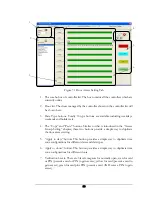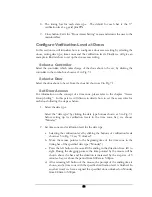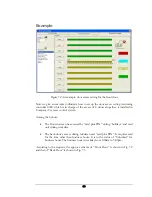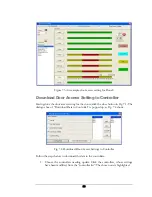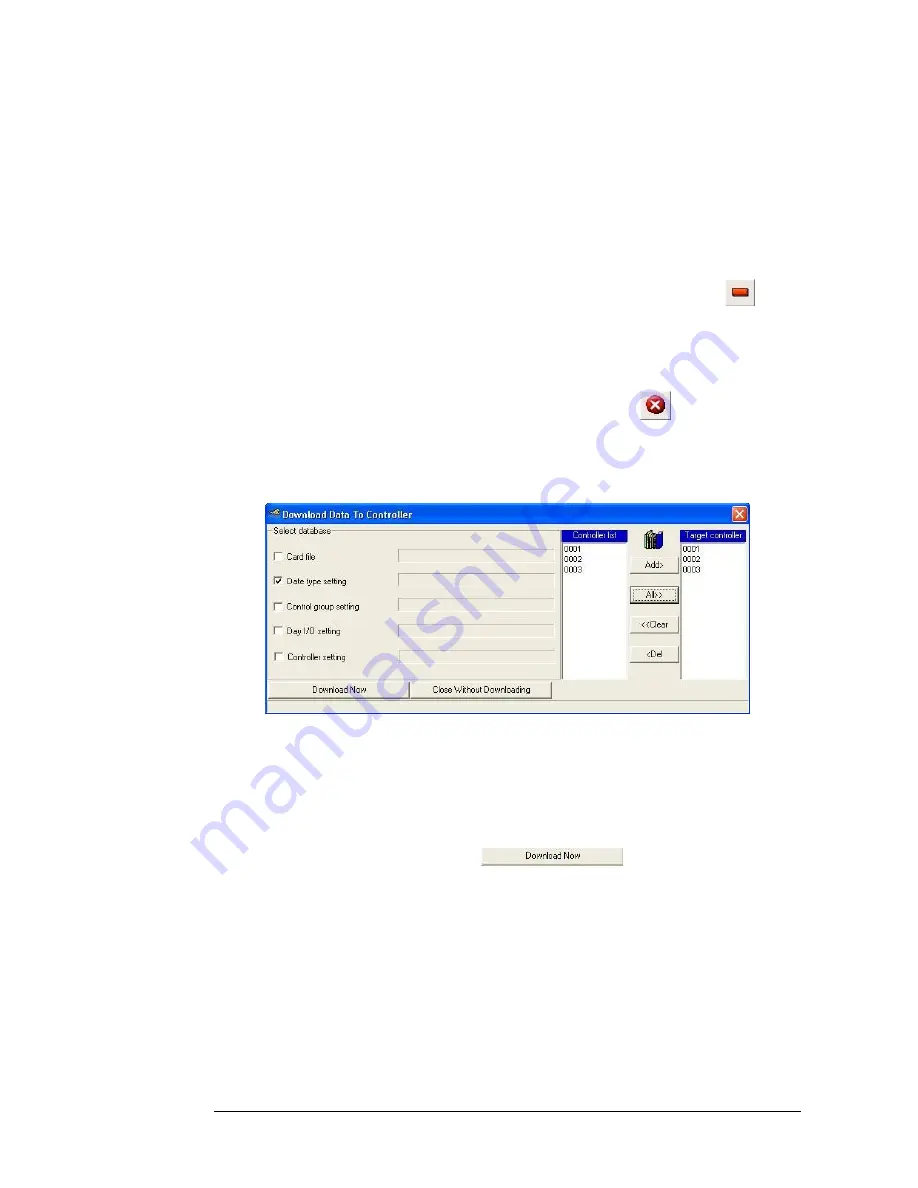
Edit a Date
If a holiday needs to be edited, simply select a holiday from the list and click the “Edit”
button in the holiday setting area. Users can change the attribute of this holiday.
Delete a Date
To delete a holiday in the list, select it first, then click the “Del” button
in the
function button bar. The holiday will be erased from the database immediately.
Store Date Type Setting to Controllers
After configuring the holiday setting, click the “Close” button
to close the dialog
box and go back to the main interface. If the holiday setting has been changed, a dialog
that prompts users to download the setting to the controllers will appear, as shown in
the following figure:
Fig. 5.6 Download Date Type Settings to Controllers
Select the controllers that the date type setting will apply to, and add them into “Target
controller” field (refer to Chapter “Data Communication with Controller” for the
detailed operation for downloading dialog).
Then click “Download Now” button
to start downloading the
new settings. The download progress will be shown in the dialog box.
After the transmission is finished, acknowledge the prompt message box and click
“Close without downloading” button to close the dialog box and go back to the main
interface.
40
Summary of Contents for Flex1.0
Page 14: ...Fig 2 4 Fig 2 5 Click Finish to complete the installation 7 ...
Page 16: ...Fig 2 8 9 ...
Page 54: ...Fig 6 2 Fig 6 3 47 ...
Page 85: ...Figure 8 27 Department data edit window 78 ...
Page 98: ...Fig 10 9 Message of out of date records deleted 91 ...
Page 110: ...Fig 11 15 Event warning message dialog 103 ...
Page 122: ...Notes 115 ...