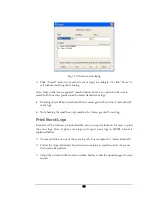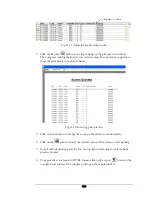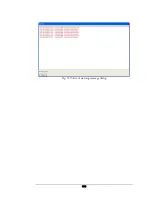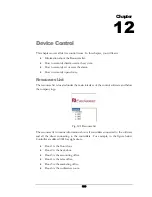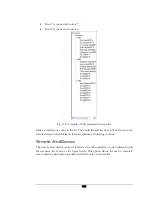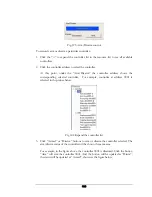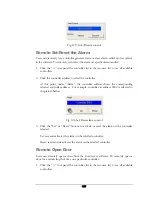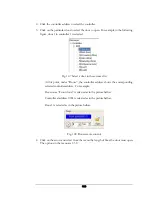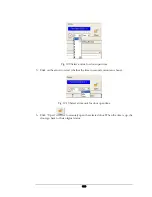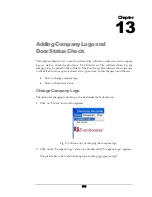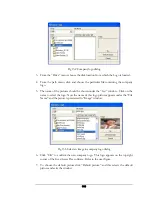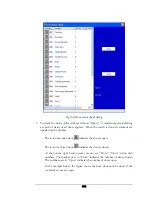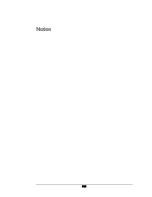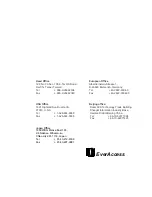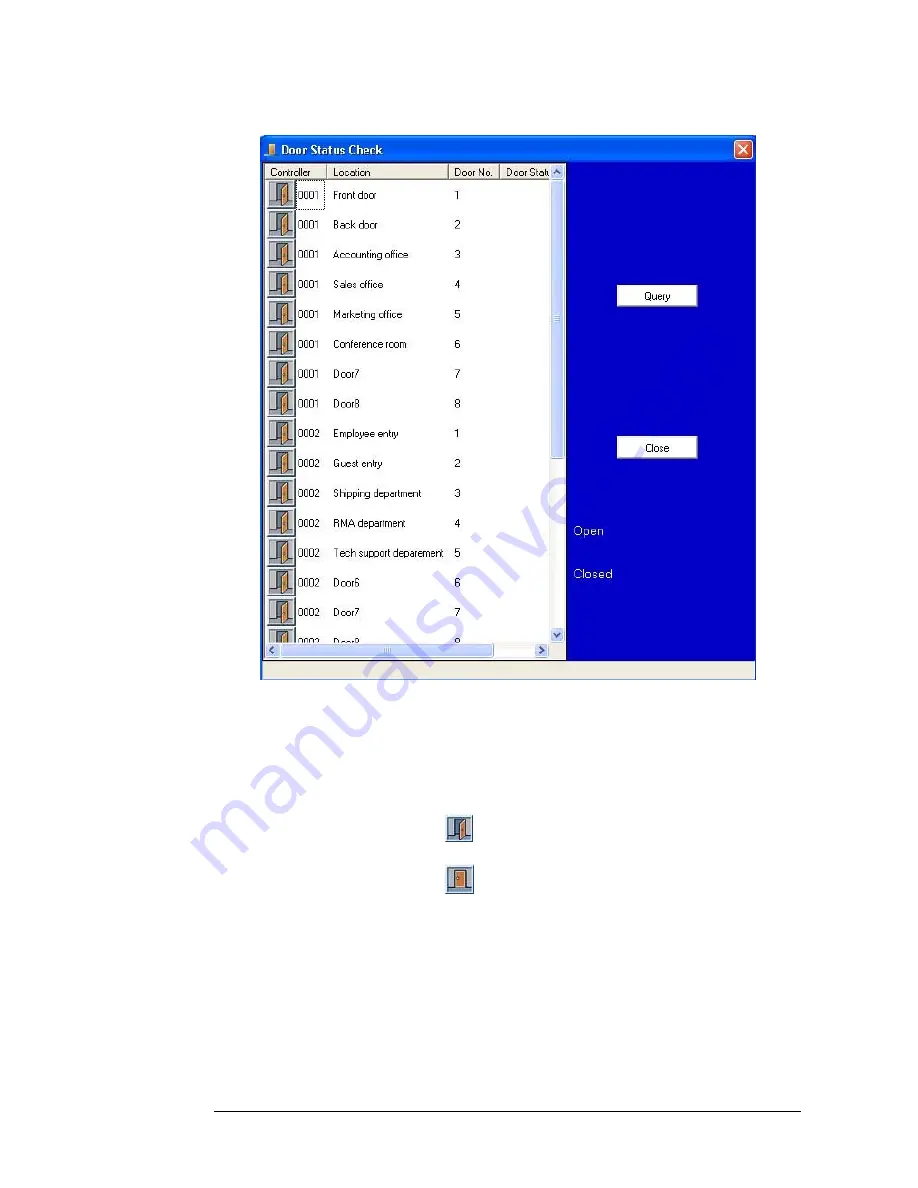
Fig 13.6 Door status check dialog
3.
To check the status of the all doors click on “Query”. A small computer indicating
a search of status of all doors appears. When the search is done, all columns are
updated on the window.
The icon of an open door
indicates the door is open
The icon of a closed door
indicates the door is closed
At the bottom right hand corner you can see “Close”, “Open” status with
numbers. The number next to “Close” indicates the number of doors closed.
The number next to “Open” indicates the number of doors open.
In the example below, the figure shows the back door and the door of the
conference room are open.
113
Summary of Contents for Flex1.0
Page 14: ...Fig 2 4 Fig 2 5 Click Finish to complete the installation 7 ...
Page 16: ...Fig 2 8 9 ...
Page 54: ...Fig 6 2 Fig 6 3 47 ...
Page 85: ...Figure 8 27 Department data edit window 78 ...
Page 98: ...Fig 10 9 Message of out of date records deleted 91 ...
Page 110: ...Fig 11 15 Event warning message dialog 103 ...
Page 122: ...Notes 115 ...