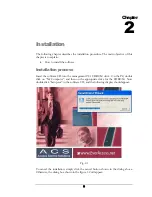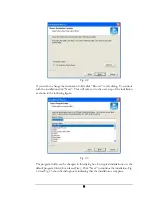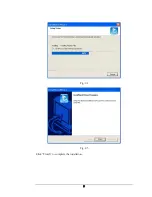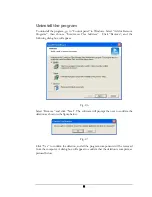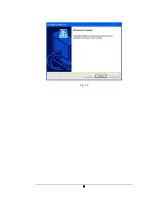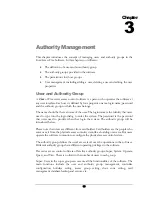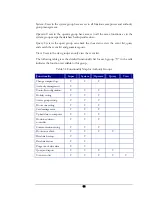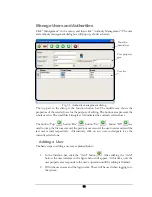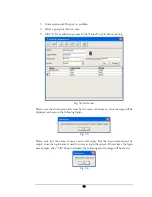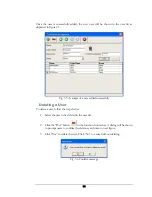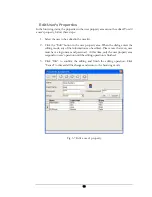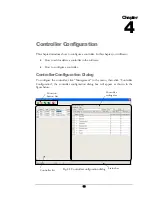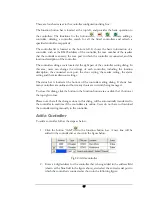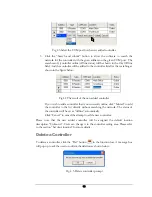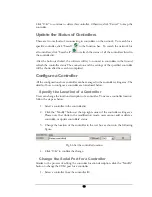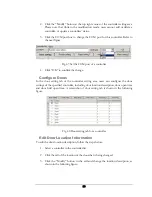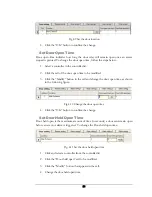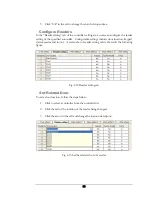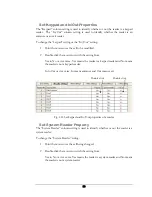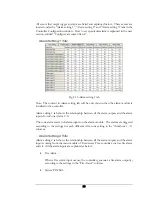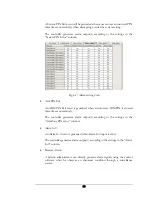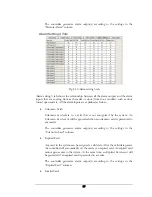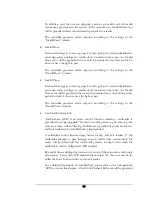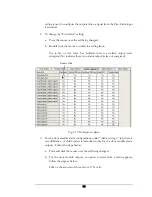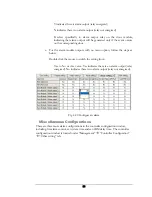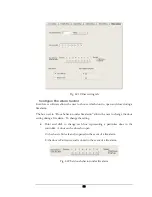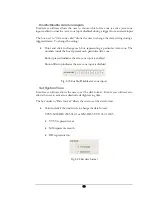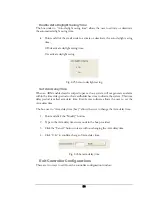Click “OK” to continue to delete this controller. Otherwise, click “Cancel” to keep the
controller.
Update the Status of Controllers
There are two methods of reconnecting to controllers on the network. To search for a
specific controller, click “Search”
in the function bar. To search the network for
all controllers, click “Search all”
to refresh the status of all the controllers listed in
the controller list.
After the button is clicked, the software will try to connect to controllers in the list and
refresh the controller status The connection and the settings of the specified controller
will be shown after the search is completed.
Configure a Controller
All the configurations for a controller can be managed in the controller setting area. The
details of how to configure a controller are introduced below.
Specify the Location of a Controller
Users can change the location description of a controller. To name a controller location,
follow the steps as below:
1.
Select a controller in the controller list
2.
Click the “Modify” button at the top right corner of the controller setting area.
Please note that while in the modification mode, users cannot add or delete a
controller, or update controllers’ status.
3.
Change the location of the controller in the text box as shown in the following
figure:
Fig 4.6 Set the controller location
4.
Click “OK” to confirm the change.
Change the Serial Port for a Controller
Similar to the process of editing the controller location description, click the “Modify”
button to change the COM port for a controller:
1.
Select a controller from the controller list.
19
Summary of Contents for Flex1.0
Page 14: ...Fig 2 4 Fig 2 5 Click Finish to complete the installation 7 ...
Page 16: ...Fig 2 8 9 ...
Page 54: ...Fig 6 2 Fig 6 3 47 ...
Page 85: ...Figure 8 27 Department data edit window 78 ...
Page 98: ...Fig 10 9 Message of out of date records deleted 91 ...
Page 110: ...Fig 11 15 Event warning message dialog 103 ...
Page 122: ...Notes 115 ...