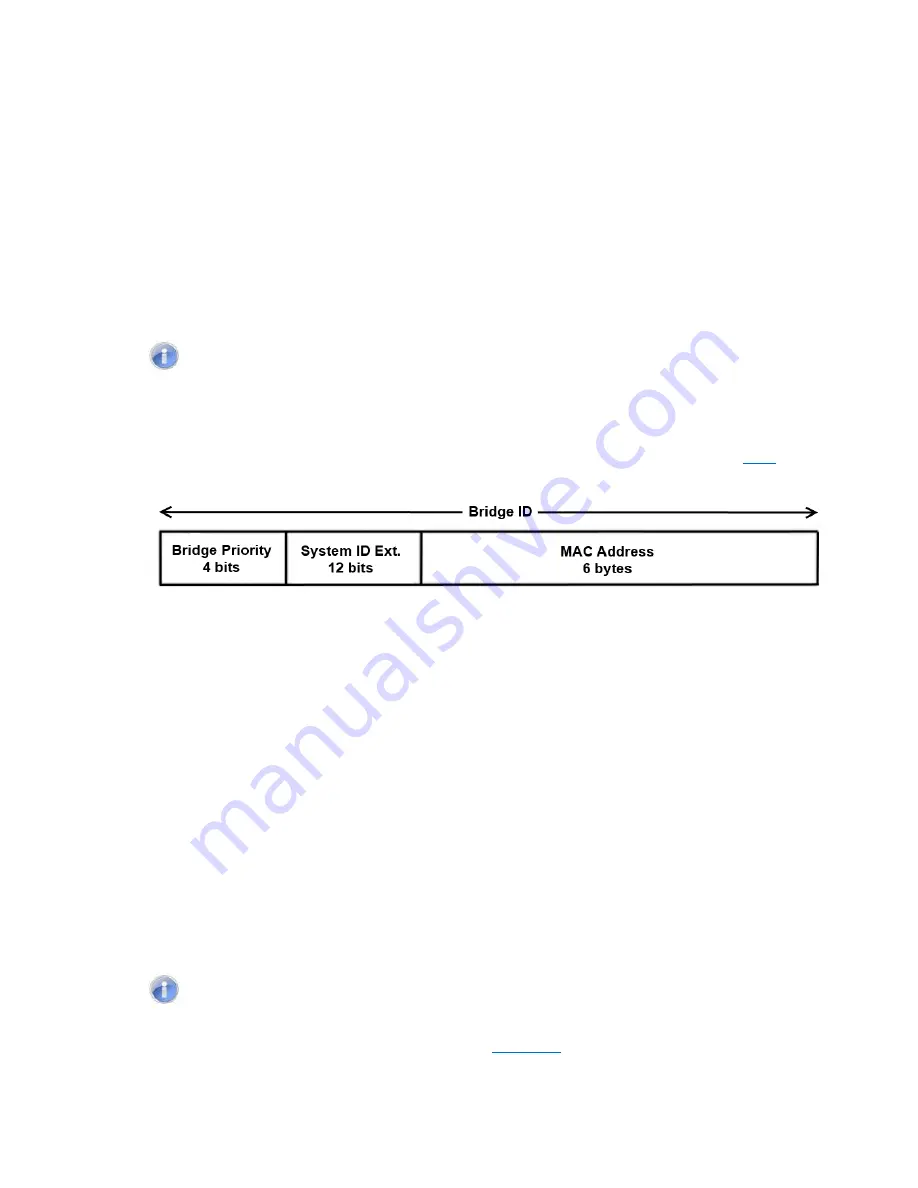
The Root Bridge & Backup Root Bridge
To configure the Spanning Tree protocol on your network, you will need to setup a Root
Bridge and Backup Root Bridge. In order to configure a switch to be the Root Bridge of a
Spanning Tree network, you have to make sure that the Bridge Priority (which is the
most significant 4 bits of the Bridge ID) of the switch is the lowest among any of the
switches on the network. Similarly for the Backup Root Bridge, it must have the next
lowest Bridge Priority of all the switches.
Note:
Since the
Bridge Priority
is the most significant 4 bit of the Bridge ID, the
lowest
Bridge Priority
will always be the Root Bridge and the second lowest
Bridge Priority
will be the Backup Root Bridge. If all switches have the same
Bridge Priority
, then The 12 bit System ID or MAC Address (if the system ID’s are
the same) will be used to determine the Root and Backup Root Bridge (See
).
Figure 40: Bridge ID
Bridge ID is a concatenation of 3 values: a 4 bit Bridge Priority (most significant), a 12 bit
System ID (less significant), and the 48 bit MAC address of the local switch (least
significant).
Setting the Root Bridge and Backup Root Bridge
To navigate to the
STP/Ring Global Configuration
page:
1. Click on the
+
next to
STP/Ring
.
2. Click on
Global Configuration
.
To set the Bridge Priority:
1. Enter the
Bridge Priority ID
in the text box to the right of
Bridge Priority
(0..61440)
2. Click on the
Update Setting
button.
Note:
The valid values for this parameter are from 0 to 61440, in increments of
4096; you will see this value reflected in the first hexadecimal digit of the
Bridge ID
field
after you click the
Update Setting
button (See
). Set this value to be less than
any other switch on the network, in order to make this switch the Root Switch. To set a
94
EX24000 Switch Users Guide
Summary of Contents for EX24000
Page 32: ...Figure 8 IP Address 32 EX24000 Switch Users Guide ...
Page 42: ...Figure 14 Remote Logging Page 42 EX24000 Switch Users Guide ...
Page 53: ...Figure 22 Port Security 53 EX24000 Switch Users Guide ...
Page 61: ...Figure 23 Bridging 61 EX24000 Switch Users Guide ...
Page 67: ...Figure 26 Storm Detect 67 EX24000 Switch Users Guide ...
Page 72: ...Figure 31 Port Mirroring 72 EX24000 Switch Users Guide ...
Page 88: ...Figure 38 LACP Trunking 88 EX24000 Switch Users Guide ...
Page 93: ...Figure 39 STP Ring Global Configuration 93 EX24000 Switch Users Guide ...
Page 97: ...Figure 42 Max Age Hello Timer Forward Delay 97 EX24000 Switch Users Guide ...
Page 116: ...Figure 55 Port Cost Priority 116 EX24000 Switch Users Guide ...
Page 132: ...Figure 63 Advanced Per Port Configuration 132 EX24000 Switch Users Guide ...
Page 163: ...Figure 78 SNMP General Settings 163 EX24000 Switch Users Guide ...
Page 181: ...Figure 91 LLDP Global Settings 181 EX24000 Switch Users Guide ...
Page 183: ...Figure 92 LLDP Ports Settings 183 EX24000 Switch Users Guide ...
Page 193: ...Figure 95 GVRP 193 EX24000 Switch Users Guide ...
Page 198: ...Figure 98 GVRP Per Port Settings 198 EX24000 Switch Users Guide ...
Page 223: ...Figure 110 Daylight Savings Date Mode 223 EX24000 Switch Users Guide ...
















































