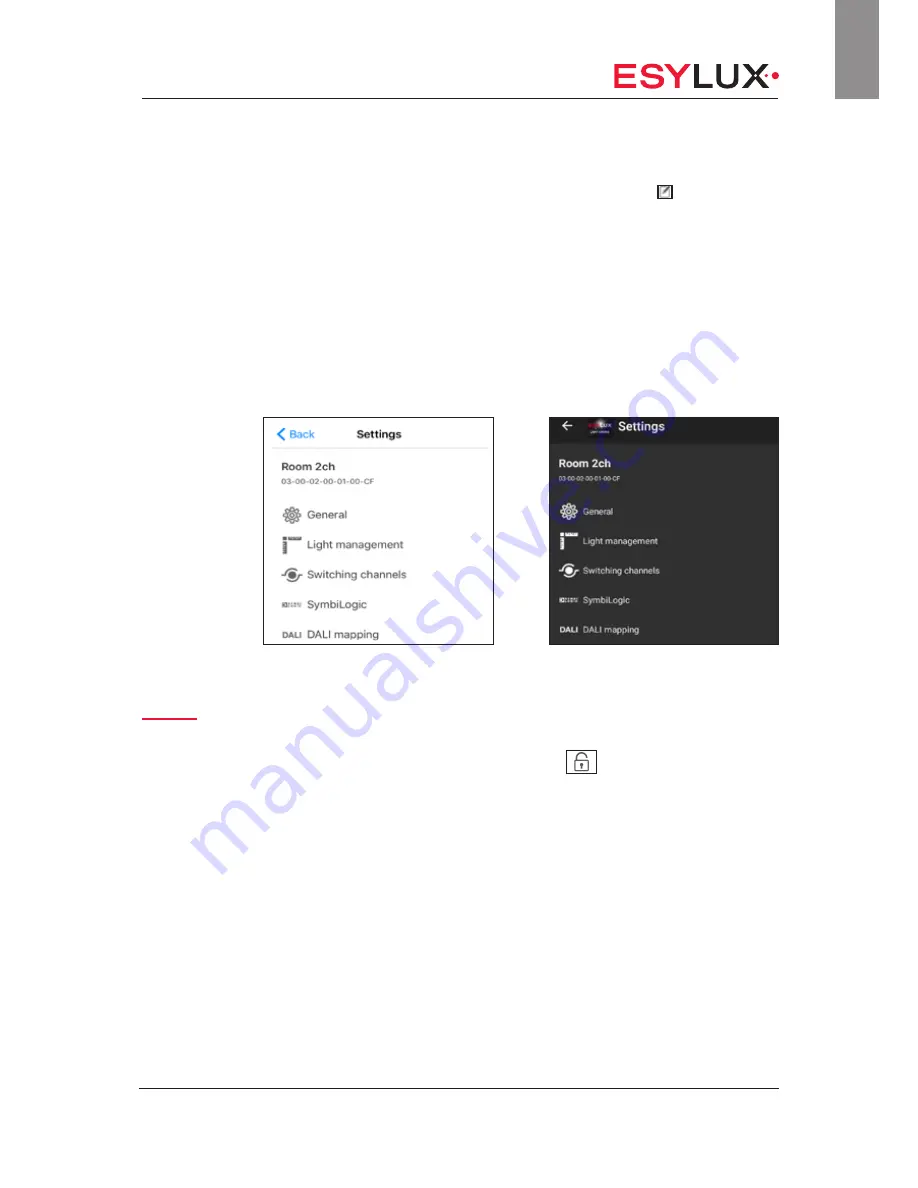
The app menu <Settings>
Doc. no. BA012498_03
87 / 112
GB
Changing profile names:
Open the Profile menu and tap on the Edit symbol < > of the scene
whose name you wish to change.
The scene settings screen opens.
Tap the name field of the scene whose name you wish to change.
The operating device keypad is activated.
Type in the desired name and confirm your entry.
The scene now has the required name.
13 The app menu <Settings>
The
Settings
menu is used to configure the Light Control Box, for example,
by adjusting factory settings to suit your requirements. To prevent unau-
thorised persons from altering the programming, this menu requires you to
enter a password. The password is the PIN code. You will find this on the
type plate of the Light Control Box. After you enter the password, the menu
symbol changes. An open padlock is shown (
), which means that set-
tings can now be adjusted.
The settings menu remains accessible without requiring a new password. If
you want this menu to be accessible only with a password, reactivate pass-
word protection. To do this, tap on the open padlock in the main menu and
then tap on <Lock>.
The menu contains the following submenus:
• <General>: General settings for all light channels.
• <Light management>: Functions for setting constant light manage-
ment and for calibrating the lights with a light sensor.
• <Switching channels>: Switching channel configuration
• <SymbiLogic>: Settings for natural light conditions.
• <DALI mapping>: Assignment of DALI channels to light channels.
Password






























