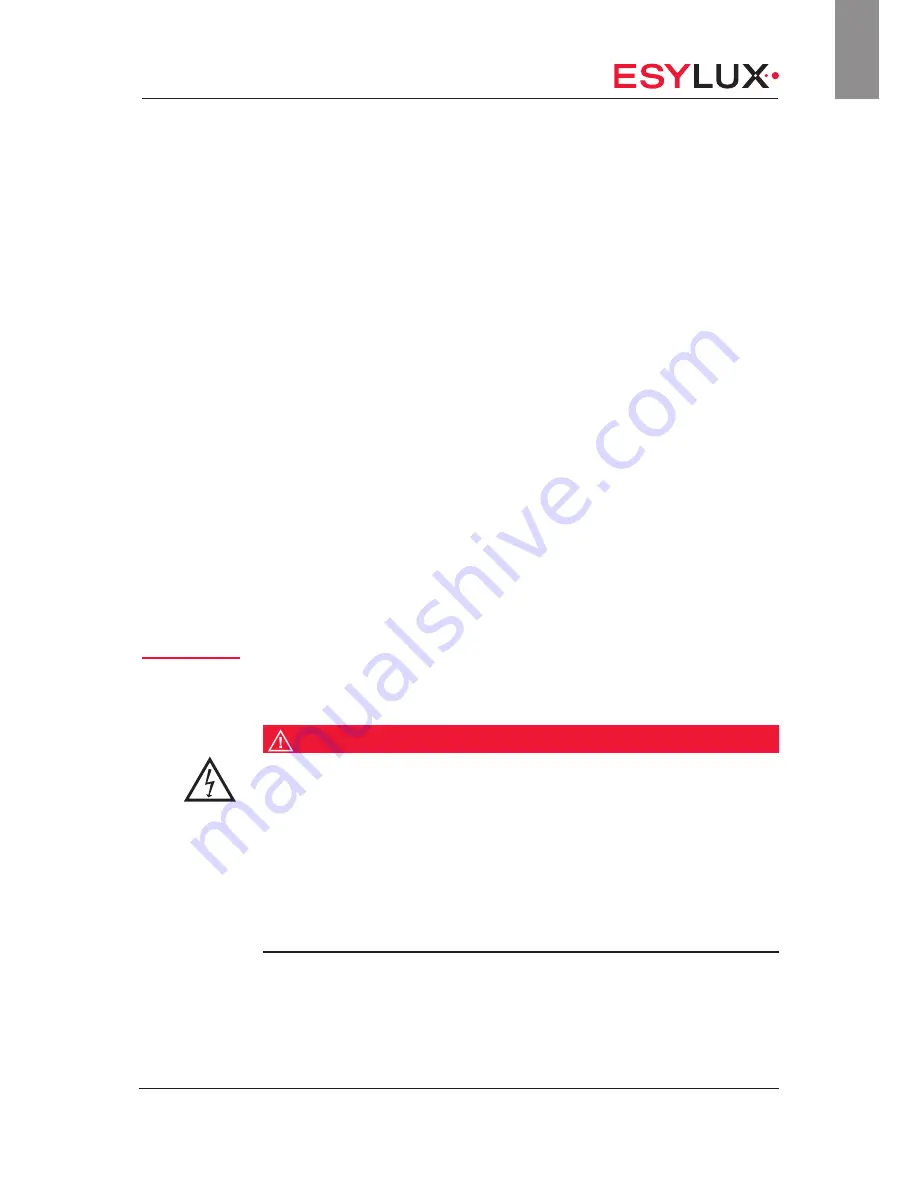
Basic safety information
Doc. no. BA012498_03
9 / 112
GB
2
Basic safety information
2.1 Intended use
The ESYLUX Light Control Box (tunable white) may only be used for the
following purposes:
• Installation in indoor areas as an operating device for the ESYLUX
CELINE Satellite (tunable white) and NOVA Slave (tunable white) re-
cessed surface-mounted ceiling lights.
• Each Light Control Box can control and power lights that are con-
nected via RJ-45. The number of lights that can be connected varies
depending on the model.
• Light Control Boxes are suitable for power supply routing. The maxi-
mum total current of the mains terminal is 10 A.
2.2 Liability and damages
The device must not be changed, modified or painted — doing so will void
any warranty claims.
The manufacturer will not accept any liability for instances of personal inju-
ry or property damage caused by improper use.
Check the product for damage after unpacking. If the device is damaged in
any way, return it to the relevant place of sale.
2.3 Safety instructions
Electrical devices connected to a 230-V mains supply may only be assem-
bled and commissioned by electrical installation technicians or trained
electricians, taking country-specific regulations into account.
DANGER!
Risk of fatal injury from electric shock!
The following five safety rules must always be observed:
1. Disconnect the power supply
2. Secure the power supply from being switched on again
3. Check that the relevant components have been de-energised
4. Set up the earthing and short-circuiting mechanisms as required
5. Cover or isolate neighbouring live parts
Specialist per-
sonnel!










































