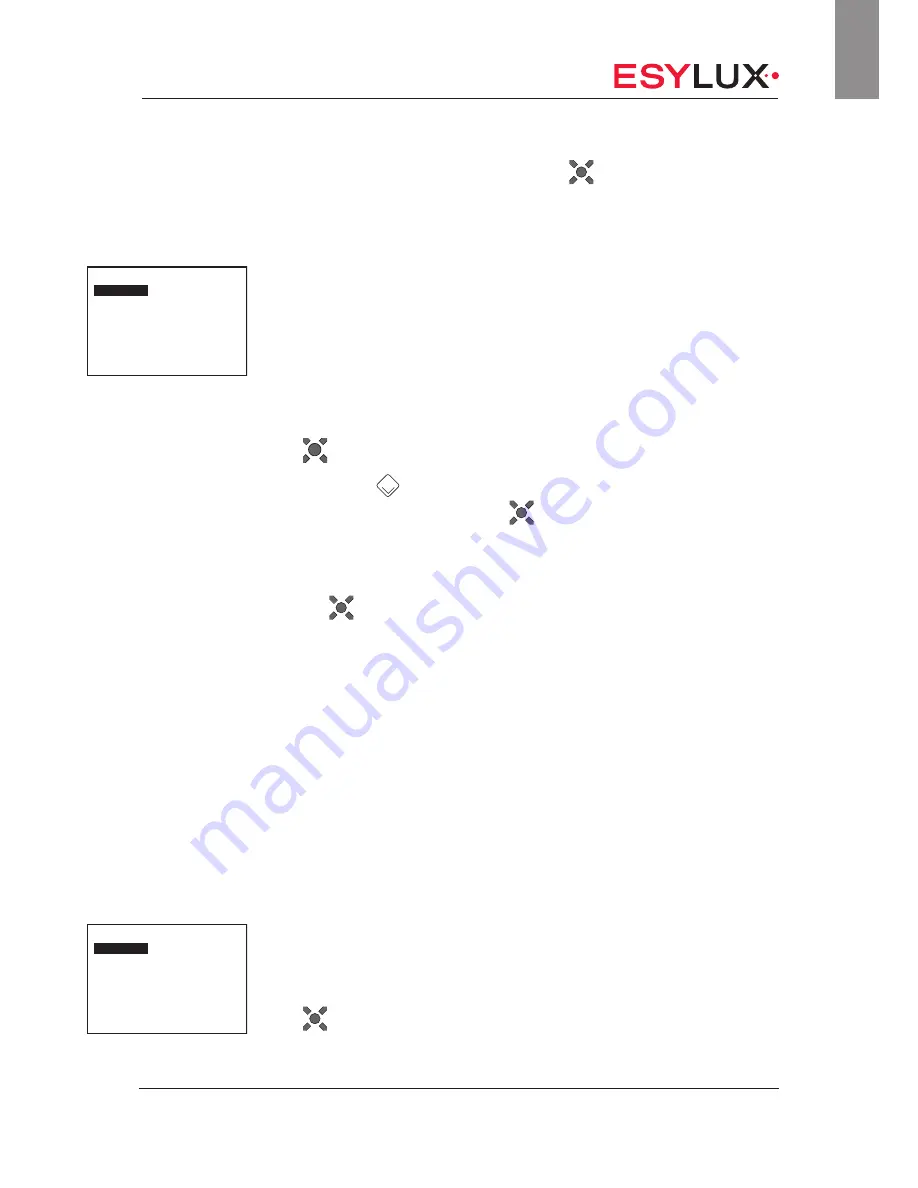
The <Functions> remote control menu
Doc. no. BA012498_03
49 / 112
GB
ple, and confirm the selection with the
button.
The selected scene is activated.
7.4 Store scene
You can customise the light scenes for each lighting channel. To do so,
change the luminous efficiency and colour temperature of one or more
channels as described in Chapter “Luminous efficiency” page 46 and in
Chapter “CCT value” page 46. You can store these settings as a scene for
the respective channel. When you save the setting, the previous scene set-
tings for the channel, for example the default factory settings, are deleted.
Saving a light scene:
1. Select the <Functions> menu item and confirm the selection with the
button.
2. Select the
button to choose the menu item <Store scene> and
confirm the selection with the
button.
The sub-menu shows an overview with the four scenes <Scene
1>, <Scene 2>, <Scene 3> and <Scene 4>.
3. Select a menu item, e.g. <Scene 4> and confirm the selection with
the
button.
The setting is saved as <Scene 4>.
4. Press the Return button once to exit the <Store scene> menu.
7.5 DALI switch
The <DALI switch> menu item allows you to control additional non-DA-
LI-compatible devices. For example, you can use the DALI switch to switch
on non-DALI-compatible blackboard lighting in a classroom. The Light Con-
trol Boxes are configured in the factory to enable them to send commands
to connected DALI switches. You can change this setting.
DALI switch devices are available as accessories including SW DALI Full
Automation (item no. EP10427473) and SW DALI Semi Automation (item
no. EP10427480).
7.5.1 DS1/DS2 on
The menu items <DS1 on> and <DS2 on> are identical.
How to switch on a lighting channel with DS1 or DS2:
1. Select the <Functions> menu item and confirm the selection with the
button.
Store scene
Scene 1
Scene 2
Scene 3
Scene 4
Bat ok LS
ELCTW
DALI Switch
DS1 on
DS1 off
DS2 on
DS2 off
Bat ok LS
ELCTW






























