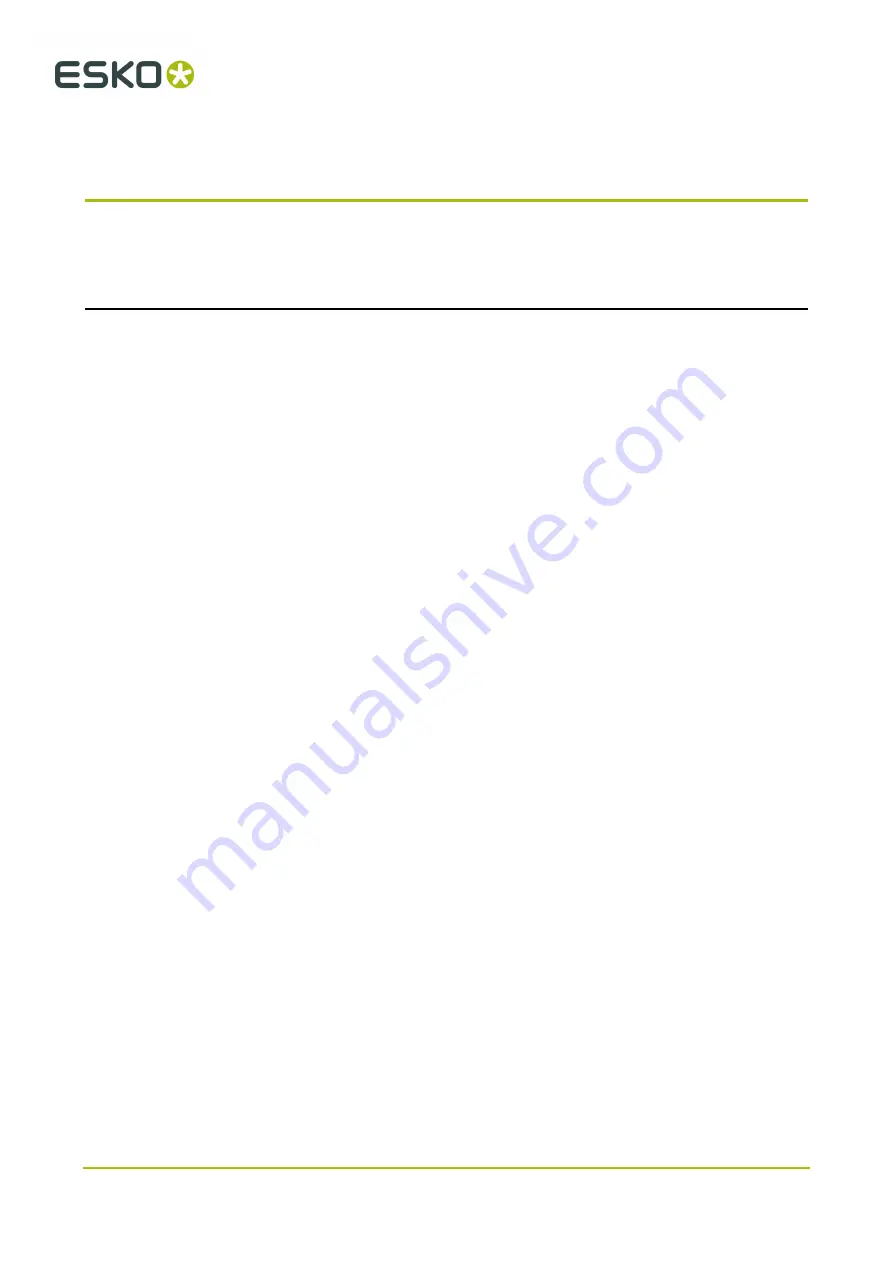
4
Kongsberg XL
4. Using this manual
4.1. Main Sections
The manual is divided into the following
Main Sections
:
• All safety related issues are discussed.
• This chapter provides basic knowledge about the machine.
• This chapter provides basic knowledge about how to operate the machine.
• A typical workflow is described, with detailed information about each step.
Optional functions for the advanced user:
•
Cutting Thick Materials
- advices.
•
Hard Board Production
- advices
•
Multi Pass Milling
- how to.
Tool Configuration and Adjustment
• General information about the tooling and adjustment of tools.
• Tool descriptions.
• This chapter describes maintenance to be carried out by the customer.
Fuse Replacement
• Fuse location and specification.
Appendices
•
Vacuum Cleaner
- basic information.
10

























