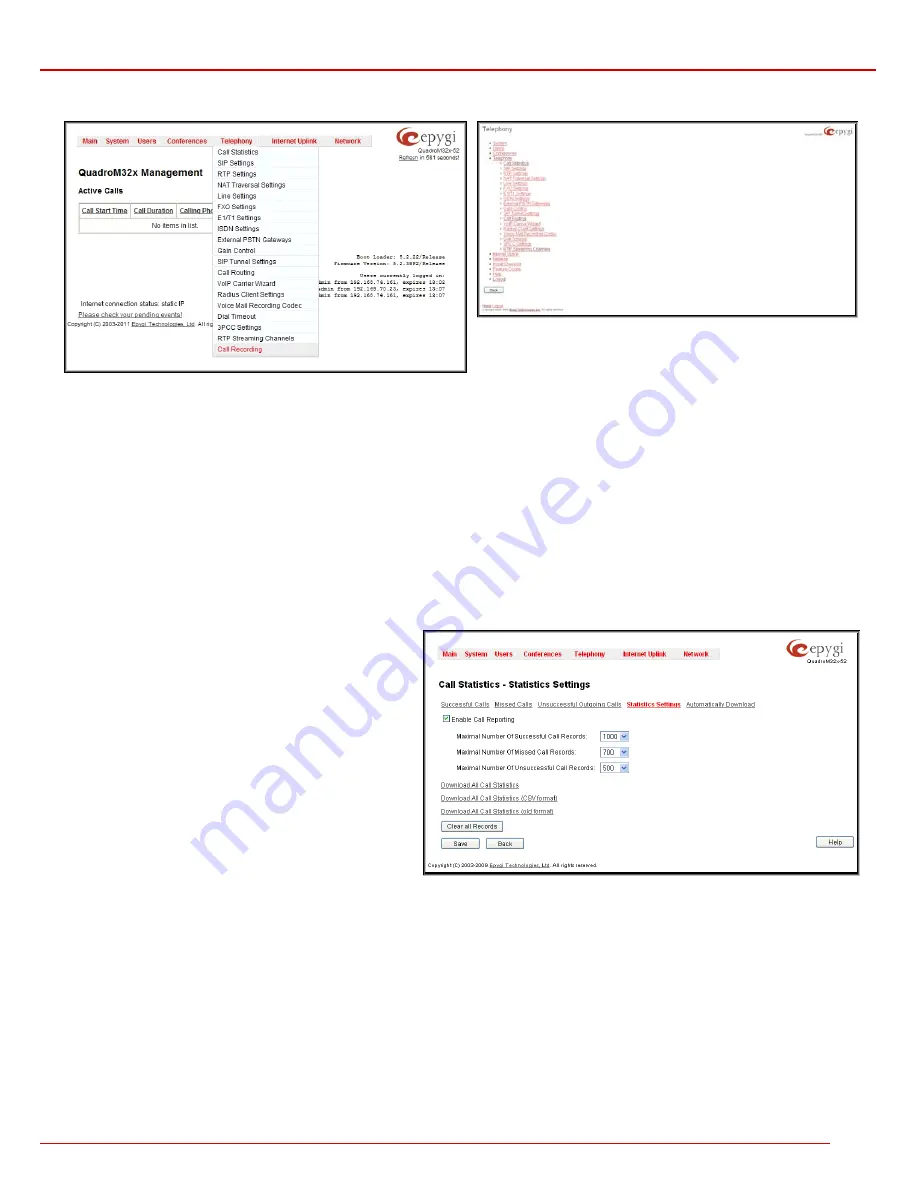
QuadroM 32x/8L/26x/12Li/26xi Manual II: Administrator's Guide
Administrator’s Menus
QuadroM 32x/8L/26x/12Li/26xi; (SW Version 5.2.x)
82
Telephony Menu
Fig. II-146: Telephony Menu in Dynamo Theme
Fig. II-147: Telephony Menu in Plain Theme
Call Statistics
The
Call Statistics
page consists of four tables. They provide information on successful, unsuccessful and missed incoming and outgoing calls on
the first three tables, and statistics settings in the fourth one. Call Statistics collects call events on the Quadro with their parameters and to search
them by various criteria. The selected number of statistics entries will be displayed in the Call Statistics tables.
The Call Statistics page reports successful, non-successful and missed incoming/ outgoing calls and shows the call statistics settings. Only
administrator is allowed to enable or disable the call statistic services. The link Statistics Setting that is used for this purpose is only displayed when
an administrator is logged in.
The
Statistics Settings
page offers the following input options:
The
Enable Call Reporting
checkbox enables Call Statistics reporting. The selected number of statistics entries will be displayed in the Call
Statistics tables.
The
Maximal Number of Displayed Call Records
drop down
lists are used to select the number of
Successful
,
Missed
and
Unsuccessful Outgoing
statistics entries to be displayed in the
corresponding
Call Statistics
tables. If the record numbers
exceed the numbers specified in these drop down lists, the
oldest record will be removed.
The
Download All Call Statistics
link is used to download
whole displayed statistics in a file that can be viewed with a
simple text editor. This type of call statistics file is more easy-to-
read and can be aligned in a spreadsheet.
The
Download All Call Statistics (CSV format)
link is used to
download whole displayed statistics in CSV (Comma-Separated
Values) formatted file.
The
Download All Call Statistics (old format)
link is used to
download whole displayed statistics in an old formatted file. This
file can also be viewed with a simple text editor but contains
more intricately aligned content.
The
Clear all Records
button is used to clear all statistics
records.
Fig. II-148: Call Statistics Settings page
When the number of Call Statistics entries exceeds the numbers specified in the
Statistics Settings
page, the oldest entries are being automatically
deleted. In order to keep the call statistics entries safe, Quadro allows you to configure an automatic download service of the call statistics.
















































