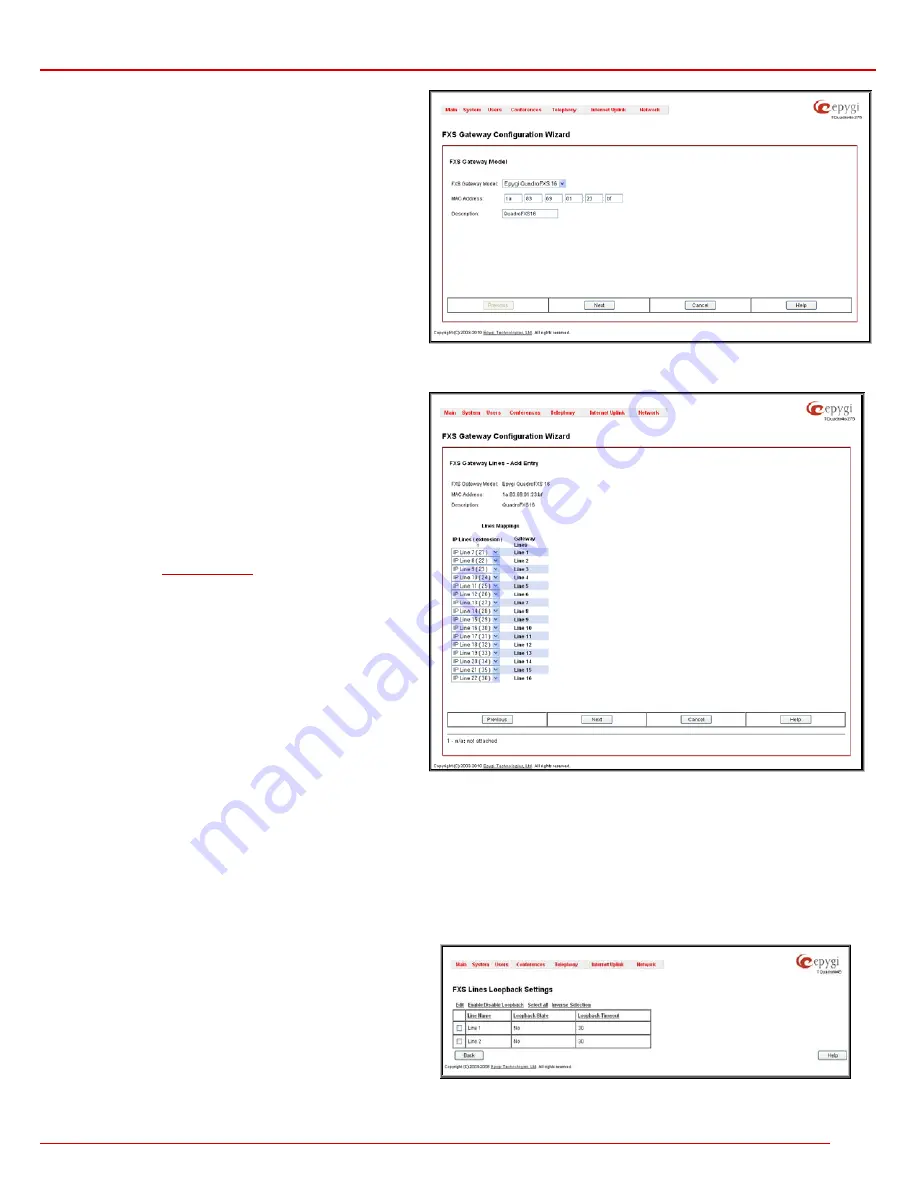
QuadroM 32x/8L/26x/12Li/26xi Manual II: Administrator's Guide
Administrator’s Menus
QuadroM 32x/8L/26x/12Li/26xi; (SW Version 5.2.x)
97
Add
functional button opens
FXS Gateway Management
Wizard
where new FXS Gateway should be defined.
The
FXS Gateway Configuration Wizard - FXS Gateway
Model
page contains following components:
•
The
FXS Gateway Model
drop down list is used to
select the FXS Gateway model to be used as an FXS
expansion device.
•
The
MAC Address
text fields require the MAC Address
of the FXS Gateway. Based on the selected FXS
Gateway model and the inserted MAC Address, the
FXS Gateway can be automatically configured by
simple reset/reboot.
•
The
Description
text field requires the description of
the FXS Gateway to be configured.
Fig. II-174: FXS Gateway Management Wizard – page 1
The next page of the wizard is
FXS Gateway Configuration
Wizard - FXS Gateway Lines
. This page displays a list of FXS
lines provided by the FXS Gateway and is used to assign each
FXS line to an IP line on the QuadroM IP PBX. System will
automatically assign the provided FXS lines to the first available
IP lines on the QuadroM IP PBX. You may adjust the
configuration from this page.
Please Note:
The FXS lines can be assigned only to inactive IP
lines on the QuadroM IP PBX. If there are no enough free IP lines
available on the QuadroM IP PBX, you should first deactivate the
IP line from the
IP Line Settings
page to use it in the FXS
Gateway Configuration Wizard.
The next page of the wizard is
FXS Gateway Configuration
Wizard - Summary
where the configured settings should be
verified.
Once FXS Gateway Configuration Wizard terminates, a new
entry is added to the table and the corresponding FXS Gateway's
configuration gets updated according to the settings defined in
the wizard, i.e. corresponding routing rules will be added to the
Call Routing table of the FXS Gateway. If you need to reboot the
FXS gateway, use the Reboot functional button in the
FXS
Gateway Management
page.
Fig. II-175: FXS Gateway Management Wizard – page 2
Loopback Settings
The
FXS Lines Loopback Settings
page is used to configure the lines for voice loopback diagnostics. When loopback is enabled on the line, any
incoming calls to the corresponding line will automatically pick up on the first ring and any voice towards the line will automatically be sent back to the
caller (the caller will hear themselves in the handset).
Loopback Timeout
provides the option of limiting the voice loopback diagnostics duration, i.e.
the caller will be disconnected from the Quadro when the
Loopback Timeout
expires.
The
FXS Lines Loopback Settings
page shows the only table where all FXS lines of the Quadro are listed. On this page, the loopback diagnostics
may be enabled/disabled and the Loopback Timeout can be adjusted for FXS lines.
The
FXS Lines Loopback
table lists all the FXS lines on the
Quadro along with their loopback parameters (
Loopback State
and
Loopback Timeou
t).
The
Edit
functional link leads to the
FXS Lines Loopback
Settings - Edit Entry
page where
Loopback Timeout
(in
seconds) may be configured for one or more selected FXS
line(s).
The
Enable/Disable Loopback
functional link is used to
enable/disable the Loopback service on the selected FXS line(s).
Fig. II-176: IP Line Settings –Loopback page






























