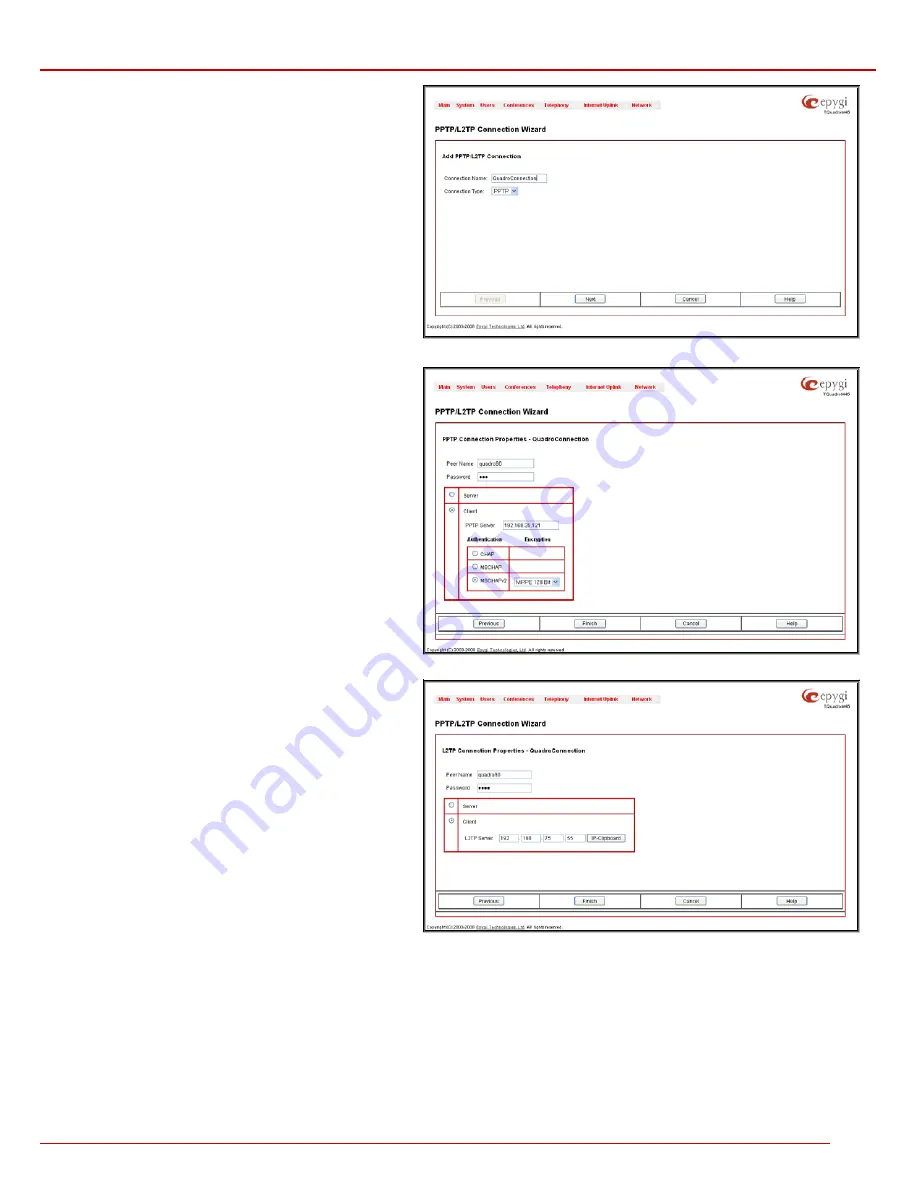
QuadroM 32x/8L/26x/12Li/26xi Manual II: Administrator's Guide
Administrator’s Menus
QuadroM 32x/8L/26x/12Li/26xi; (SW Version 5.2.x)
138
The
PPTP/L2TP Connection Wizard
consists of several pages
and allows you to create a new PPTP or L2TP connection.
The
PPTP/L2TP Connection Wizard – Page 1
consists of the
following components:
Connection Name
text field requires a connection identification
name. The name of the connection cannot start with a digit
symbol, however it can contain digits further in the name.
Connection Type
drop down list allows to select the type of the
connection (PPTP or L2TP).
Fig. II-242: PPTP/L2TP Connection Wizard – Page 1
The
PPTP/L2TP Connection Wizard – Page 2
consists of the
following components:
The
Peer Name
text field requires the connection peer name. If
you are about to create a client connection, then the server’s
name should be defined here. If you are creating a server
connection, then the client’s name should be defined here.
Please Note:
When creating a connection with a Windows
Server, ensure that a user with the Quadro’s host name and
Dial-in access exists on the server. When creating a connection
with a Windows Client, ensure that the Peer name specified on
this page matches the Dial-in connection’s username.
Please Note:
The input in the
Peer Name
field should only be in
Latin characters, otherwise an error occurs and no connection
can be created.
The
Password
text field requires the password for the
connection establishment.
Please Note:
These authentication settings should be
identically configured on both peers for the successful
connection establishment.
Fig. II-243: PPTP/L2TP Connection Wizard for PPTP connection– Page 2
The manipulation radio buttons selection on this page allows
you to choose whether the new connection will be a client or a
server. For the
Client
radio button selection, no further details
need to be provided. For the
Server
radio button selection, the
following information needs to be provided:
For PPTP connection, the
PPTP Server
text field requires an IP
address or a host name of the PPTP server. For L2TP
connection, the
L2TP Server
text fields require an IP address of
the L2TP server.
The
Authentication
manipulation radio buttons are only present
if the
Connection Type
selected on the previous page is PPTP.
They are used to select the corresponding authentication
protocol by which the client communicates with the server. The
MSCHAPv2
selection enables the
Encryption
drop down list
where the encryption method can be selected.
Fig. II-244: PPTP/L2TP Connection Wizard for L2TP connection– Page 2
The
Start
functional button initiates the selected connection(s). If it is a client connection, then this button initiates a client activity of reaching the
server. The
Start
option is applicable for multiple connections selected at the same time.
The
Stop
functional button is used to stop the selected connection(s). Stopping the server connection will disconnect all connected clients and close
the PPTP/L2TP tunnel. The
Stop
option is applicable for multiple connections selected at the same time.






























