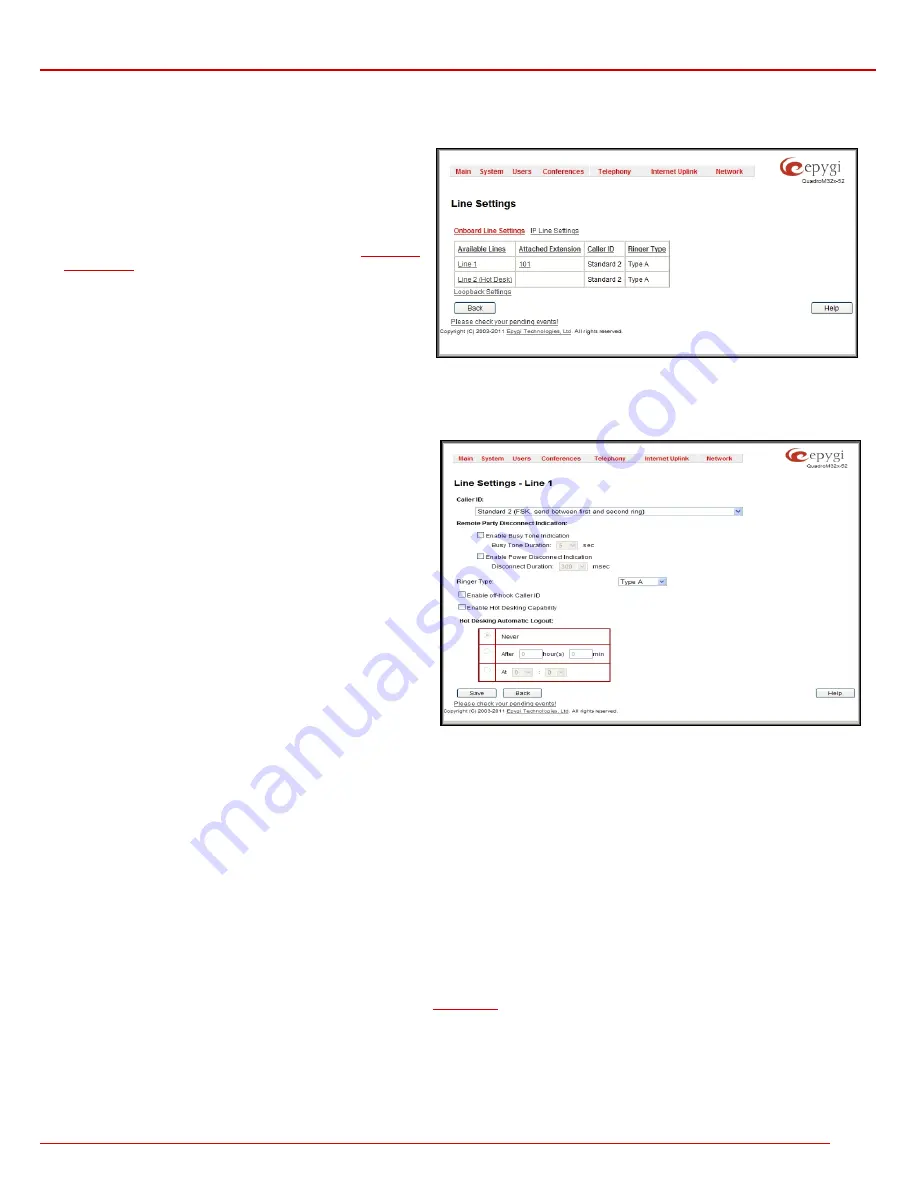
QuadroM 32x/8L/26x/12Li/26xi Manual II: Administrator's Guide
Administrator’s Menus
QuadroM 32x/8L/26x/12Li/26xi; (SW Version 5.2.x)
91
Onboard Line Settings
The
Onboard Line Settings
page is used to configure Quadro lines and to define the caller ID detection type, configure remote party disconnect
indication and select the ringer type on each of them. Additionally this page provides an option to enable Loopback diagnostics on the lines.
The
Onboard Line Settings
page shows the table
Available
Lines
where all active lines of Quadro are listed with their
Attached Extension
. If the line is attached to an extension, the
corresponding extension number is displayed in this column;
otherwise “none” is displayed if the extension is not attached to the
line. By clicking on the extension number, the
Extensions
Management
– General Settings
page will appear, where the line
attached to the extension can be reconfigured. Additionally, the
table provides information about the selected
Ringer Type
and
Caller ID
detection method that is configured for the selected line.
The caller ID detection method is different for various types of
phones and can be found in the phone manual.
The
Loopback Settings
link takes you to the page where lines
can be configured for loopback diagnostics purposes.
Fig. II-165: Line Settings Page
When pressing on the line number under the
Available Lines
column
,
the
Onboard Line Settings
page specific for the current line is opened and
offers the following input options:
The
Caller ID
drop down list contains various standards of Caller
ID transmissions. It is used to send the calling party's information
to the phone attached to the selected line:
•
No Caller ID.
•
FSK, send prior to the first ring.
•
FSK, send between the first and second ring.
•
FSK, send both prior to a ring and between the first and
second ring.
•
DTMF, send prior to the first ring.
•
DTMF, send between the first and the second ring.
•
Combined, send both DTMF prior to the first ring and FSK
between the first and the second rings.
The Quadro sends the current time/date to the called phone
together with the caller’s information.
Fig. II-166: Line Codec and Caller ID Settings page
A group of
Remote Party Disconnect Indication
parameters are used to configure the private PBX attached to the Quadro FXS port.
•
The
Enable
Busy Tone Indication
checkbox enables a busy tone transmission to the FXS port when the remote party being called is
disconnected. The
Busy Tone Duration
drop down list is used to select the period (in seconds) when a busy tone will be transmitted to the
FXS port.
•
The
Enable
Power Disconnect Indication
checkbox enables the power cycling on the FXS line when the remote party being called is
disconnected. Power Disconnect is applied after the busy tone transmission on the FXS line. The
Disconnect Duration
drop down list is
used to select the period (in milliseconds) when the FXS line power will be down.
The
Ringer Type
drop down list allows you to select the frequency of the ringer supported by the phone attached to the line. Information can be
found on the phone enclosure or in the phone's manual. Problems with the ringer might occur if the ringer type selected here does not correspond to
the one supported by the phone.
Please Note:
The supported ringer type can be found on the bottom of the phone, in the “
Ren:x.xN
” value where
N
is the ringer type supported by
the phone. For example, if N=A, the TypeA ringer type should be selected, if N=B, the TypeB&Z ringer type should be selected.
The
Enable off-hook Caller ID
checkbox enables Caller ID transmission to the phone in the off-hook state attached to a certain line. Service is
applicable to the phones supporting the Call Waiting Caller ID feature.
The
Enable Hot Desking Capability
checkbox is used to enable the
Hot Desking
feature on the corresponding onboard analogue FXS line.
The
Hot Desking Automatic Logout
section is used to configure Hot Desking functionality expiration on the corresponding FXS line. This may be
useful when someone who logged in to the public phone with the extension attached to this line forgot to log out after using it. With this option
enabled, once the expiration time arrives, the extension will automatically log out from the public phone.
The following options are available:
•
Never
– the extension will never expire and will remain logged in to the public phone.






























