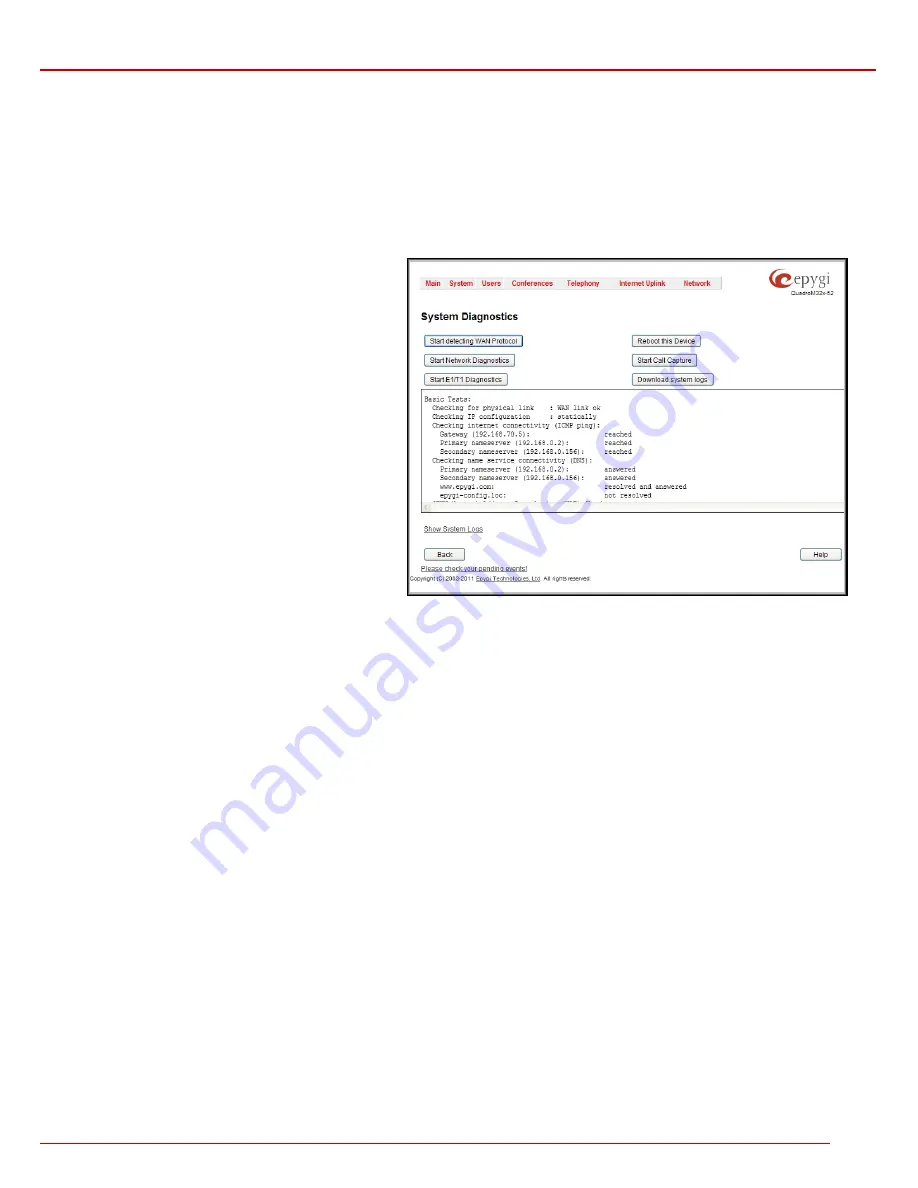
QuadroM 32x/8L/26x/12Li/26xi Manual II: Administrator's Guide
Administrator’s Menus
QuadroM 32x/8L/26x/12Li/26xi; (SW Version 5.2.x)
36
Diagnostics
The
System Diagnostic
page gives a possibility of running Network and WAN protocol diagnostics to verify Quadro's connectivity and to download
all system logs for possible problems recovery.
The
Start Detecting WAN Protocol
button is used to initiate WAN diagnostics that will detect the WAN IP configurations: static or through DHCP
and PPP servers. For static WAN IP configuration, gateway availability is checked. When acting as a client, DHCP and PPP servers' accessibilities
are being verified.
The
Start E1/T1 Diagnostics
button is used to initiate E1/T1
Link Diagnostic
and
Diagnostic Loopback
. With these tests E1/T1 physical link is
checked, Frame Synchronization and Red Alarm states are verified. For successful
Link Diagnostic
, remote side should have Line_loopback or
Payload_loopback settings configured or a loopback terminator should be plugged to the Quadro's E1/T1 port.
Diagnostic Loopback
will be initiated
if
Link Diagnostic
is failed or E1/T1 link is down.
The
Start Network Diagnostics
button is used to initiate
network diagnostics, i.e., to check the WAN link and IP
configuration, to verify gateway, DNS primary and secondary
(if configured) servers' accessibilities.
The
Reboot this Device
button is used to reboot the
Quadro. Please note that the session with the Quadro will be
closed, i.e., the Quadro GUI should be newly opened and a
new login will be required afterwards.
The
Start Call Capture
button leads to the
Call Capture
page where active calls and available interfaces may be
captured.
The
Download system logs
button is used to download all
logs to the local PC as a *.tar archive file. These logs can
then be used by the Epygi Technical Support Office to
determine the problem that has occurred on your Quadro.
Fig. II-62: System Diagnostic page
The field below will display the diagnostics results and the connectivity conditions. The system should be reconfigured if problems occur during the
diagnostics.
Attention:
The
Start E1/T1 Diagnostics
button is available only for QuadroM32x. The QuadroM 8L/26x has
Start FXO Diagnostics
button instead
of
Start E1/T1 Diagnostics
and the QuadroM 12Li/26xi has
Start ISDN Diagnostics
button instead of
Start E1/T1 Diagnostics
.
The
Start FXO Diagnostics
button runs FXO diagnostic tests to determine the optimal value for the FXO country specific regional setting (CSRS)
appropriate to your PSTN provider. Once the FXO diagnostic is complete, the recommended value should be set manually on the fxocfg hidden cgi.
Setting this value may resolve echo or poor audio quality issues on FXO lines.
The
Start ISDN Diagnostics
button is used to initiate ISDN BRI low level diagnostic. With these tests the ISDN physical link is checked and the
Frame Synchronization is verified.
Show System Logs
link leads to the page where Quadro’s logs might be viewed, downloaded and the logging setting may be adjusted.
System Logs
The
System Logs
page is accessible by pressing the
Show System Logs
link on the
Diagnostics
page. This page is used to adjust where system
logging settings, view system logs directly in your browser or download them locally to your PC.
The
System Logs
page consists of three sub-pages.
The
System Logs Settings
page is used to adjust the system logging settings and contains the following components.
The
Enable User Logging
checkbox is used to enable user level logging. This logging contains brief information about events on the Quadro.
The
Enable Developer Logging
checkbox is used to enable developer high level logging. This logging contains detailed information about events
on the Quadro.






























