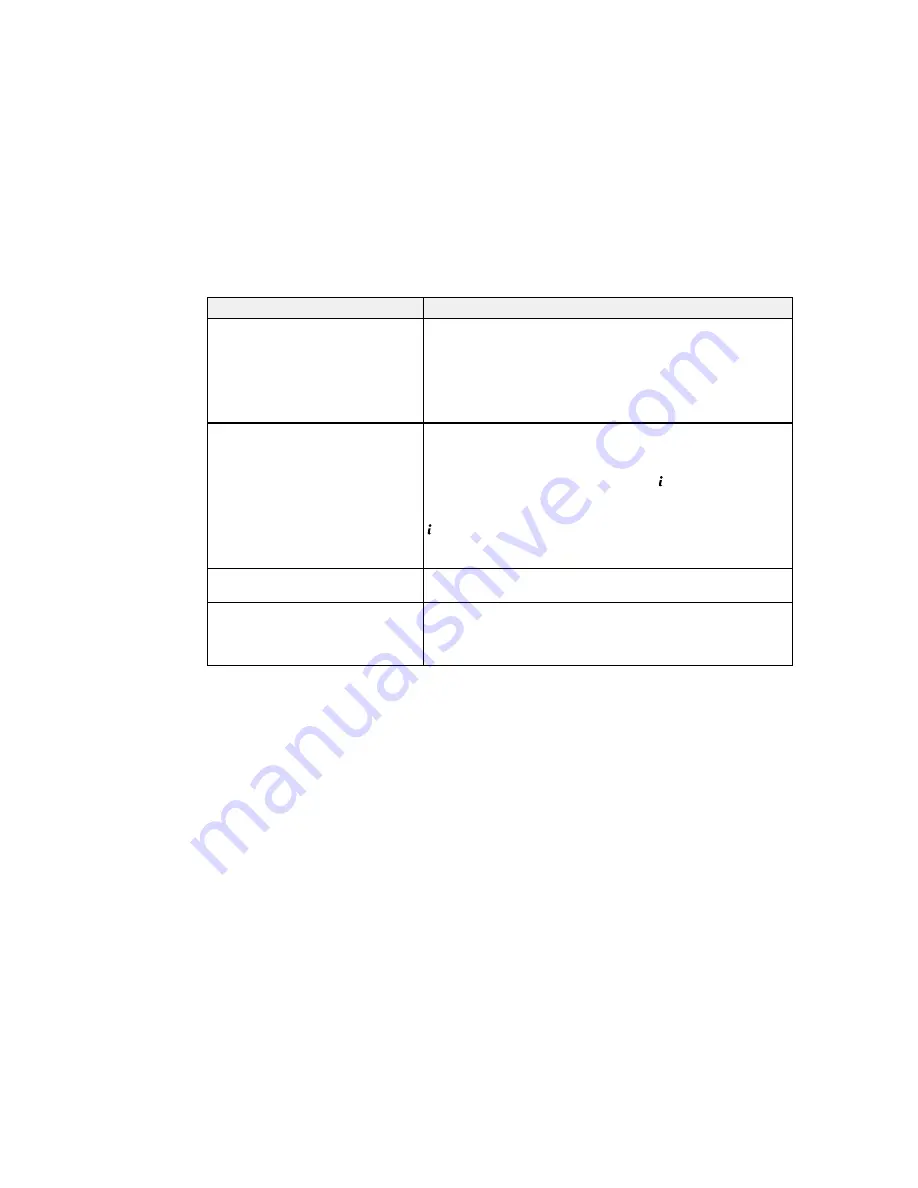
LCD screen message
Condition/solution
No dial tone detected.
Make sure the phone cable is connected correctly and the
phone line works. If you connected the product to a PBX (Private
Branch Exchange) phone line or Terminal Adapter, change the
Line Type
setting to
PBX
. If you still cannot send a fax, turn off
the
Dial Tone Detection
setting. (Turning off the Dial Tone
Detection setting may cause the product to drop the first digit of
a fax number.)
Failed to receive faxes because the
Received faxes may accumulate for the following reasons: a
fax data capacity is full.
product error has occurred or the incoming file cannot be saved
on the computer or memory device.
If a product error has occurred, press the
Status
button and
select
Printer Information
to view details of the error.
To check whether received faxes have been saved, press the
Status
button, select
Job Monitor
, and then select
Communication Job
. To save received faxes, connect a
computer or memory device to the product.
Combination of IP address and
There is a problem with the network connection to your product.
subnet mask is invalid.
Recovery mode
An error has occurred during firmware updating. Connect your
product using a USB cable and try downloading the Firmware
Update from the Epson support site. If you still need help,
contact Epson for support.
Parent topic:
Solving Problems
Related references
Where to Get Help
Related tasks
Checking for Software Updates
Removing and Installing Ink Cartridges
Selecting the Line Type
Connecting a Telephone or Answering Machine
Related topics
Wi-Fi or Wired Networking
Summary of Contents for WF-6530
Page 1: ...WF 6530 User s Guide ...
Page 47: ...6 Select Yes to disable Wi Fi Parent topic Changing or Updating Network Connections ...
Page 71: ......
Page 165: ...You see this window ...
Page 191: ...DSL connection 1 Telephone wall jack 2 DSL filter 3 DSL modem ...
Page 192: ...ISDN connection 1 ISDN wall jack 2 Terminal adapter or ISDN router ...
Page 225: ...You see this window 4 Select Speed Dial Group Dial List ...
Page 289: ...6 Raise the lever and open the ADF cover F ...
Page 312: ...3 Remove the output tray and pull out the paper cassette 4 Pull the lever to lower the cover ...
Page 314: ...2 Pull out the paper cassette 3 Carefully remove any paper jammed inside the product ...
Page 318: ...3 Raise the lever and open the ADF cover ...
Page 319: ...4 Carefully remove any jammed pages ...
Page 320: ...5 Close the ADF cover then raise the document cover ...
















































