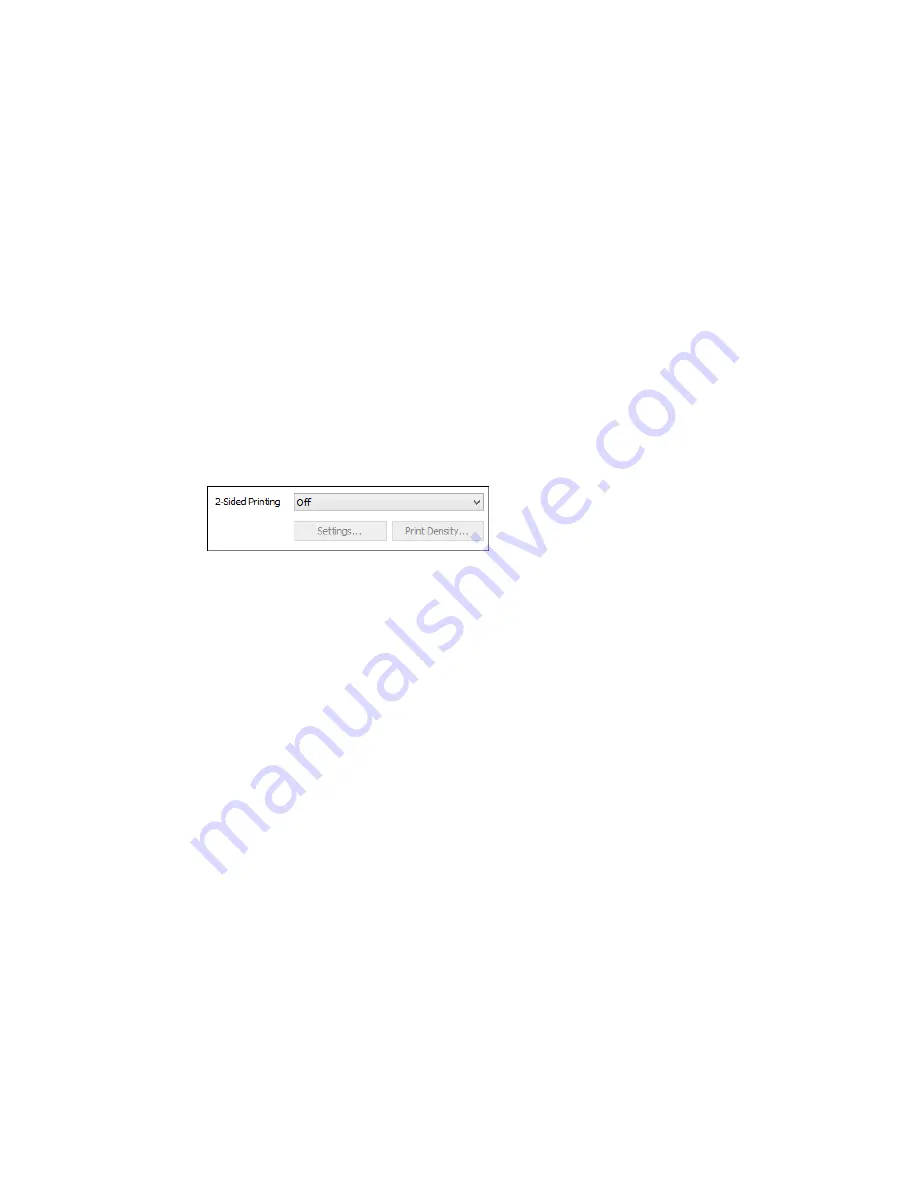
2×1 Poster, 2×2 Poster, 3×3 Poster, 4×4 Poster
Prints one image on multiple sheets of paper to create a larger poster. Click the
Settings
button to
select image layout and guideline options.
Parent topic:
Selecting Basic Print Settings - Windows
Selecting Double-sided Printing Settings - Windows
You can print on both sides of the paper by selecting one of the
2-Sided Printing
options on the Main
tab.
Note:
Some options may be pre-selected or unavailable, depending on other settings you have chosen
or if you are accessing the product over a network.
1.
Select one of the following options for
2-Sided Printing
:
•
Auto (Long-edge binding)
to print your double-sided print job by automatically flipping the paper
on the long edge.
•
Auto (Short-edge binding)
to print your double-sided print job by automatically flipping the paper
on the short edge.
2.
Click the
Settings
button.
Summary of Contents for WF-6530
Page 1: ...WF 6530 User s Guide ...
Page 47: ...6 Select Yes to disable Wi Fi Parent topic Changing or Updating Network Connections ...
Page 71: ......
Page 165: ...You see this window ...
Page 191: ...DSL connection 1 Telephone wall jack 2 DSL filter 3 DSL modem ...
Page 192: ...ISDN connection 1 ISDN wall jack 2 Terminal adapter or ISDN router ...
Page 225: ...You see this window 4 Select Speed Dial Group Dial List ...
Page 289: ...6 Raise the lever and open the ADF cover F ...
Page 312: ...3 Remove the output tray and pull out the paper cassette 4 Pull the lever to lower the cover ...
Page 314: ...2 Pull out the paper cassette 3 Carefully remove any paper jammed inside the product ...
Page 318: ...3 Raise the lever and open the ADF cover ...
Page 319: ...4 Carefully remove any jammed pages ...
Page 320: ...5 Close the ADF cover then raise the document cover ...






























