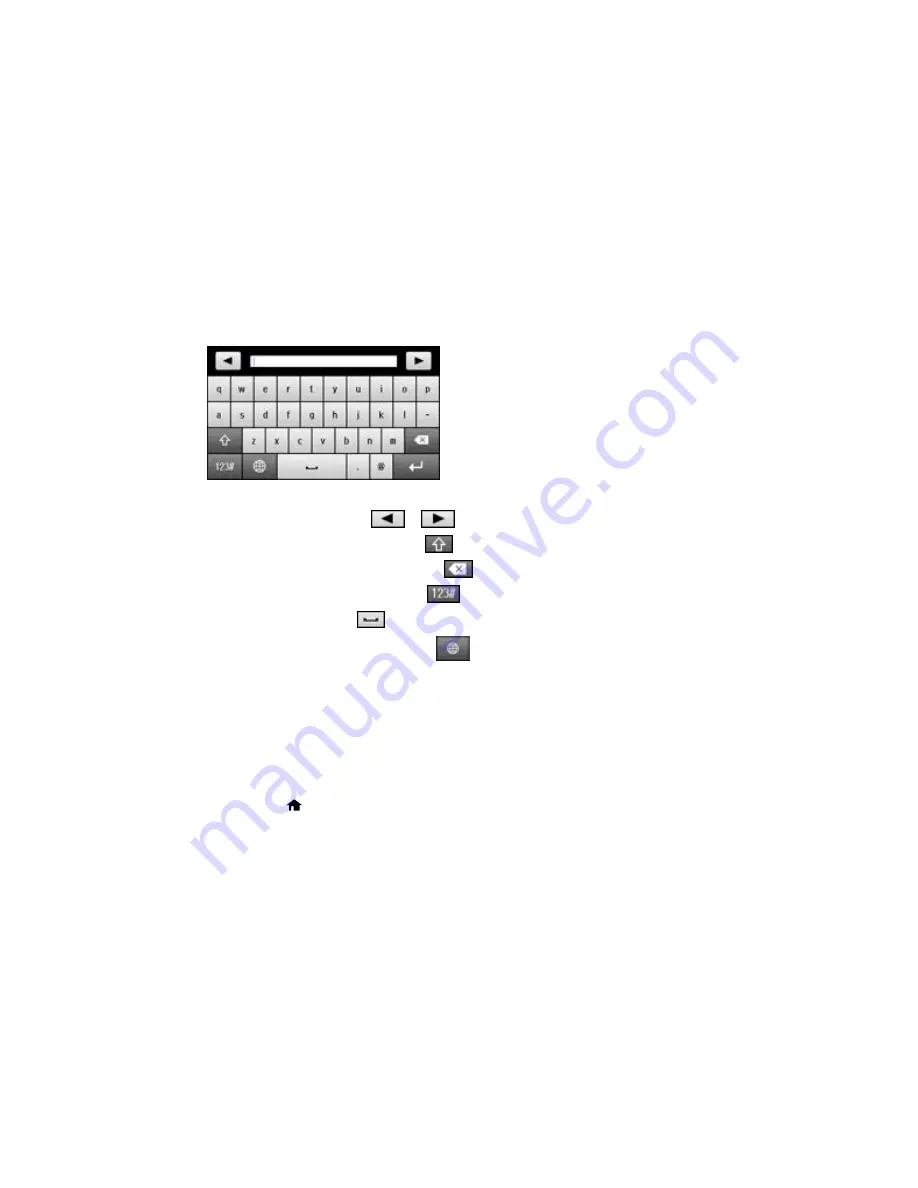
Entering Characters on the LCD Screen
Follow these guidelines to enter characters for passwords and other settings.
• To move the cursor, select
or
.
• To change the case of letters, select
.
• To delete the previous character, select
.
• To enter numbers or symbols, select
.
• To enter a space, select
.
• To change the keyboard layout, select
.
Parent topic:
Setting a Password and Locking the Control Panel
Using Copy, Fax, and Scan Presets
You can save frequently used copy, fax, and scan settings as presets. This lets you easily reuse them
whenever necessary.
Note:
Presets can be locked by an administrator. If you cannot access or change presets, contact your
administrator for assistance.
1.
Press the
home button, if necessary.
2.
Select
Presets
. Enter the Administrator password, if necessary.
Summary of Contents for WF-6530
Page 1: ...WF 6530 User s Guide ...
Page 47: ...6 Select Yes to disable Wi Fi Parent topic Changing or Updating Network Connections ...
Page 71: ......
Page 165: ...You see this window ...
Page 191: ...DSL connection 1 Telephone wall jack 2 DSL filter 3 DSL modem ...
Page 192: ...ISDN connection 1 ISDN wall jack 2 Terminal adapter or ISDN router ...
Page 225: ...You see this window 4 Select Speed Dial Group Dial List ...
Page 289: ...6 Raise the lever and open the ADF cover F ...
Page 312: ...3 Remove the output tray and pull out the paper cassette 4 Pull the lever to lower the cover ...
Page 314: ...2 Pull out the paper cassette 3 Carefully remove any paper jammed inside the product ...
Page 318: ...3 Raise the lever and open the ADF cover ...
Page 319: ...4 Carefully remove any jammed pages ...
Page 320: ...5 Close the ADF cover then raise the document cover ...
























