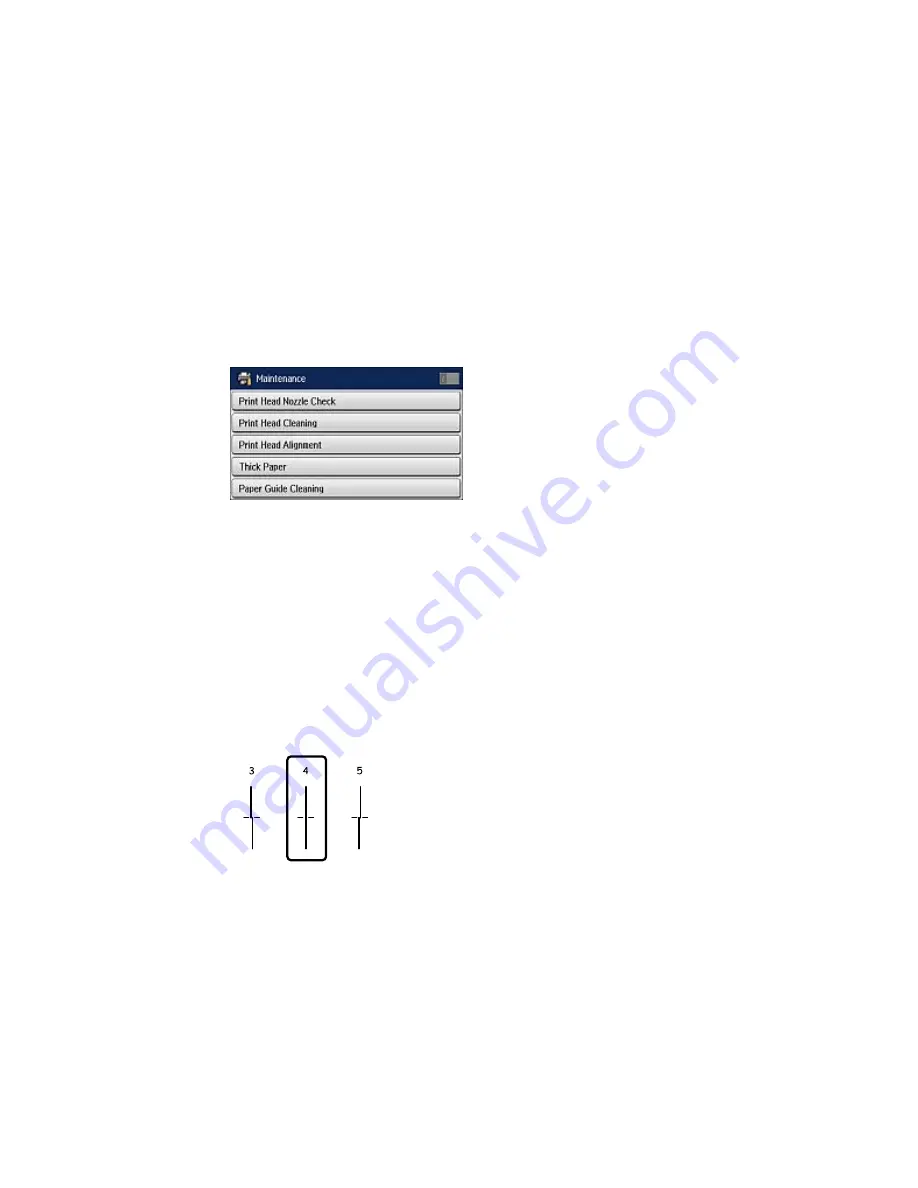
4.
Select
Setup
.
5.
Select
Maintenance
.
You see a screen like this:
6.
Select
Print Head Alignment
.
7.
Do one of the following:
• If vertical lines are misaligned, select
Ruled Line Alignment
.
• If your printouts look blurry, select
Vertical Alignment
.
• If you see horizontal bands at regular intervals, select
Horizontal Alignment
.
8.
Follow the on-screen instructions to print an alignment sheet.
Note:
Do not cancel printing while you are printing head alignment patterns.
9.
Check the printed patterns on the alignment sheet and do one of the following:
• If you printed a ruled line alignment sheet, select the number of the pattern with the least
misaligned vertical line.
Summary of Contents for WF-6530
Page 1: ...WF 6530 User s Guide ...
Page 47: ...6 Select Yes to disable Wi Fi Parent topic Changing or Updating Network Connections ...
Page 71: ......
Page 165: ...You see this window ...
Page 191: ...DSL connection 1 Telephone wall jack 2 DSL filter 3 DSL modem ...
Page 192: ...ISDN connection 1 ISDN wall jack 2 Terminal adapter or ISDN router ...
Page 225: ...You see this window 4 Select Speed Dial Group Dial List ...
Page 289: ...6 Raise the lever and open the ADF cover F ...
Page 312: ...3 Remove the output tray and pull out the paper cassette 4 Pull the lever to lower the cover ...
Page 314: ...2 Pull out the paper cassette 3 Carefully remove any paper jammed inside the product ...
Page 318: ...3 Raise the lever and open the ADF cover ...
Page 319: ...4 Carefully remove any jammed pages ...
Page 320: ...5 Close the ADF cover then raise the document cover ...






























