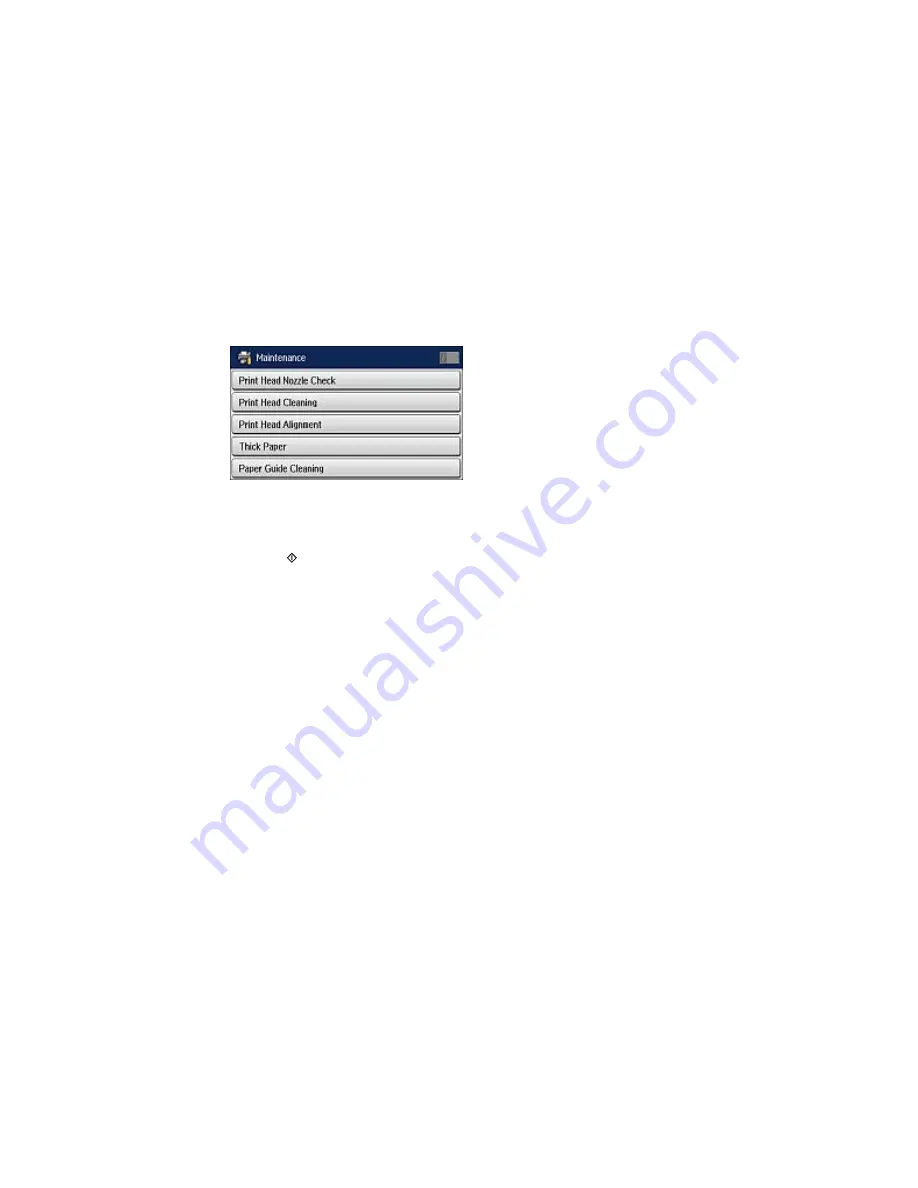
4.
Select
Maintenance
.
You see a screen like this:
5.
Scroll down and select
Paper Guide Cleaning
.
6.
Select the paper source for the paper guide rollers you want to clean.
7.
Press the
Color
button.
8.
Do one of the following:
• If you loaded plain paper, repeat as necessary until the paper comes out clean..
• If you loaded a cleaning sheet, repeat these steps up to 3 times.
Note:
If the paper is not clean after cleaning several times, try cleaning the paper guide rollers for
the other paper sources.
Parent topic:
Adjusting Print Quality
Summary of Contents for WF-6530
Page 1: ...WF 6530 User s Guide ...
Page 47: ...6 Select Yes to disable Wi Fi Parent topic Changing or Updating Network Connections ...
Page 71: ......
Page 165: ...You see this window ...
Page 191: ...DSL connection 1 Telephone wall jack 2 DSL filter 3 DSL modem ...
Page 192: ...ISDN connection 1 ISDN wall jack 2 Terminal adapter or ISDN router ...
Page 225: ...You see this window 4 Select Speed Dial Group Dial List ...
Page 289: ...6 Raise the lever and open the ADF cover F ...
Page 312: ...3 Remove the output tray and pull out the paper cassette 4 Pull the lever to lower the cover ...
Page 314: ...2 Pull out the paper cassette 3 Carefully remove any paper jammed inside the product ...
Page 318: ...3 Raise the lever and open the ADF cover ...
Page 319: ...4 Carefully remove any jammed pages ...
Page 320: ...5 Close the ADF cover then raise the document cover ...
















































