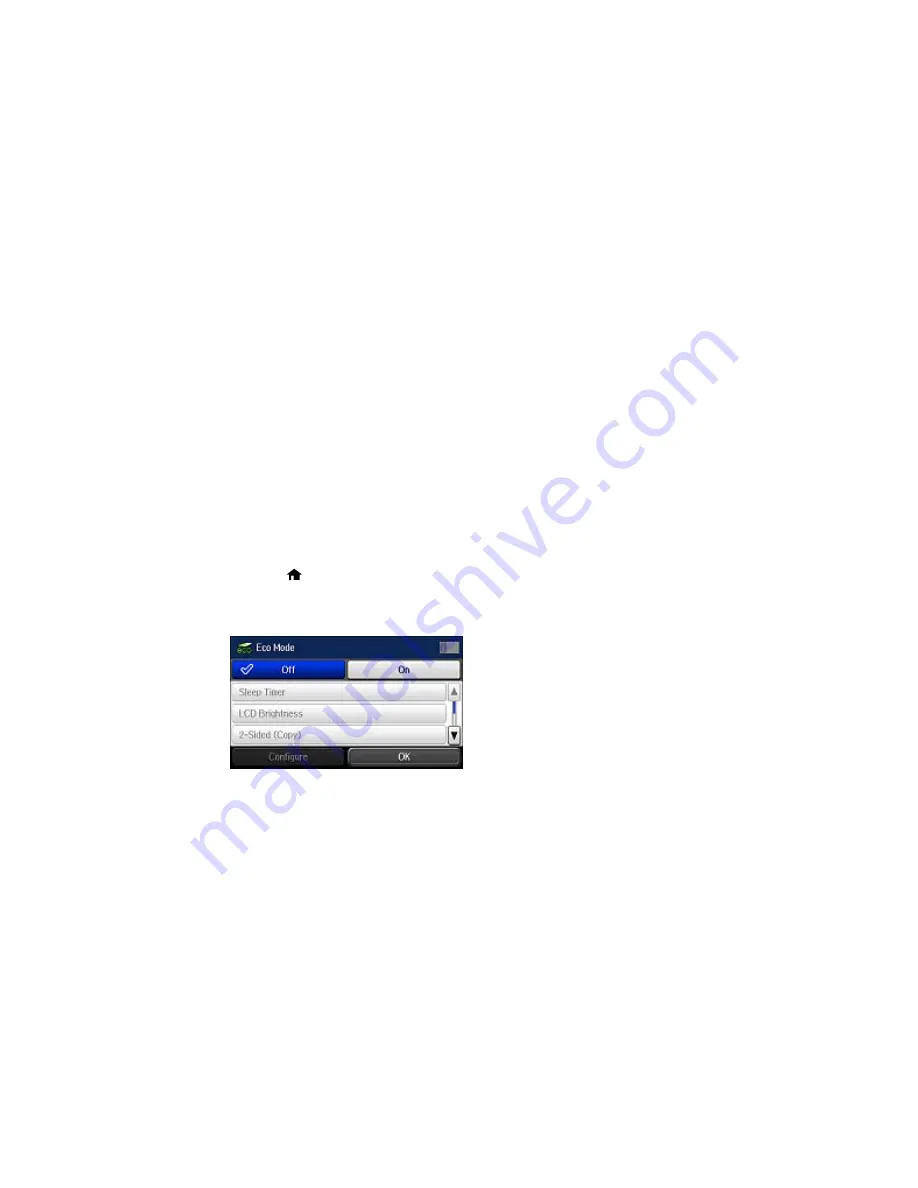
Using Eco Mode and Other Power Saving Settings
Your product enters sleep mode automatically and turns off the LCD screen if it is not used for a period
of time. You can make the time period shorter and select other options to save energy and resources.
Changing the Eco Mode Settings
Changing the Sleep Timer Settings
Changing the Power Off Timer Settings
Parent topic:
Product Basics
Changing the Eco Mode Settings
You can use the product's control panel to change the Eco Mode settings.
Note:
The Sleep Timer setting in Eco Mode overrides the Sleep Timer setting in the Common Settings
menu. If you turn on Eco Mode, 2-sided copying is selected by default. The Eco Mode setting can be
locked by an administrator. If you cannot access or change this setting, contact your administrator for
assistance.
1.
Press the
home button, if necessary.
2.
Select
Eco Mode
. Enter the administrator password, if necessary.
You see a screen like this:
3.
Select
On
.
4.
Select
Configure
.
5.
Change any settings as necessary.
Summary of Contents for WF-6530
Page 1: ...WF 6530 User s Guide ...
Page 47: ...6 Select Yes to disable Wi Fi Parent topic Changing or Updating Network Connections ...
Page 71: ......
Page 165: ...You see this window ...
Page 191: ...DSL connection 1 Telephone wall jack 2 DSL filter 3 DSL modem ...
Page 192: ...ISDN connection 1 ISDN wall jack 2 Terminal adapter or ISDN router ...
Page 225: ...You see this window 4 Select Speed Dial Group Dial List ...
Page 289: ...6 Raise the lever and open the ADF cover F ...
Page 312: ...3 Remove the output tray and pull out the paper cassette 4 Pull the lever to lower the cover ...
Page 314: ...2 Pull out the paper cassette 3 Carefully remove any paper jammed inside the product ...
Page 318: ...3 Raise the lever and open the ADF cover ...
Page 319: ...4 Carefully remove any jammed pages ...
Page 320: ...5 Close the ADF cover then raise the document cover ...






























