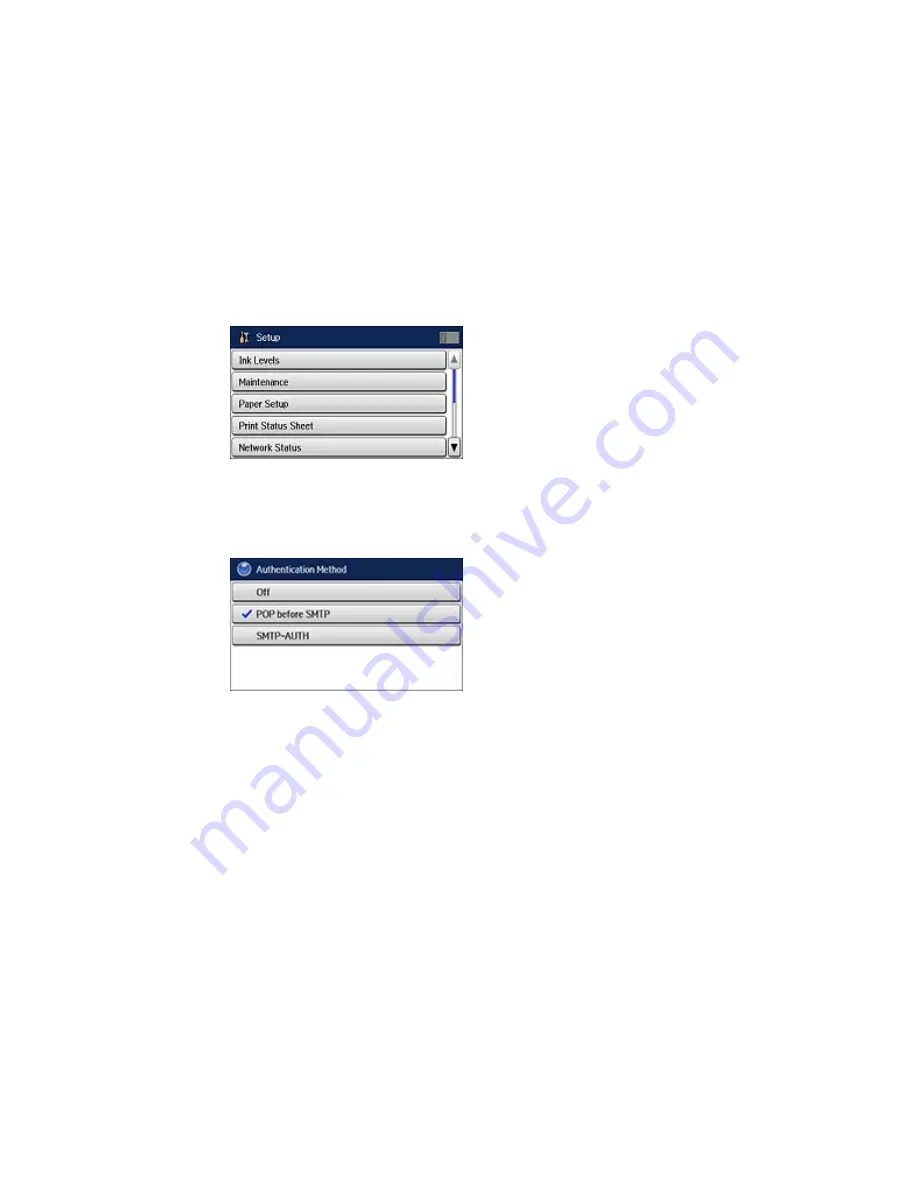
You see a screen like this:
3.
Scroll down and select
System Administration
. Enter the administrator password, if necessary.
4.
Select
Network Settings > Advanced Setup > Email Server > Server Settings
.
You see a screen like this:
5.
Select one of the options shown above, then select the settings you want to use. Contact your
internet service provider, if necessary, to confirm the authentication method for the email server.
6.
Select
OK
to save the settings and select
Done
to exit.
7.
Select
Connection Check
to verify the connection to the email server.
Parent topic:
Wi-Fi or Wired Networking
Related tasks
Scanning to Email
Forwarding Received Faxes
Summary of Contents for WF-6530
Page 1: ...WF 6530 User s Guide ...
Page 47: ...6 Select Yes to disable Wi Fi Parent topic Changing or Updating Network Connections ...
Page 71: ......
Page 165: ...You see this window ...
Page 191: ...DSL connection 1 Telephone wall jack 2 DSL filter 3 DSL modem ...
Page 192: ...ISDN connection 1 ISDN wall jack 2 Terminal adapter or ISDN router ...
Page 225: ...You see this window 4 Select Speed Dial Group Dial List ...
Page 289: ...6 Raise the lever and open the ADF cover F ...
Page 312: ...3 Remove the output tray and pull out the paper cassette 4 Pull the lever to lower the cover ...
Page 314: ...2 Pull out the paper cassette 3 Carefully remove any paper jammed inside the product ...
Page 318: ...3 Raise the lever and open the ADF cover ...
Page 319: ...4 Carefully remove any jammed pages ...
Page 320: ...5 Close the ADF cover then raise the document cover ...






























