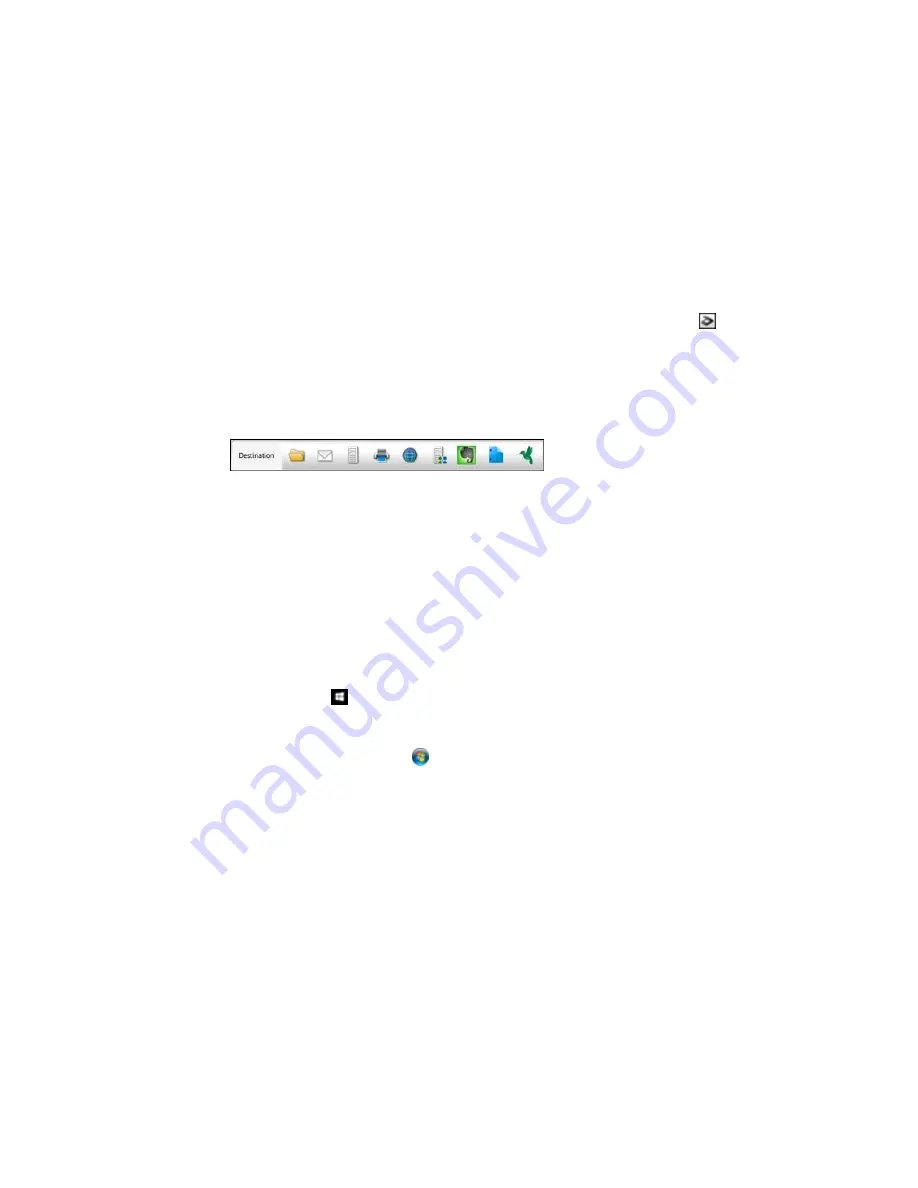
•
OS X
: If you installed Epson Scan, close the Scan Settings window, open the
Scan
menu at the
top of the screen and select
Displays the EPSON Scan Setup Screen
. Click the
Scan icon.
Select any displayed scan settings you want to use and click
OK
.
6.
Click
Scan
.
You see a preview of your scan in the Document Capture Pro or Document Capture window.
7.
Check the scanned images and edit them as necessary.
8.
Click one of the Destination icons to choose where to save your scanned file.
Note:
You may need to click the arrow next to the icons in order to see all of them. The available
icons may vary, depending on the software version you are using.
9.
Select settings as necessary, then click
OK
,
Send
, or
to save the scanned file.
Parent topic:
Starting a Scan
Related topics
Placing Originals on the Product
Starting a Scan Using the Epson Scan Icon
You can start the Epson Scan program to select scan settings, scan, and save the scanned image to a
file.
•
Windows 10:
Click
and select
All apps
. Select
EPSON Software
, then select
EPSON Scan
.
•
Windows 8.x
: Navigate to the
Apps
screen and select
EPSON Scan
under
EPSON
or
EPSON
Software
.
•
Windows (other versions)
: Click
or
Start
, and select
All Programs
or
Programs
. Select
EPSON
or
EPSON Software
and click
EPSON Scan
.
•
OS X
: Open the
Applications
folder, open the
Epson Software
folder, and double-click the
EPSON
Scan
icon.
Note:
With OS X, in addition to scanning with Image Capture, you can download and install Epson
Scan scanning software. Epson Scan provides additional image adjustment and photo correction
features for enhancing scanned images, and provides an interface for TWAIN-compliant OCR
Summary of Contents for WF-6530
Page 1: ...WF 6530 User s Guide ...
Page 47: ...6 Select Yes to disable Wi Fi Parent topic Changing or Updating Network Connections ...
Page 71: ......
Page 165: ...You see this window ...
Page 191: ...DSL connection 1 Telephone wall jack 2 DSL filter 3 DSL modem ...
Page 192: ...ISDN connection 1 ISDN wall jack 2 Terminal adapter or ISDN router ...
Page 225: ...You see this window 4 Select Speed Dial Group Dial List ...
Page 289: ...6 Raise the lever and open the ADF cover F ...
Page 312: ...3 Remove the output tray and pull out the paper cassette 4 Pull the lever to lower the cover ...
Page 314: ...2 Pull out the paper cassette 3 Carefully remove any paper jammed inside the product ...
Page 318: ...3 Raise the lever and open the ADF cover ...
Page 319: ...4 Carefully remove any jammed pages ...
Page 320: ...5 Close the ADF cover then raise the document cover ...






























