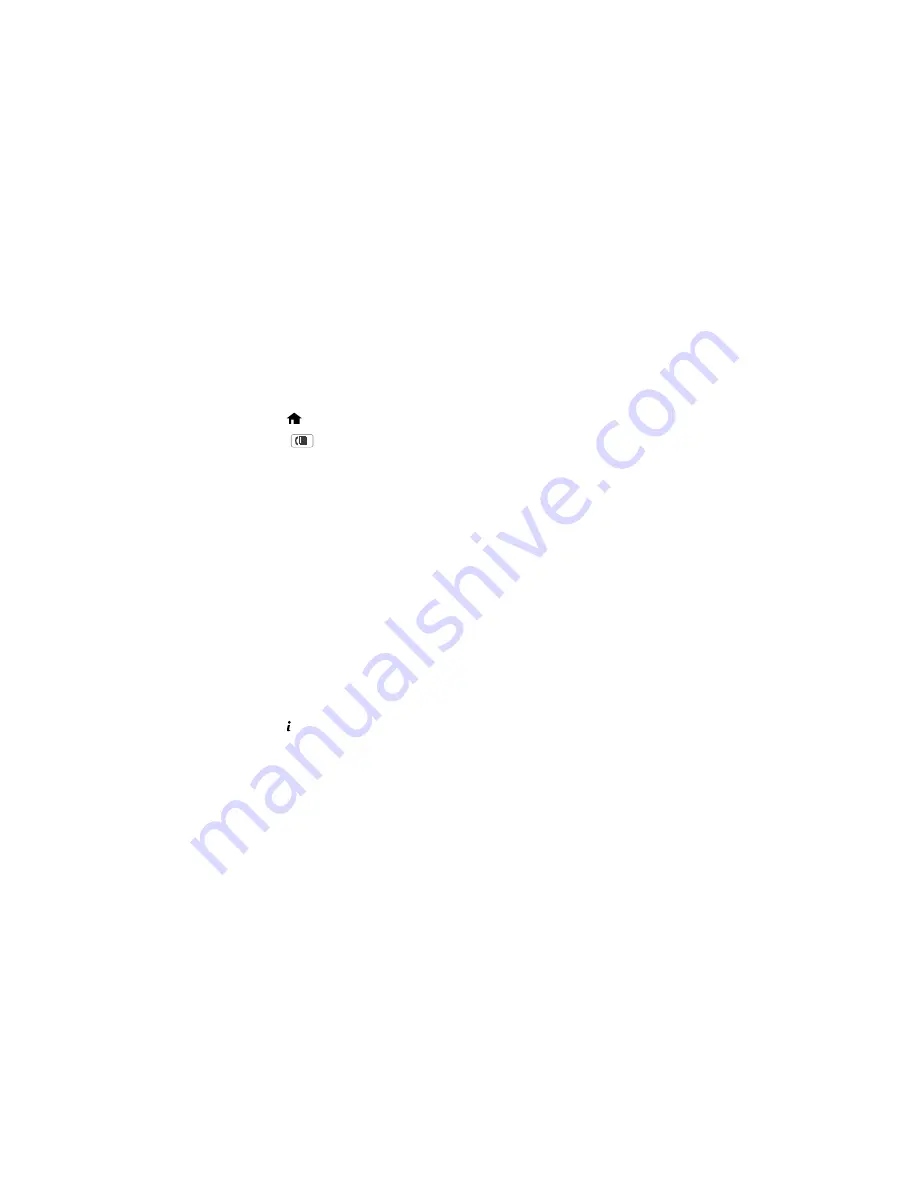
Viewing a Saved Fax
You can save received faxes in your product's memory and view them on the LCD screen.
Note:
To use this feature, you must first enable
Save to Inbox
in the
Output Settings
menu. The Inbox
can be locked by an administrator. If you cannot access the Inbox, contact your administrator for
assistance.
1.
Press the
home button, if necessary.
2.
Check the
icon on the LCD screen. It turns on if there are any unread or unprinted faxes in the
product's memory.
3.
Select
Fax
.
4.
Select
Open Inbox
. Enter the administrator password, if necessary.
5.
Select the fax you want to view.
You see the fax displayed on the screen.
6.
Select
Menu
.
7.
Select one of the printing/deleting options and follow the on-screen instructions.
Note:
Delete faxes after you print or view them to prevent the product's memory from filling up. When the
memory is full, you cannot receive or send faxes.
Parent topic:
Receiving Faxes
Checking Fax Status
You can check the status of current fax jobs, or faxes that have been received or sent.
1.
Press the
Status
button.
Summary of Contents for WF-6530
Page 1: ...WF 6530 User s Guide ...
Page 47: ...6 Select Yes to disable Wi Fi Parent topic Changing or Updating Network Connections ...
Page 71: ......
Page 165: ...You see this window ...
Page 191: ...DSL connection 1 Telephone wall jack 2 DSL filter 3 DSL modem ...
Page 192: ...ISDN connection 1 ISDN wall jack 2 Terminal adapter or ISDN router ...
Page 225: ...You see this window 4 Select Speed Dial Group Dial List ...
Page 289: ...6 Raise the lever and open the ADF cover F ...
Page 312: ...3 Remove the output tray and pull out the paper cassette 4 Pull the lever to lower the cover ...
Page 314: ...2 Pull out the paper cassette 3 Carefully remove any paper jammed inside the product ...
Page 318: ...3 Raise the lever and open the ADF cover ...
Page 319: ...4 Carefully remove any jammed pages ...
Page 320: ...5 Close the ADF cover then raise the document cover ...






























