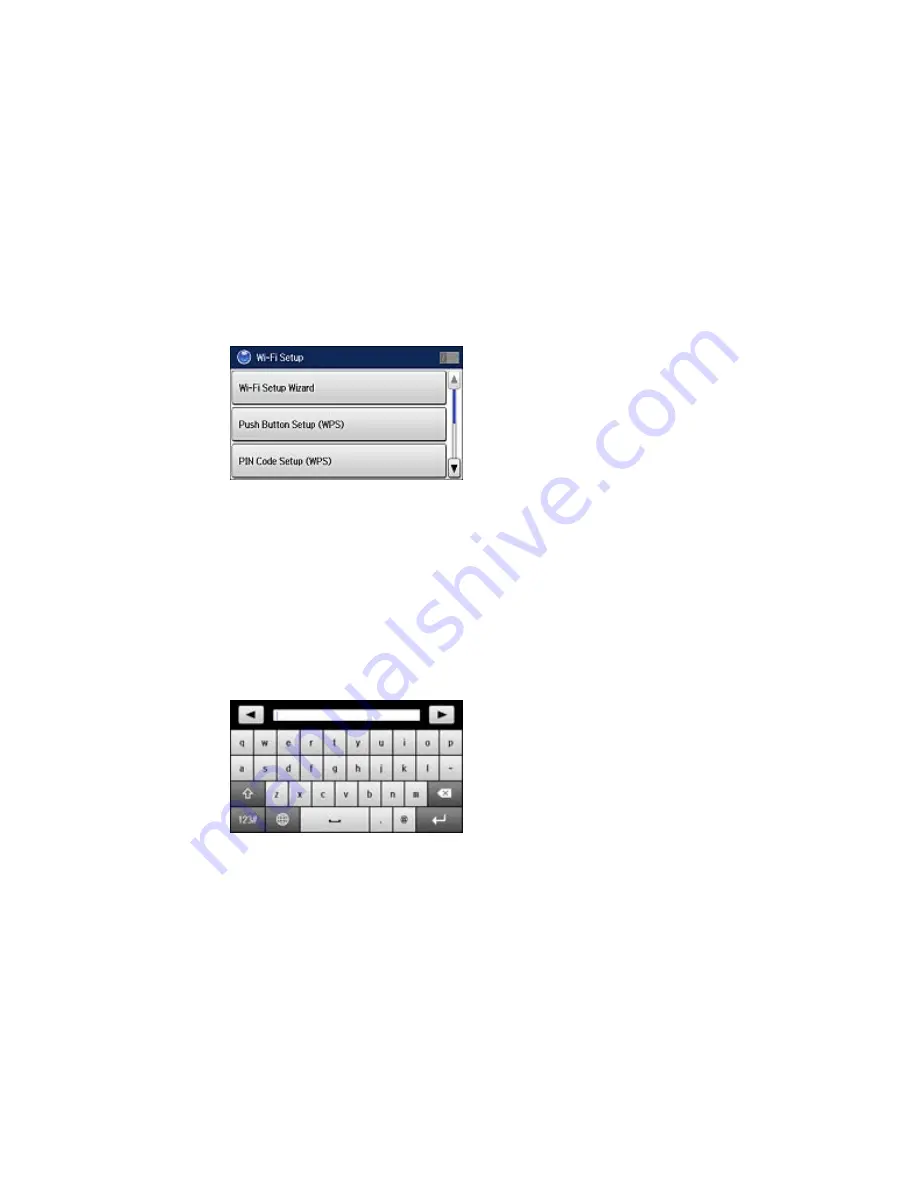
4.
Select
Wi-Fi Setup
.
You see a screen like this:
5.
Select
Wi-Fi Setup Wizard
.
Note:
If you need to disable the wireless network to set up your product on an Ethernet network,
scroll down and select
Disable Wi-Fi
instead. Then follow the instructions on changing to a wired
network connection in this guide.
6.
Select the name of your wireless network or enter the name manually.
Note:
To enter the wireless network name manually, select
Other Networks
and select the
Network (SSID)
field. Use the displayed keypad to enter your network name.
7.
Select the
Password
field and enter your wireless password using the displayed keypad.
Summary of Contents for WF-6530
Page 1: ...WF 6530 User s Guide ...
Page 47: ...6 Select Yes to disable Wi Fi Parent topic Changing or Updating Network Connections ...
Page 71: ......
Page 165: ...You see this window ...
Page 191: ...DSL connection 1 Telephone wall jack 2 DSL filter 3 DSL modem ...
Page 192: ...ISDN connection 1 ISDN wall jack 2 Terminal adapter or ISDN router ...
Page 225: ...You see this window 4 Select Speed Dial Group Dial List ...
Page 289: ...6 Raise the lever and open the ADF cover F ...
Page 312: ...3 Remove the output tray and pull out the paper cassette 4 Pull the lever to lower the cover ...
Page 314: ...2 Pull out the paper cassette 3 Carefully remove any paper jammed inside the product ...
Page 318: ...3 Raise the lever and open the ADF cover ...
Page 319: ...4 Carefully remove any jammed pages ...
Page 320: ...5 Close the ADF cover then raise the document cover ...






























