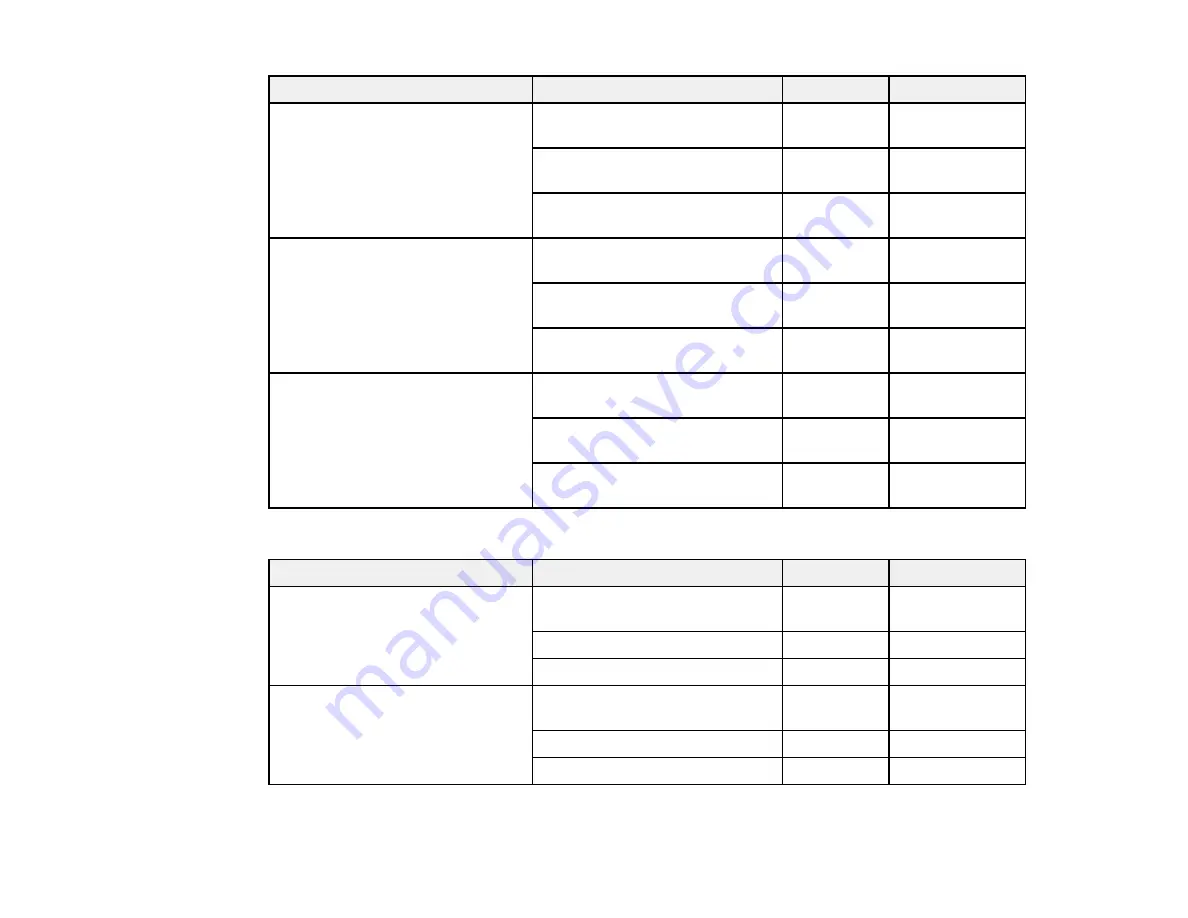
143
Paper Type
Size
Part number Amount
Epson Legacy Etching
17 inches (432 mm) × 50 feet
(15.2 m)
S450088
1 roll
24 inches (610 mm) × 50 feet
(15.3 m)
S450089
1 roll
44 inches (1118 mm) × 50 feet
(15.3 m)
S450090
1 roll
Epson Legacy Baryta II
17 inches (432 mm) × 50 feet
(15.2 m)
S450094
1 roll
24 inches (610 mm) × 50 feet
(15.3 m)
S450095
1 roll
44 inches (1118 mm) × 50 feet
(15.3 m)
S450096
1 roll
Epson Legacy Textured
17 inches (432 mm) × 50 feet
(15.2 m)
S450311
1 roll
24 inches (610 mm) × 50 feet
(15.3 m)
S450312
1 roll
44 inches (1118 mm) × 50 feet
(15.3 m)
S450313
1 roll
Cut Sheets
Paper Type
Size
Part number Sheet Count
Epson Cold Press Bright
Letter (8.5 × 11 inches
[216 × 279 mm])
S042307
25
13 × 19 inches (330 × 483 mm)
S042310
25
17 × 22 inches (432 × 559 mm)
S042311
25
Epson Cold Press Natural
Letter (8.5 × 11 inches
[216 × 279 mm])
S042297
25
13 × 19 inches (330 × 483 mm)
S042300
25
17 × 22 inches (432 × 559 mm)
S042301
25
Summary of Contents for SureColor P8570D Series
Page 1: ...Epson SureColor P8570D T7770D Series User s Guide ...
Page 2: ......
Page 10: ...10 Default Delay Times for Power Management for Epson Products 380 Copyright Attribution 381 ...
Page 59: ...59 6 Remove the spindle 7 Remove the transparent paper stop from the spindle ...
Page 92: ...92 Note Close the paper output flap if it is open ...
Page 95: ...95 ...
Page 102: ...102 Note Close the paper output flap if it is open ...
Page 105: ...105 ...
Page 120: ...120 6 Open the paper output flap ...
Page 121: ...121 7 Move the paper output tray into position B the middle position as shown ...
Page 123: ...123 10 Remove the transparent paper stop from the spindle ...
Page 124: ...124 11 Remove the rim of the paper stop from the end of the spindle ...
Page 129: ...129 21 Cut the leading edge of the paper as shown ...
Page 155: ...155 SureColor P8570D ...
Page 164: ...164 You can also place the same print data multiple times as shown here ...
Page 281: ...281 You see a window like this 5 Click Print The nozzle pattern prints ...
Page 294: ...294 4 Open the cutter cover ...
Page 304: ...304 4 Close the maintenance cover 5 Open the port cover at the back of the printer ...
Page 306: ...306 8 Close the rear maintenance cover ...
Page 313: ...313 8 Hold the cleaning stick in a vertical position and wipe the guides as shown ...
Page 315: ...315 10 Use a new cleaning stick to wipe any dirt off of the wiper ...
Page 319: ...319 17 Hold the cleaning stick in a vertical position and wipe the guides shown here ...
Page 344: ...344 5 Close the printer covers ...
Page 358: ...358 Parent topic Solving Problems ...
















































