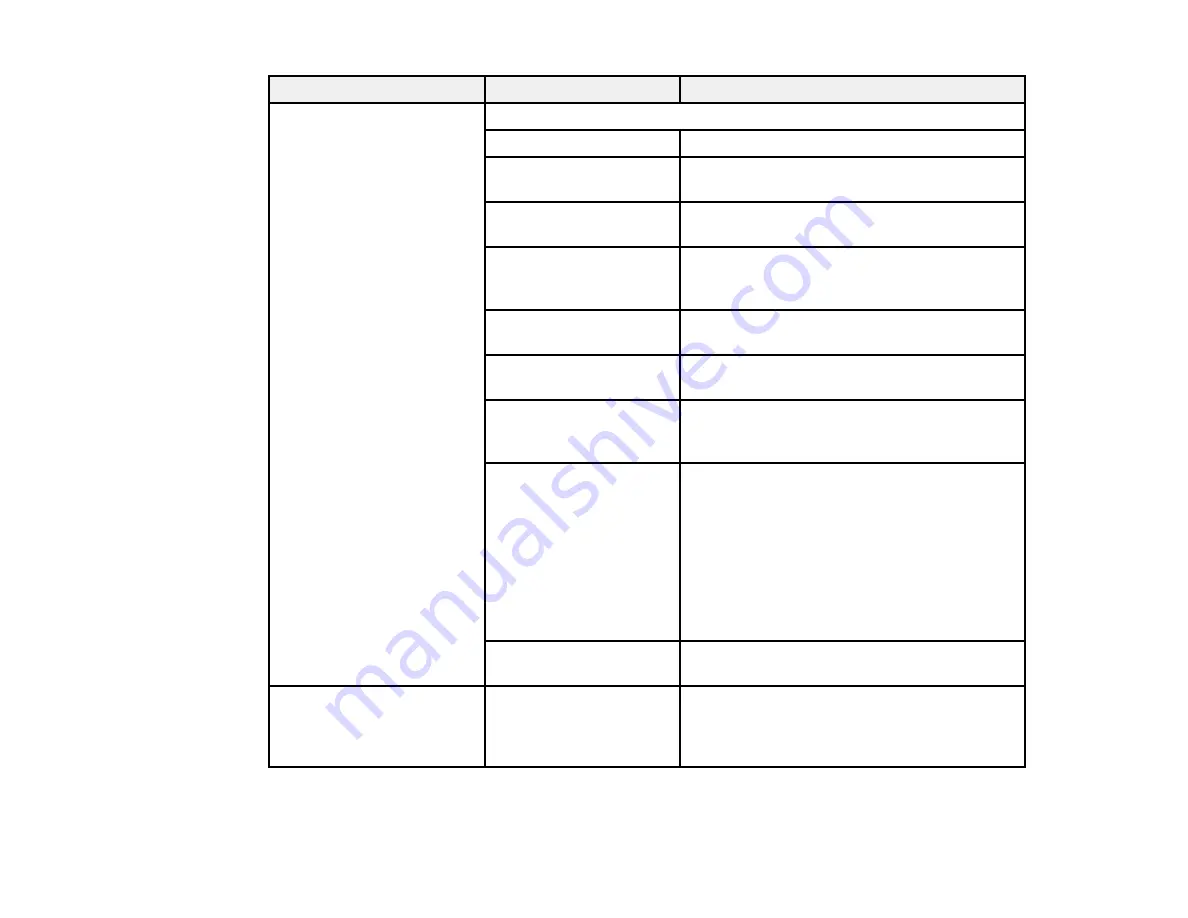
244
Setting
Options
Description
Cut Settings
Auto Cut
Automatically cuts the roll paper after printing
Print Cutting Guideline
Select
On
to print cut lines on roll paper (if
Auto Cut
is turned off)
Wait for Cut Between
Pages
Select
On
to pause before cutting pages after
printing
Cut for Borderless Print
Select
Two Cuts
to insert a margin and cut
twice between pages; or
One Cut
to cut once
between pages
Quick Cut
Select
On
to cut once between pages while
the next page is still printing
Cut Mode
Select
Quiet
to reduce the speed and noise
when cutting paper
Margin Refresh
Select
On
to automatically remove ink stains
from a previous borderless print by trimming
the leading edge of the paper
Roll End Option
Selects the action when roll paper runs out
and you load more paper.
Continue
: Prints the remaining data
Stop Printing
: Does not print the remaining
data
Reprint
: Restarts the print job from the
beginning; available if the optional print server
is connected
Take-up After Cut
Stores the print on the Auto Take-up Reel (if
installed) after cutting it off the roll
Error Notice
Paper Size Notice
Paper Type Notice
Detect Paper Skew
Select
On
to display an error message when
the output size or paper type settings differ
between the driver and printer, or if the paper
is skewed
Summary of Contents for SureColor P8570D Series
Page 1: ...Epson SureColor P8570D T7770D Series User s Guide ...
Page 2: ......
Page 10: ...10 Default Delay Times for Power Management for Epson Products 380 Copyright Attribution 381 ...
Page 59: ...59 6 Remove the spindle 7 Remove the transparent paper stop from the spindle ...
Page 92: ...92 Note Close the paper output flap if it is open ...
Page 95: ...95 ...
Page 102: ...102 Note Close the paper output flap if it is open ...
Page 105: ...105 ...
Page 120: ...120 6 Open the paper output flap ...
Page 121: ...121 7 Move the paper output tray into position B the middle position as shown ...
Page 123: ...123 10 Remove the transparent paper stop from the spindle ...
Page 124: ...124 11 Remove the rim of the paper stop from the end of the spindle ...
Page 129: ...129 21 Cut the leading edge of the paper as shown ...
Page 155: ...155 SureColor P8570D ...
Page 164: ...164 You can also place the same print data multiple times as shown here ...
Page 281: ...281 You see a window like this 5 Click Print The nozzle pattern prints ...
Page 294: ...294 4 Open the cutter cover ...
Page 304: ...304 4 Close the maintenance cover 5 Open the port cover at the back of the printer ...
Page 306: ...306 8 Close the rear maintenance cover ...
Page 313: ...313 8 Hold the cleaning stick in a vertical position and wipe the guides as shown ...
Page 315: ...315 10 Use a new cleaning stick to wipe any dirt off of the wiper ...
Page 319: ...319 17 Hold the cleaning stick in a vertical position and wipe the guides shown here ...
Page 344: ...344 5 Close the printer covers ...
Page 358: ...358 Parent topic Solving Problems ...






























