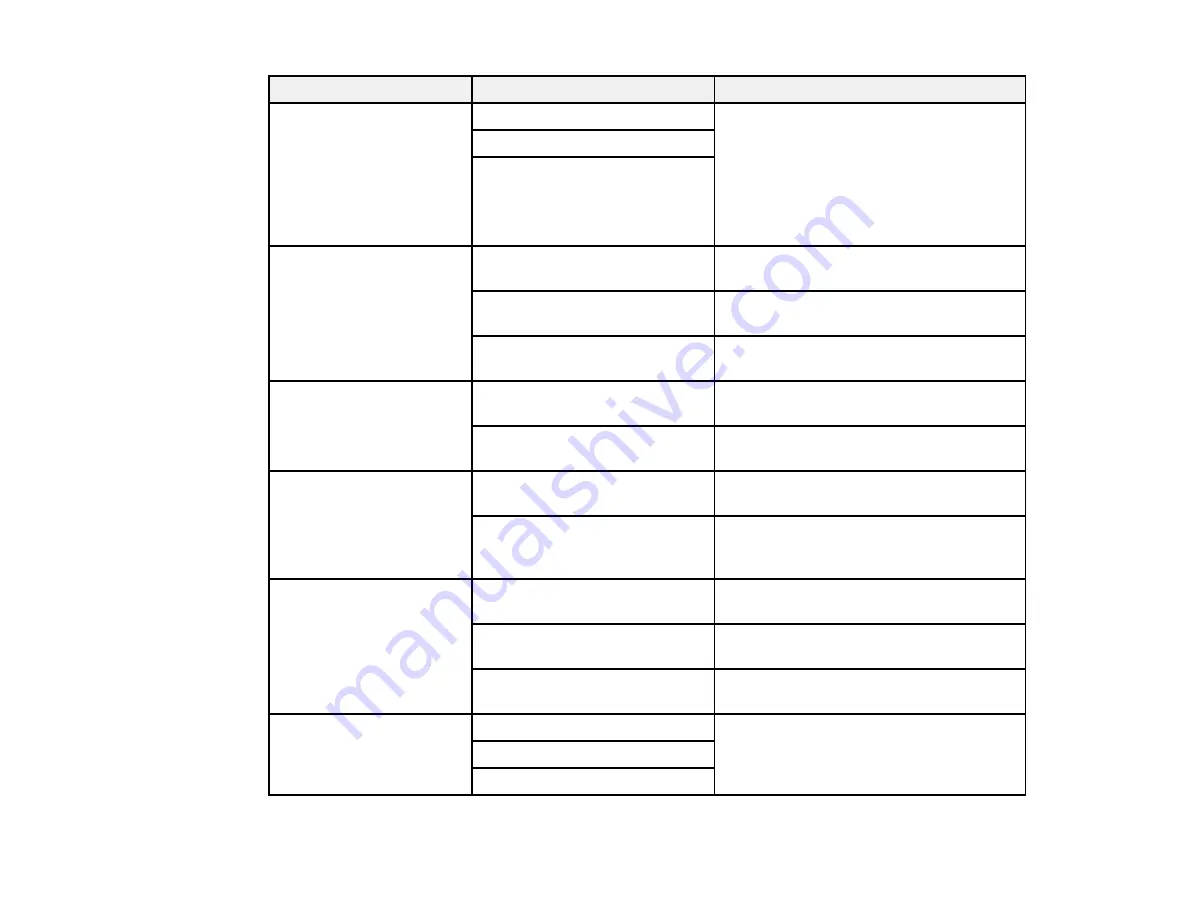
253
Setting
Options
Description
Shared Folder Access
Control
Access
Allows administrators to grant access to
shared folders to specific users, or
restrict shared folder access to
administrators only.
Specify whether to
Allow
or
Not Allow
access control, then assign authority
rights.
Operation Authority
Automatic Delete Setting
Authority
Shared Folder File
Management
Automatic File Deletion
Select
On
to enable automatic file
deletion
Period Until Deletion
Select the time period for deletion in
hours or days
Apply to All Shared Folders
Applies the automatic deletion setting to
all shared folders
Personal Folder File
Management
Automatic File Deletion
Select
On
to enable automatic file
deletion
Period Until Deletion
Select the time period for deletion in
hours or days
Additional Action
Delete File after Output
Select
On
to automatically delete a file
after it is printed
Access Control
Specify whether to
Allow
or
Not Allow
access control, then assign authority
rights.
Search Options
Begins with
Allows you to set the search parameters
for documents in the folder.
Ends with
Searches for documents that end with a
specific phrase
Includes
Searches for documents that include a
specific phrase
Access from WebConfig Allowed
or
Select options for accessing Web Config
Allowed when Logged in
Not Allowed
Summary of Contents for SureColor P8570D Series
Page 1: ...Epson SureColor P8570D T7770D Series User s Guide ...
Page 2: ......
Page 10: ...10 Default Delay Times for Power Management for Epson Products 380 Copyright Attribution 381 ...
Page 59: ...59 6 Remove the spindle 7 Remove the transparent paper stop from the spindle ...
Page 92: ...92 Note Close the paper output flap if it is open ...
Page 95: ...95 ...
Page 102: ...102 Note Close the paper output flap if it is open ...
Page 105: ...105 ...
Page 120: ...120 6 Open the paper output flap ...
Page 121: ...121 7 Move the paper output tray into position B the middle position as shown ...
Page 123: ...123 10 Remove the transparent paper stop from the spindle ...
Page 124: ...124 11 Remove the rim of the paper stop from the end of the spindle ...
Page 129: ...129 21 Cut the leading edge of the paper as shown ...
Page 155: ...155 SureColor P8570D ...
Page 164: ...164 You can also place the same print data multiple times as shown here ...
Page 281: ...281 You see a window like this 5 Click Print The nozzle pattern prints ...
Page 294: ...294 4 Open the cutter cover ...
Page 304: ...304 4 Close the maintenance cover 5 Open the port cover at the back of the printer ...
Page 306: ...306 8 Close the rear maintenance cover ...
Page 313: ...313 8 Hold the cleaning stick in a vertical position and wipe the guides as shown ...
Page 315: ...315 10 Use a new cleaning stick to wipe any dirt off of the wiper ...
Page 319: ...319 17 Hold the cleaning stick in a vertical position and wipe the guides shown here ...
Page 344: ...344 5 Close the printer covers ...
Page 358: ...358 Parent topic Solving Problems ...
















































