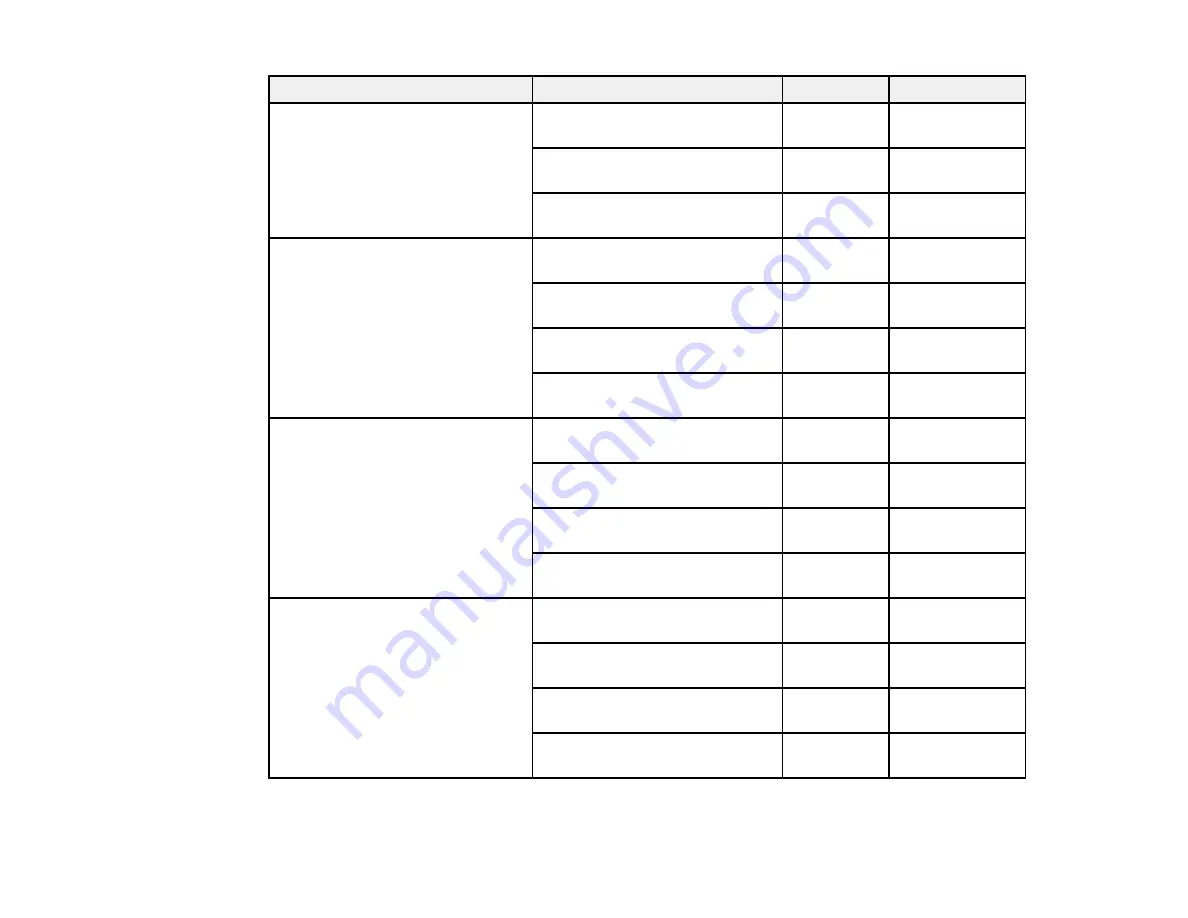
141
Paper Type
Size
Part number Amount
Epson Premium Semigloss Photo
Paper (170)
24 inches (610 mm) × 100 feet
(30.5 m)
S041393
1 roll
36 inches (914 mm) × 100 feet
(30.5 m)
S041394
1 roll
44 inches (1118 mm) × 100 feet
(30.5 m)
S041395
1 roll
Epson Premium Semimatte Photo
Paper (250)
16 inches (406 mm) × 100 feet
(30.5 m)
S042149
1 roll
24 inches (610 mm) × 100 feet
(30.5 m)
S042150
1 roll
36 inches (914 mm) × 100 feet
(30.5 m)
S042151
1 roll
44 inches (1118 mm) × 100 feet
(30.5 m)
S042152
1 roll
Epson Premium Glossy Photo
Paper (170)
16.5 inches (419 mm) × 100 feet
(30.5 m)
S042076
1 roll
24 inches (610 mm) × 100 feet
(30.5 m)
S041390
1 roll
36 inches (914 mm) × 100 feet
(30.5 m)
S041391
1 roll
44 inches (1118 mm) × 100 feet
(30.5 m)
S041392
1 roll
Epson Enhanced Matte Paper
16 inches (406 mm) × 100 feet
(30.5 m)
S041725
1 roll
24 inches (610 mm) × 100 feet
(30.5 m)
S041595
1 roll
36 inches (914 mm) × 100 feet
(30.5 m)
S041596
1 roll
44 inches (1118 mm) × 100 feet
(30.5 m)
S041597
1 roll
Summary of Contents for SureColor P8570D Series
Page 1: ...Epson SureColor P8570D T7770D Series User s Guide ...
Page 2: ......
Page 10: ...10 Default Delay Times for Power Management for Epson Products 380 Copyright Attribution 381 ...
Page 59: ...59 6 Remove the spindle 7 Remove the transparent paper stop from the spindle ...
Page 92: ...92 Note Close the paper output flap if it is open ...
Page 95: ...95 ...
Page 102: ...102 Note Close the paper output flap if it is open ...
Page 105: ...105 ...
Page 120: ...120 6 Open the paper output flap ...
Page 121: ...121 7 Move the paper output tray into position B the middle position as shown ...
Page 123: ...123 10 Remove the transparent paper stop from the spindle ...
Page 124: ...124 11 Remove the rim of the paper stop from the end of the spindle ...
Page 129: ...129 21 Cut the leading edge of the paper as shown ...
Page 155: ...155 SureColor P8570D ...
Page 164: ...164 You can also place the same print data multiple times as shown here ...
Page 281: ...281 You see a window like this 5 Click Print The nozzle pattern prints ...
Page 294: ...294 4 Open the cutter cover ...
Page 304: ...304 4 Close the maintenance cover 5 Open the port cover at the back of the printer ...
Page 306: ...306 8 Close the rear maintenance cover ...
Page 313: ...313 8 Hold the cleaning stick in a vertical position and wipe the guides as shown ...
Page 315: ...315 10 Use a new cleaning stick to wipe any dirt off of the wiper ...
Page 319: ...319 17 Hold the cleaning stick in a vertical position and wipe the guides shown here ...
Page 344: ...344 5 Close the printer covers ...
Page 358: ...358 Parent topic Solving Problems ...
















































