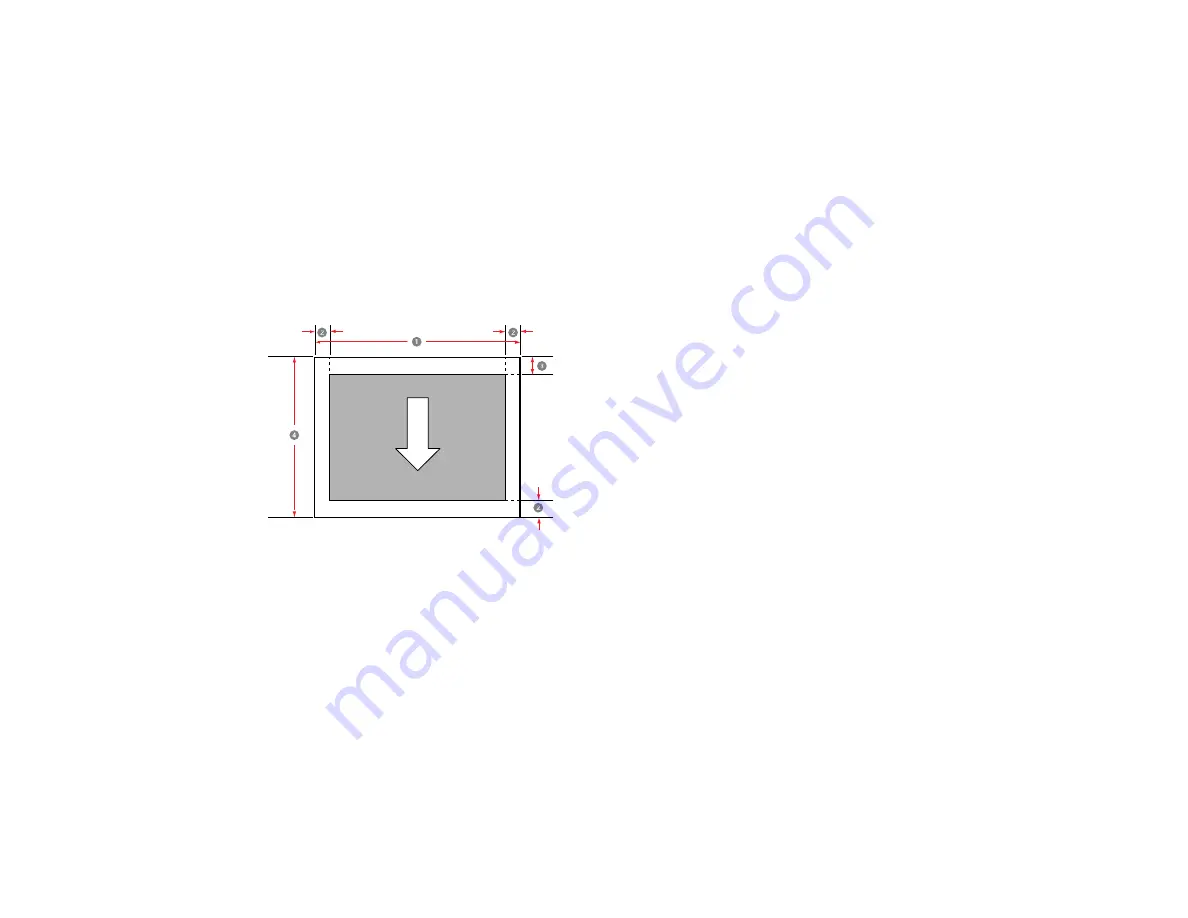
363
* For these paper types the default top and bottom margins are 0.8 inch (20 mm): Epson Premium
Glossy Photo Paper (250),Epson Premium Semigloss Photo Paper (250), Epson Premium Luster Photo
Paper (260), and Epson Premium Semimatte Photo Paper (250). When printing on Epson Singleweight
Matte Paper in
CAD/Line Drawing
mode, the default top and bottom margins are 0.12 inch (3 mm).
** The maximum printable length using the Epson driver on Windows is 298 feet (91 m). To print longer
images, you need to use third-party banner printing software and select
Roll Paper (Banner)
as the
Source
setting in the printer driver.
Note:
Actual maximum print length depends on print application, paper size, printer driver settings, and
operating system.
Cut sheets
Note:
When printing borderless, the left and right margins are set to 0. (Borderless printing is not
available with poster board.)
1
Printable width: 7.16 to 44 inches (182 to 1118 mm)
2
Left/right/bottom margin: 0.12 inch (3 mm)
3
Top margin: 0.5 inch (12.7 mm)
4
Printable length: 8.66 to 62.99 inches (220 to 1600 mm)
Note:
The smallest size supported by the printer is 10 inches (254 mm) wide by 5 inches (127 mm) long.
If you create a custom paper size that is smaller than 10 × 5 inches (254 × 127 mm), the document will
print with wider-than-expected margins, which must be trimmed.
Summary of Contents for SureColor P8570D Series
Page 1: ...Epson SureColor P8570D T7770D Series User s Guide ...
Page 2: ......
Page 10: ...10 Default Delay Times for Power Management for Epson Products 380 Copyright Attribution 381 ...
Page 59: ...59 6 Remove the spindle 7 Remove the transparent paper stop from the spindle ...
Page 92: ...92 Note Close the paper output flap if it is open ...
Page 95: ...95 ...
Page 102: ...102 Note Close the paper output flap if it is open ...
Page 105: ...105 ...
Page 120: ...120 6 Open the paper output flap ...
Page 121: ...121 7 Move the paper output tray into position B the middle position as shown ...
Page 123: ...123 10 Remove the transparent paper stop from the spindle ...
Page 124: ...124 11 Remove the rim of the paper stop from the end of the spindle ...
Page 129: ...129 21 Cut the leading edge of the paper as shown ...
Page 155: ...155 SureColor P8570D ...
Page 164: ...164 You can also place the same print data multiple times as shown here ...
Page 281: ...281 You see a window like this 5 Click Print The nozzle pattern prints ...
Page 294: ...294 4 Open the cutter cover ...
Page 304: ...304 4 Close the maintenance cover 5 Open the port cover at the back of the printer ...
Page 306: ...306 8 Close the rear maintenance cover ...
Page 313: ...313 8 Hold the cleaning stick in a vertical position and wipe the guides as shown ...
Page 315: ...315 10 Use a new cleaning stick to wipe any dirt off of the wiper ...
Page 319: ...319 17 Hold the cleaning stick in a vertical position and wipe the guides shown here ...
Page 344: ...344 5 Close the printer covers ...
Page 358: ...358 Parent topic Solving Problems ...






























