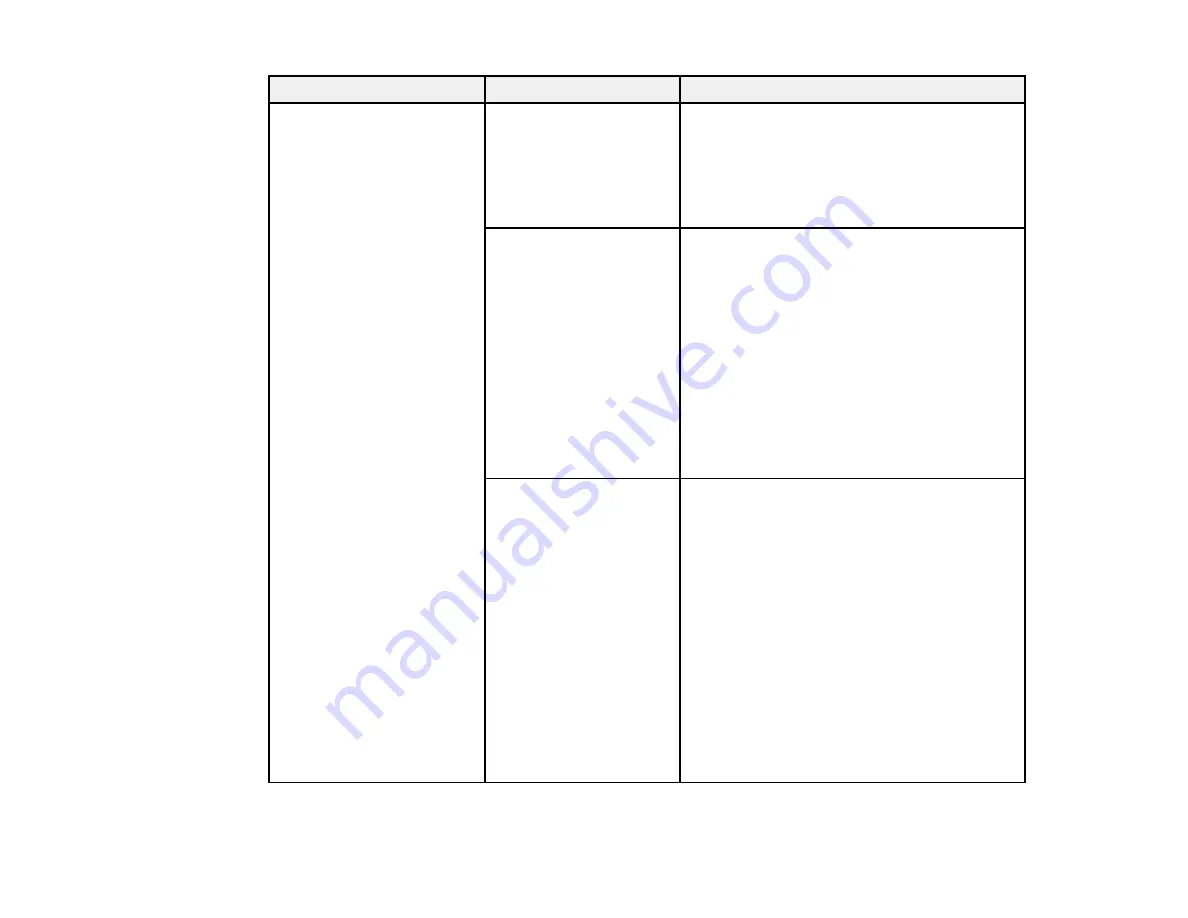
234
Setting
Options
Description
Print Adjustments
Automatic Adjustment
Select
Standard
to automatically adjust the
paper feed and alignment settings
Select
Details
if standard adjustment results
are not satisfactory, or if you want to
customize the setting based on specific
printing needs
Paper Feed Adjust
Select
Auto
to automatically adjust the paper
feed settings
Select
Manual
if automatic adjustment results
are not satisfactory and you want to perform
adjustments based on specific printing needs;
select an adjustment setting from the
following:
• Select
Quality First
to print adjustment
patterns to adjust the feed for image quality
• Select
Length Accuracy First
if you are
printing images that require more precise
dimensions and length, such as CAD files
Ruled Line Alignment
Select
Auto(Standard)
if printed ruled lines
are misaligned or print results are grainy or
otherwise unsatisfactory
Select
Auto(Details)
if printed ruled lines are
misaligned at the edge of the paper or
Auto(Standard)
alignment results are
unsatisfactory
Select
Manual(Standard)
if automatic
alignment results are not satisfactory and you
want to precisely align the print head using the
printed adjustment patterns
Select
Manual(Details)
if automatic and
standard manual alignment results are not
satisfactory and you want to select custom
settings according to specific print needs
Summary of Contents for SureColor P8570D Series
Page 1: ...Epson SureColor P8570D T7770D Series User s Guide ...
Page 2: ......
Page 10: ...10 Default Delay Times for Power Management for Epson Products 380 Copyright Attribution 381 ...
Page 59: ...59 6 Remove the spindle 7 Remove the transparent paper stop from the spindle ...
Page 92: ...92 Note Close the paper output flap if it is open ...
Page 95: ...95 ...
Page 102: ...102 Note Close the paper output flap if it is open ...
Page 105: ...105 ...
Page 120: ...120 6 Open the paper output flap ...
Page 121: ...121 7 Move the paper output tray into position B the middle position as shown ...
Page 123: ...123 10 Remove the transparent paper stop from the spindle ...
Page 124: ...124 11 Remove the rim of the paper stop from the end of the spindle ...
Page 129: ...129 21 Cut the leading edge of the paper as shown ...
Page 155: ...155 SureColor P8570D ...
Page 164: ...164 You can also place the same print data multiple times as shown here ...
Page 281: ...281 You see a window like this 5 Click Print The nozzle pattern prints ...
Page 294: ...294 4 Open the cutter cover ...
Page 304: ...304 4 Close the maintenance cover 5 Open the port cover at the back of the printer ...
Page 306: ...306 8 Close the rear maintenance cover ...
Page 313: ...313 8 Hold the cleaning stick in a vertical position and wipe the guides as shown ...
Page 315: ...315 10 Use a new cleaning stick to wipe any dirt off of the wiper ...
Page 319: ...319 17 Hold the cleaning stick in a vertical position and wipe the guides shown here ...
Page 344: ...344 5 Close the printer covers ...
Page 358: ...358 Parent topic Solving Problems ...






























