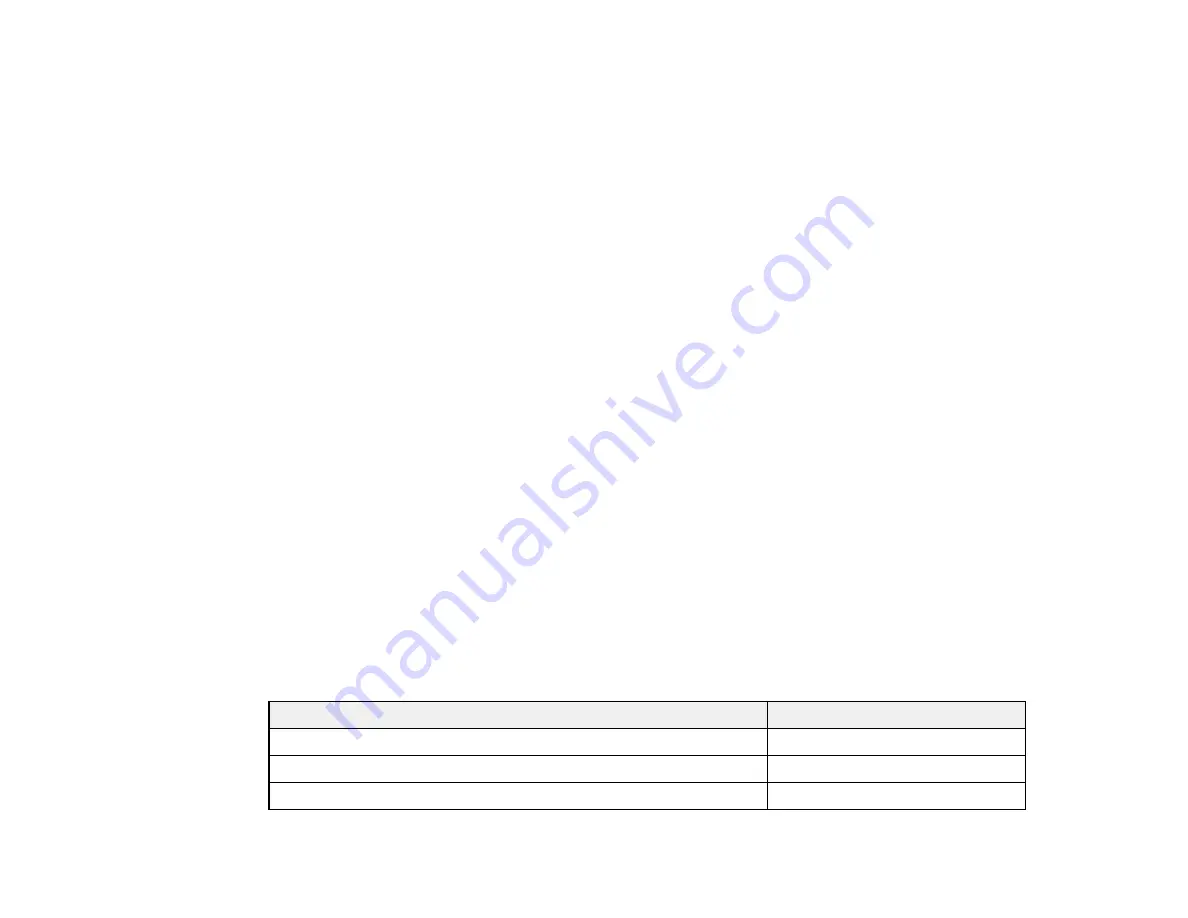
13
• Uploading print files through a web interface
Reliability
• 2.64 inch PrecisionCore MicroTFP printhead offers Precision Droplet Control
• Improved anti-dust design for reduced print head nozzle maintenance
• Enhanced security features including SSD encryption and IC card option for user control and tracking
High resolution
• Prints at resolutions up to 2400 dpi
• Supports two types of black ink for printing documents or graphics
Easy-to-use setup and operation
• Intuitive, easy-to-read, 4.3-inch, color LCD touchscreen
• Compact, flattop design with complete front operation for simple roll loading
• Automatically switch between two media types or sizes, or use second roll as a take-up reel
• Easy-to-use software
• Improved media setting software
• Automatically switches between Photo Black and Matte Black inks according to media type
• Supports roll paper and cut sheet/poster board up to 44 inches (1118 mm) wide.
Optional Equipment and Replacement Parts (U.S./Canada)
Optional Equipment and Replacement Parts (Latin America)
Parent topic:
Optional Equipment and Replacement Parts (U.S./Canada)
You can purchase genuine Epson ink, paper, and accessories from an Epson authorized reseller. To
find the nearest reseller, visit
(U.S.) or
(Canada), select
your product series and product, and click the
Where to Buy
button. Or call 800-GO-EPSON (800-463-
7766) in the U.S. or 800-807-7766 in Canada.
Option or part
Part number
Replacement printer cutter blade
C13S210117
Maintenance box
C13S210115
Borderless maintenance box
C13S210116
Summary of Contents for SureColor P8570D Series
Page 1: ...Epson SureColor P8570D T7770D Series User s Guide ...
Page 2: ......
Page 10: ...10 Default Delay Times for Power Management for Epson Products 380 Copyright Attribution 381 ...
Page 59: ...59 6 Remove the spindle 7 Remove the transparent paper stop from the spindle ...
Page 92: ...92 Note Close the paper output flap if it is open ...
Page 95: ...95 ...
Page 102: ...102 Note Close the paper output flap if it is open ...
Page 105: ...105 ...
Page 120: ...120 6 Open the paper output flap ...
Page 121: ...121 7 Move the paper output tray into position B the middle position as shown ...
Page 123: ...123 10 Remove the transparent paper stop from the spindle ...
Page 124: ...124 11 Remove the rim of the paper stop from the end of the spindle ...
Page 129: ...129 21 Cut the leading edge of the paper as shown ...
Page 155: ...155 SureColor P8570D ...
Page 164: ...164 You can also place the same print data multiple times as shown here ...
Page 281: ...281 You see a window like this 5 Click Print The nozzle pattern prints ...
Page 294: ...294 4 Open the cutter cover ...
Page 304: ...304 4 Close the maintenance cover 5 Open the port cover at the back of the printer ...
Page 306: ...306 8 Close the rear maintenance cover ...
Page 313: ...313 8 Hold the cleaning stick in a vertical position and wipe the guides as shown ...
Page 315: ...315 10 Use a new cleaning stick to wipe any dirt off of the wiper ...
Page 319: ...319 17 Hold the cleaning stick in a vertical position and wipe the guides shown here ...
Page 344: ...344 5 Close the printer covers ...
Page 358: ...358 Parent topic Solving Problems ...




























