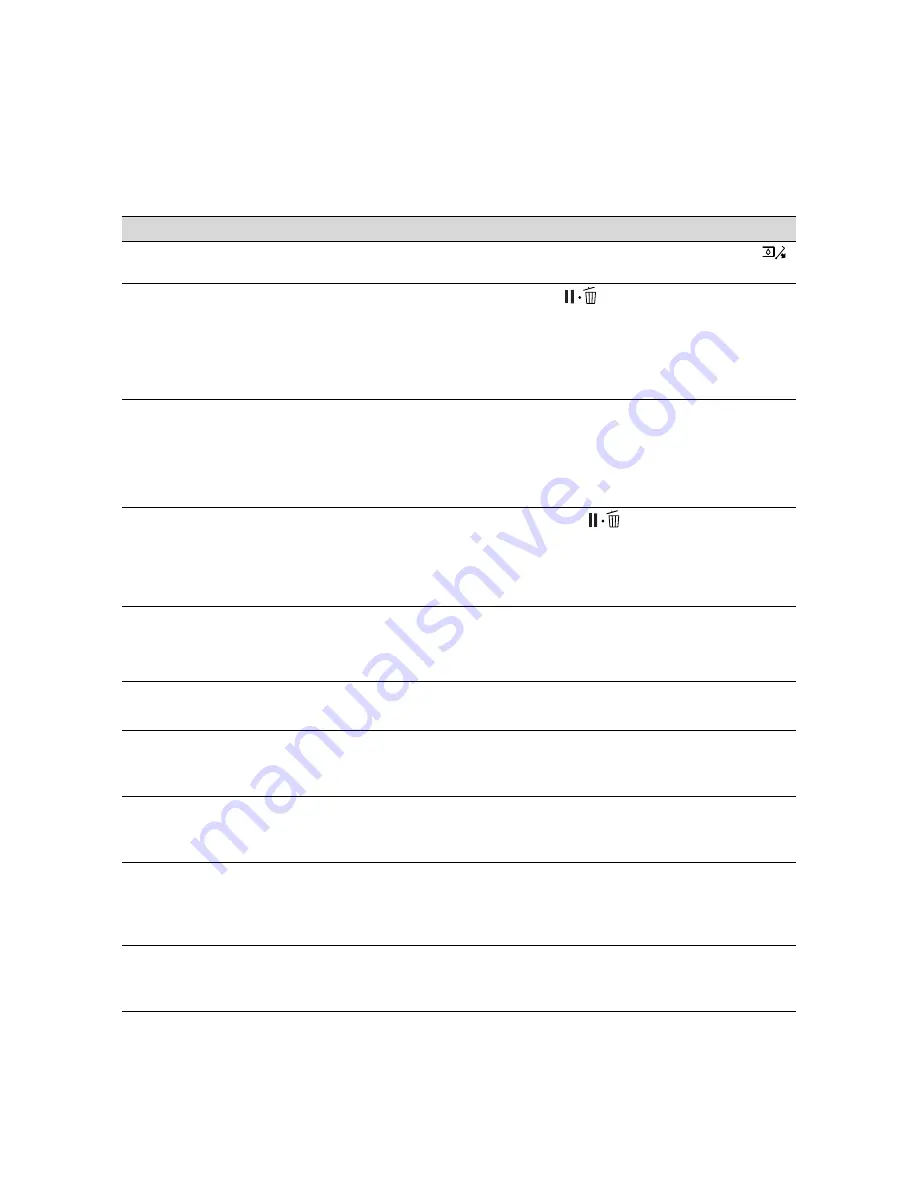
173
Solving Problems
|
173
CANNOT OPEN INK COVER
Something is obstructing the
indicated ink cover
Remove the obstruction and press the
button again.
CLEANING ERROR
AUTOMATIC HEAD
CLEANING FAILED
RETRY?
YES
NO
Head cleaning did not clear the
nozzles.
Press
to clear the error and run the
head cleaning utility again. If cleaning
doesn’t start, cancel printing from the
computer. Then turn the printer off and back
on again.
CLEANING ERROR
NOT ENOUGH INK OR
SPACE IN MAINT TANK.
CONTINUE CLEANING?
YES (RECOMMENDED)
NO
Not enough ink or not enough
maintenance tank capacity for
head cleaning.
Select
Yes
and replace the cartridge (see
page 153) or maintenance tank (see
page 163).
COMMAND ERROR
CHECK DRIVER SETTINGS
You may be using the wrong
printer driver.
Damaged data was sent to the
printer or the data has an
incorrect command.
Press the
Pause/reset button to
cancel the print job and reset the printer.
Make sure you installed the correct driver
for your printer.
CUTTER UNIT NEARING
END OF SERVICE LIFE.
RECOMMEND REPLACING
THE CUTTER UNIT
The paper cutter may be dull.
Replace the paper cutter; see page 159.
FRONT COVER OPEN
CLOSE COVER
Front cover is open.
Close the front cover.
F/W INSTALL ERROR
UPDATE FAILED RESTART
THE PRINTER
Firmware update failed.
Restart the printer, then update the
firmware again; see page 52.
INK CARTRIDGE
INK LOW REPLACE INK
CARTRIDGE
The ink cartridge is expended.
Replace the ink cartridge; see page 153.
INK CARTRIDGE
NON-GENUINE CARTRIDGE!
QUALITY OF NON-GENUINE
INK MAY VARY.
A non-genuine ink cartridge is
installed.
Select
DECLINE
and replace the ink
cartridge with a genuine Epson ink cartridge;
see page 153.
INK CARTRIDGE
PLEASE USE GENUINE
EPSON INK CARTRIDGES
A non-genuine ink cartridge is
installed.
Replace the ink cartridge with a genuine
Epson ink cartridge; see page 153.
Message
Explanation
Response
Summary of Contents for Stylus Pro 7890 Series
Page 1: ...Epson Stylus Pro 7890 9890 USER S GUIDE ...
Page 4: ......
Page 10: ...10 10 ...
Page 20: ...20 20 Introduction ...
Page 51: ...51 Setting Up the Printer 51 5 Click your printer model 6 Click the Install button ...
Page 84: ...84 84 Handling Paper and Other Media ...
Page 106: ...106 106 Printing With Epson Drivers for Mac OS X ...
Page 136: ...136 136 Printing With Epson Drivers for Windows ...
Page 144: ...144 144 Managing Color With Profiles ...
Page 224: ...224 224 Index ...
















































