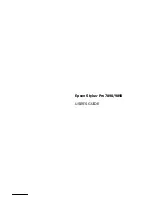13
Introduction
|
13
Where To Get Help
Epson provides technical support and information on the installation,
configuration, and operation of professional printing products through the
Epson Preferred Limited Warranty Plan. Dial (888) 377-6611, 6
AM
to
6
PM
, Pacific Time, Monday through Friday. Days and hours of support are
subject to change without notice.
Before you call, make sure you have your Unit ID number, which is
included with the Epson Preferred Limited Warranty Plan information that
came with your printer. You’ll also need your printer serial number and
proof of purchase.
Visit Epson’s
(www.epson.com/support) or
(www.epson.ca/support) and select your product for
solutions to common problems. You can download drivers, firmware, and
documentation, get FAQs and troubleshooting advice, or e-mail Epson with
your questions.
Macintosh System Requirements
To use your printer in either a stand-alone or peer-to-peer network
environment, your Macintosh
®
system should meet these requirements:
•
Mac OS
®
X 10.5.8 or higher
•
PowerPC
®
G5, Intel
®
, or higher processor
•
At least 2GB of RAM (4GB or more recommended)
•
At least 32GB of free hard disk space for software and processing files
•
Quad-speed (4×) or faster CD-ROM or DVD drive for installing the
printer software
•
For USB connection: a compliant USB Hi-Speed 2.0 port and a
shielded USB “AB” cable from Series A (computer) to Series B (printer),
up to 10 feet (6 m) long
•
For network connection: Ethernet-equipped Macintosh and a
Category 5 compatible cable
SM
Tip:
If you experience
difficulty with the
toll-free line or your
Unit ID number, call
(562) 276-1305.
Caution:
Using an
improperly shielded
cable—especially a cable
more than 10 feet (6 m)
long—may cause the
printer to malfunction.
Note:
USB 2.0 is
required to run the
printer at full speed.
Summary of Contents for Stylus Pro 7890 Series
Page 1: ...Epson Stylus Pro 7890 9890 USER S GUIDE ...
Page 4: ......
Page 10: ...10 10 ...
Page 20: ...20 20 Introduction ...
Page 51: ...51 Setting Up the Printer 51 5 Click your printer model 6 Click the Install button ...
Page 84: ...84 84 Handling Paper and Other Media ...
Page 106: ...106 106 Printing With Epson Drivers for Mac OS X ...
Page 136: ...136 136 Printing With Epson Drivers for Windows ...
Page 144: ...144 144 Managing Color With Profiles ...
Page 224: ...224 224 Index ...